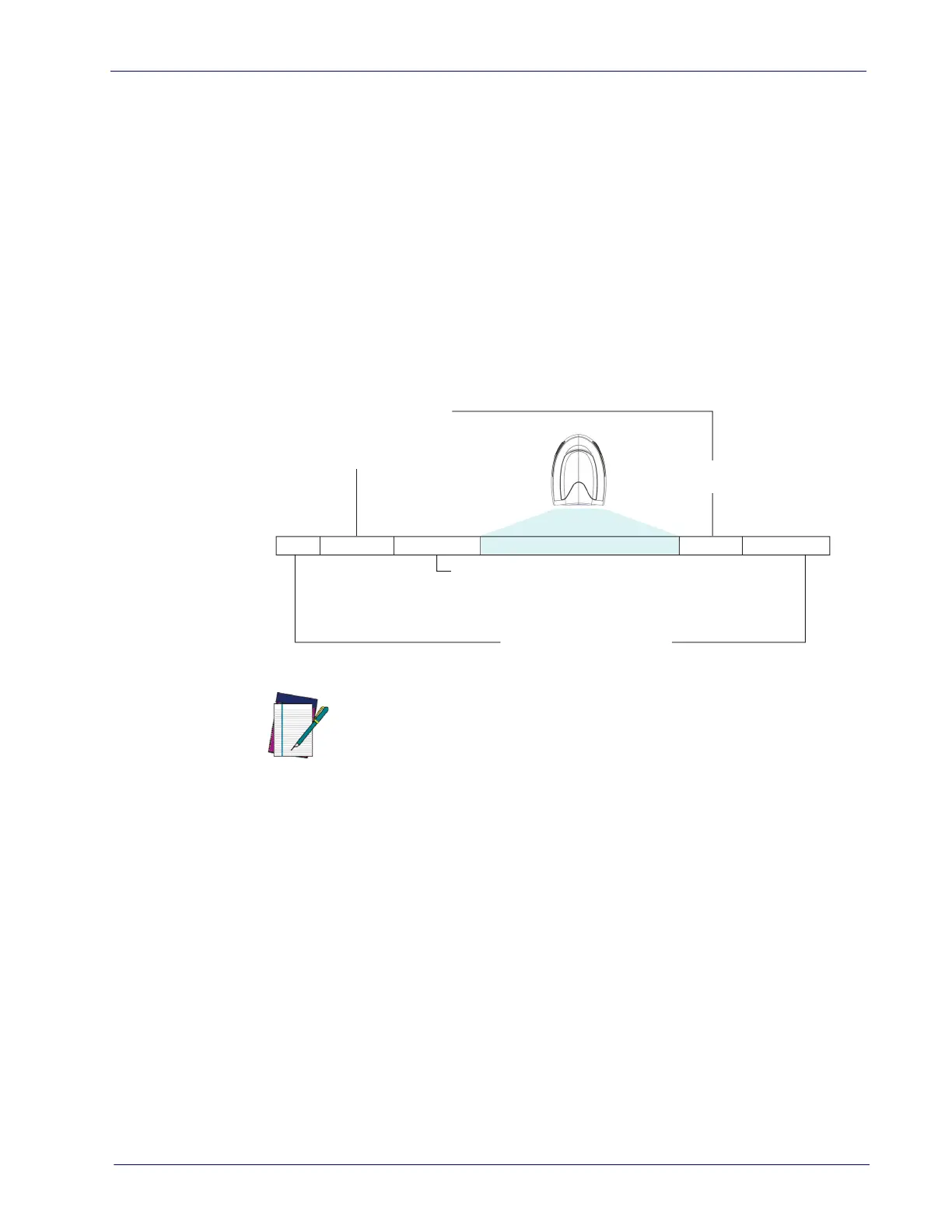Data Format
Product Reference Guide 285
Data Format
Data Editing
When a bar code is scanned, additional information can be sent to the host
computer along with the bar code data. This combination of bar code data and
supplementary user-defined data is called a “message string.” The Data Editing
features can be used to build specific user-defined data into a message string.
There are several types of selectable data c
haracters that can be sent before
and after scanned data. You can specify if they should be sent with all symbol-
ogies, or only with specific
symbologies. The following shows the available ele-
ments you can add to a message string:
Figure 18. Breakdown of a Message String
Prex SuxAIM IDLabel ID Label ID
00 - 20 Characters (ASCII)
Label ID Transmission:
Enable this option to
transmit the Label ID you
congure for the scanned
symbology.
AIM ID: This function is used to identify and display the
common label identier for its symbology. When enabled, this
ID code will be transmitted before the scanned bar code data.
OR...
Bar Code Data
NOTE
Additional advanced editing is avail
able. See the Advanced formatting
features in the Datalogic Aladdin configuration software, or contact
Technical Support (see
page 2
) for more information.
Please Keep In Mind...
• Modifying a message string is not a mandatory requirement. Data editing
is a sophisticated feature allowing highly customizable output for
advanced users. Factory default settings for data editing is typically set to
NONE.
• A prefix or suffix may be applied only to a specified symbology (reference
1D Symbologies, starting on page 113
) or across all symbologies (set via the
Global features in
Configuration Using Bar Codes, starting on page 37
).
• You can add any character from the
ASCII Chart on page 343
(from 00-FF) on
the inside back cover of this manual as a pref
ix, suffix or Label ID.
• Enter prefixes and suffixes in the orde
r in which you want them to appear
on the output.