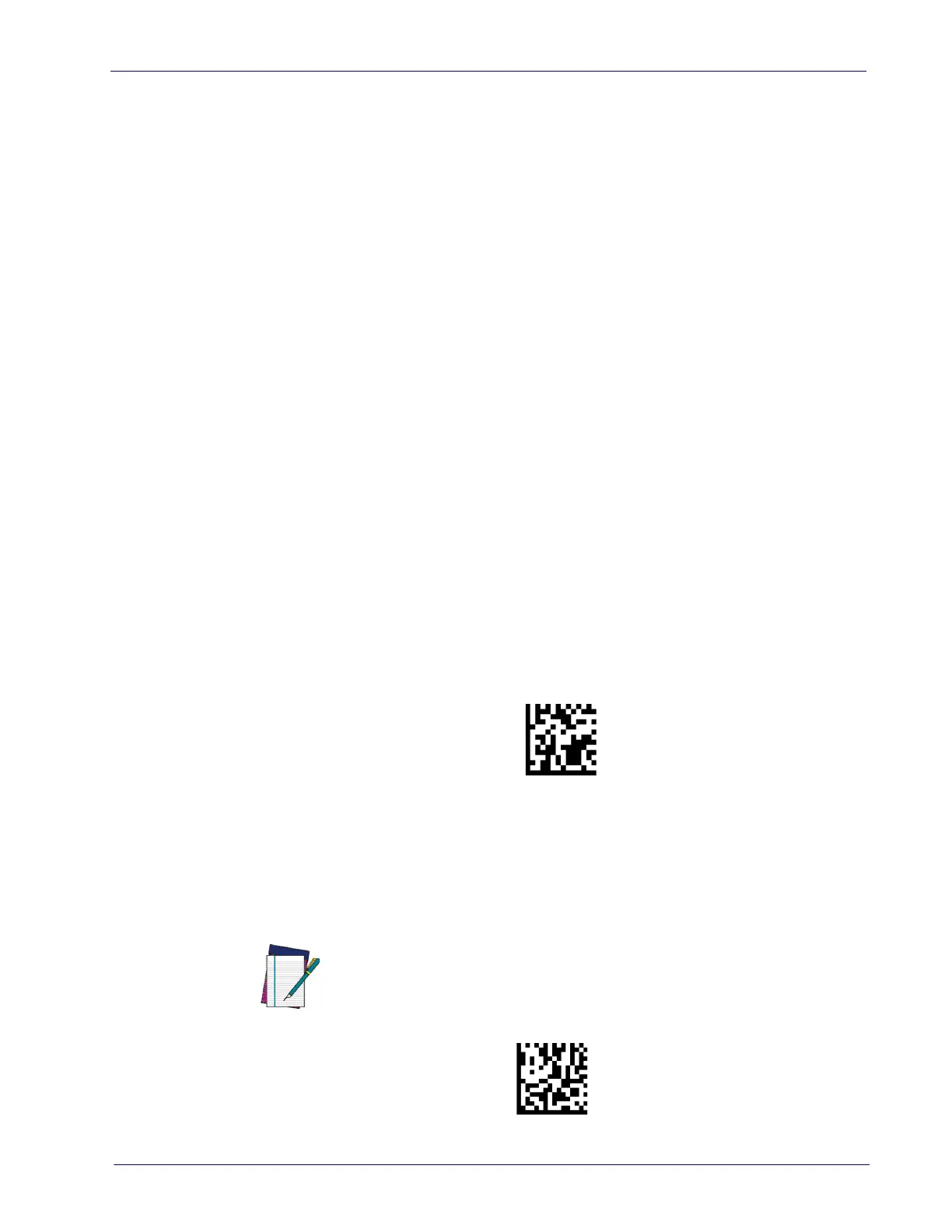Customizing Configuration Settings
Product Reference Guide 35
Interface Settings
The scanner is typically factory-configured with a set of default features standard
to the interface type you ordered. See
"Interface Selection"
on page 30.
Global Interface Features, starting on page 39
provides settings configurable by all
interface types. If your installation requires
you to further customize your scanner,
you can select other options through use of the instructions and programming bar
codes available in the appropriate section for your interface.
•
RS-232 ONLY INTERFACE
on page 41
• RS-232/USB-COM INTERFACES
on page 45
• RS232 OPOS on page 30
• USB Composite (COM + Keyboard) on page 30
• KEYBOARD INTERFACE
on page 55
• USB-OEM INTERFACE
on page 87
Configuring Other Features
If your installation requires different programming than the standard factory
default settings, the following sections of this manual allow configuration of
non-interface-specific settings you might require:
Configuration Using Bar Codes
:
General Features includes programming for scan-
ning, speaker and LED indicators and other such universal settings.
Reading Parameters
:
Reading Parameters include programming for scanning,
speaker and LED indicators and other universal settings.
1D Symbologies
:
Includes options concerning the bar code label types (symbolo-
gies). These settings allow you to enable/disable symbologies, set label
le
ngths, require check digit, etc.
Software Version Transmission
The software version of the device can be transmitted over the RS-232, Key-
board and USB interfaces by sca
nning the following label.
Transmit Software Version
Resetting the Product Configuration to Defaults
If you aren't sure what programming options are in your scanner, or you've
changed some options and want to restore the Custom Default Configuration
that may have been saved in the scanner, scan the
Restore Custom Default Config-
uration
bar code below. This will restore the custom configuration for the cur-
rently active interface.
NOTE
Restore Custom Default Configuration
Custom defaults are based on the interface type. Configure the scanner for
the correct interface before scanning this label.
