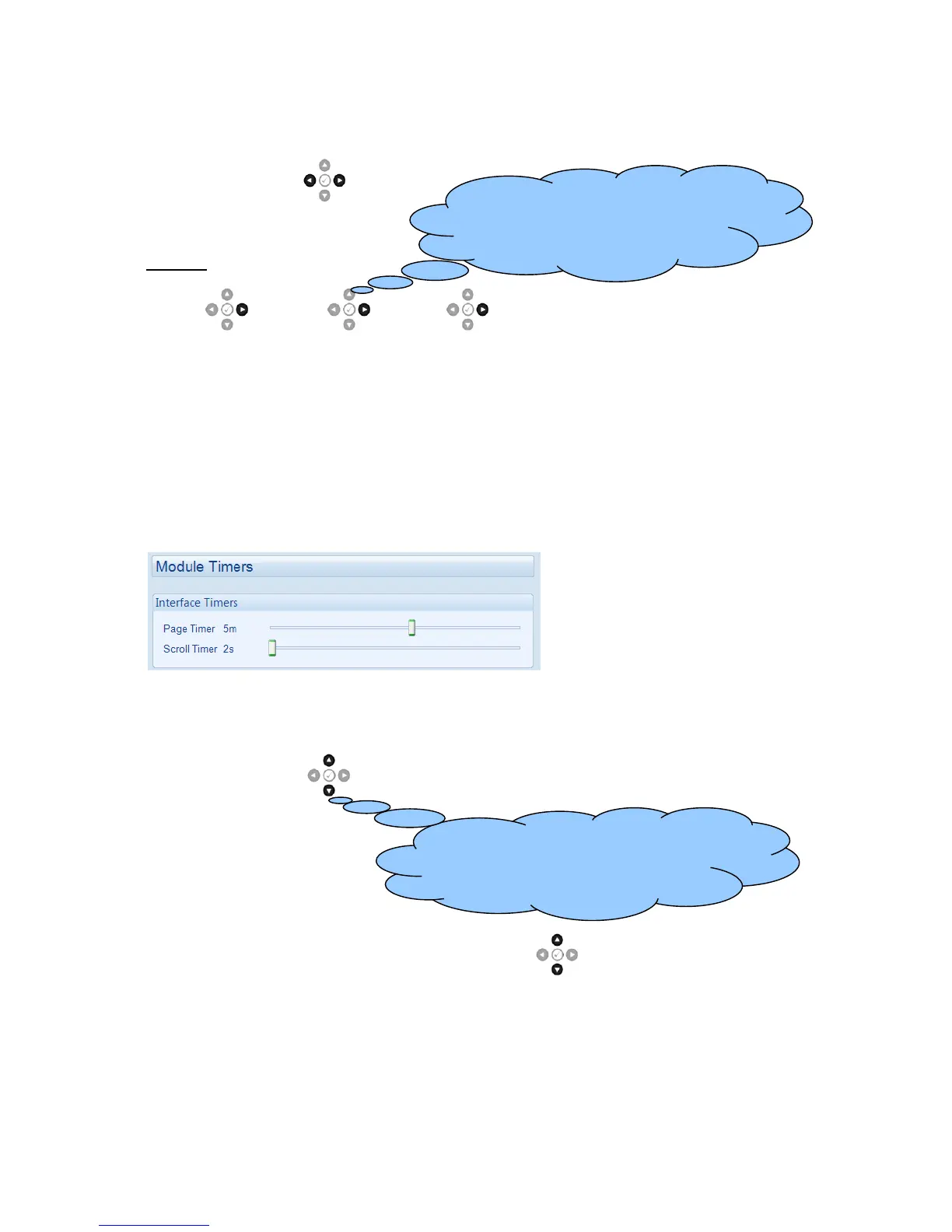Further presses of the Next Page Button
returns the display to the Status page.
The complete order and contents of each information page are given in the following sections
Once selected, the page remains on the LCD display until the user selects a different page, or after
an extended period of inactivity (LCD Page Timer), the module reverts to the status display.
If no buttons are pressed upon entering an instrumentation page, the instruments displayed are
automatically subject to the setting of the LCD Scroll Timer.
The LCD Page and LCD Scroll timers are configurable using the DSE Configuration Suite Software or
by using the Front Panel Editor.
The screenshot shows the factory settings for the timers, taken from the DSE Configuration Suite
Software.
Alternatively, to scroll manually through all instruments on the currently selected page, press the
Instrumentation Scroll buttons. The ‘auto scroll’ is disabled.
To re-enable ‘auto scroll’ press the Instrumentation Scroll buttons to scroll to the ‘title’ of the
instrumentation page (ie Mains). A short time later (the duration of the LCD Scroll Timer), the
instrumentation display begins to auto scroll.
When scrolling manually, the display automatically returns to the Status page if no buttons are
pressed for the duration of the configurable LCD Page Timer.
If an alarm becomes active while viewing the status page, the display shows the Alarms page to draw
the operator’s attention to the alarm condition.
To view one of the instruments towards
the end of the list, it may be quicker to
scroll up through the instruments rather
