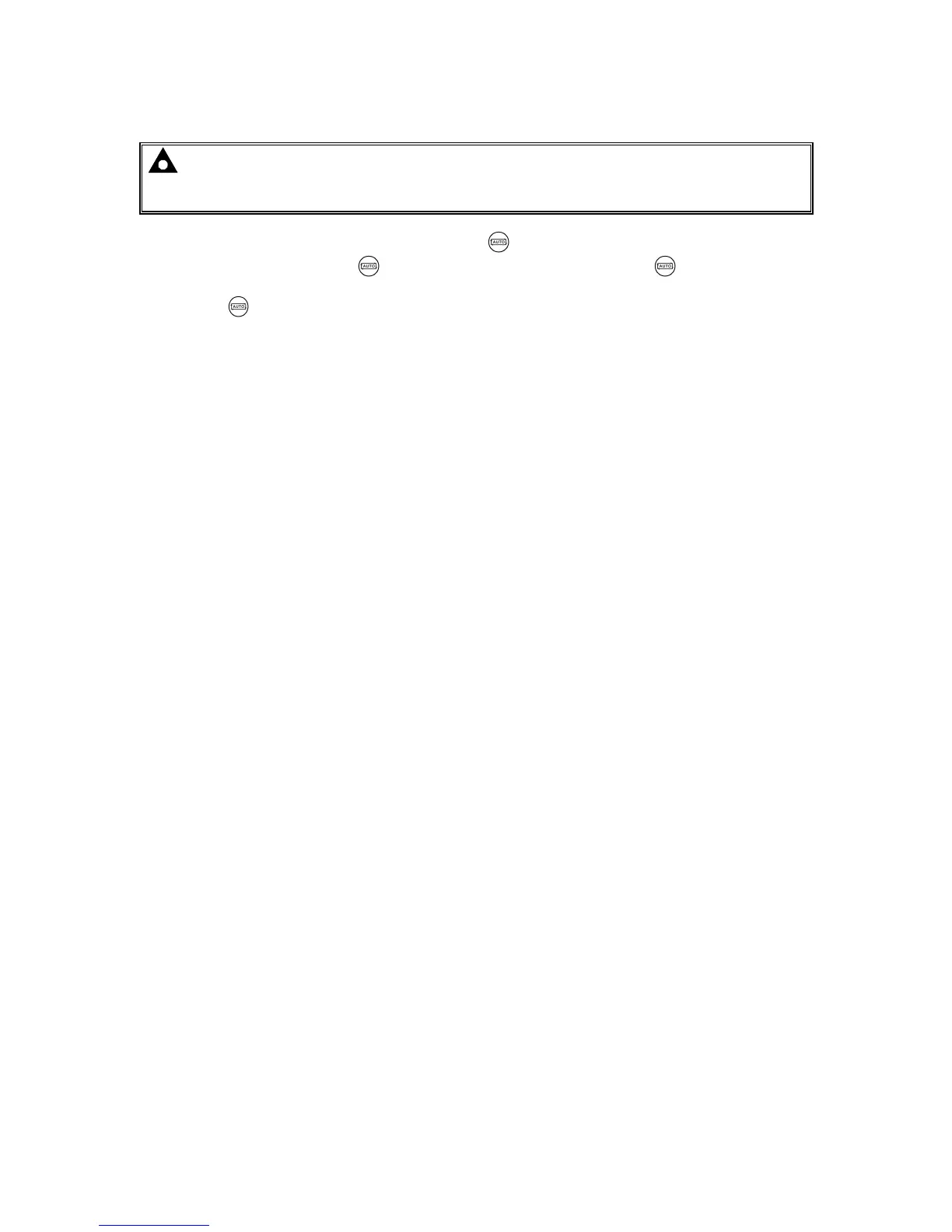5.5 AUTOMATIC MODE
NOTE: If a digital input configured to Panel Lock is active on either module, changing
modes on both modules is not possible. Viewing the instruments and event logs is NOT
affected by panel lock.
Auto Mode is activated by pressing the Auto Mode button.
The LED above the Auto Mode button illuminates to indicate Auto Mode operations.
Auto Mode allows the system to operate fully automatically, sending start request on the MSC
link as required with no user intervention.
5.5.1 WAITING IN AUTO MODE
If a starting request is made, the starting sequence begins.
Starting requests are from the following sources:
• Failure of mains supply
• High mains load (when the module is configured for an automatic peak lopping system)
• Activation of an auxiliary input that has been configured to Remote Start function.
• Activation of an auxiliary input that has been configured to Auxiliary Mains Failure.
• Activation of the inbuilt exercise scheduler if configured for ‘Parallel’, ‘Island’ or ‘Off Load’
operation.
• Instruction from external remote telemetry devices using the RS232, RS485 or Ethernet
interface.
5.5.2 STARTING SEQUENCE
To allow for ‘false’ start requests, the Start Delay timer begins.
Should all start requests be removed during the Start Delay timer, the unit returns to a stand-by state.
If a start request is still present at the end of the Start Delay timer, the start request is activate on the
MSC link.
The starting sequence is then controlled in the DSE8x10 module.
