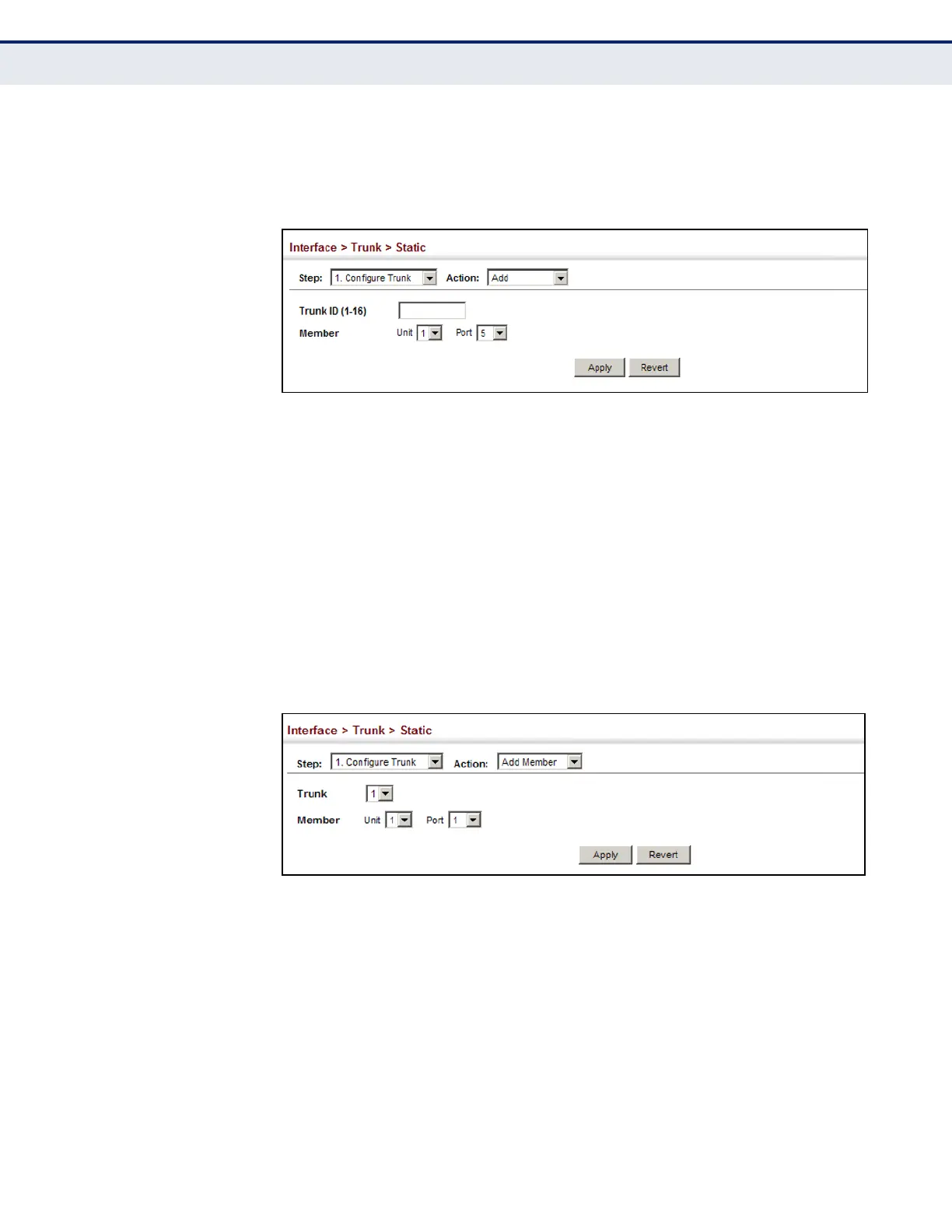C
HAPTER
5
| Interface Configuration
Trunk Configuration
– 174 –
5. Set the unit and port for the initial trunk member.
6. Click Apply.
Figure 45: Creating Static Trunks
To add member ports to a static trunk:
1. Click Interface, Trunk, Static.
2. Select Configure Trunk from the Step list.
3. Select Add Member from the Action list.
4. Select a trunk identifier.
5. Set the unit and port for an additional trunk member.
6. Click Apply.
Figure 46: Adding Static Trunks Members
To configure connection parameters for a static trunk:
1. Click Interface, Trunk, Static.
2. Select Configure General from the Step list.
3. Select Configure from the Action list.
4. Modify the required interface settings. (Refer to "Configuring by Port
List" on page 152 for a description of the parameters.)
5. Click Apply.
