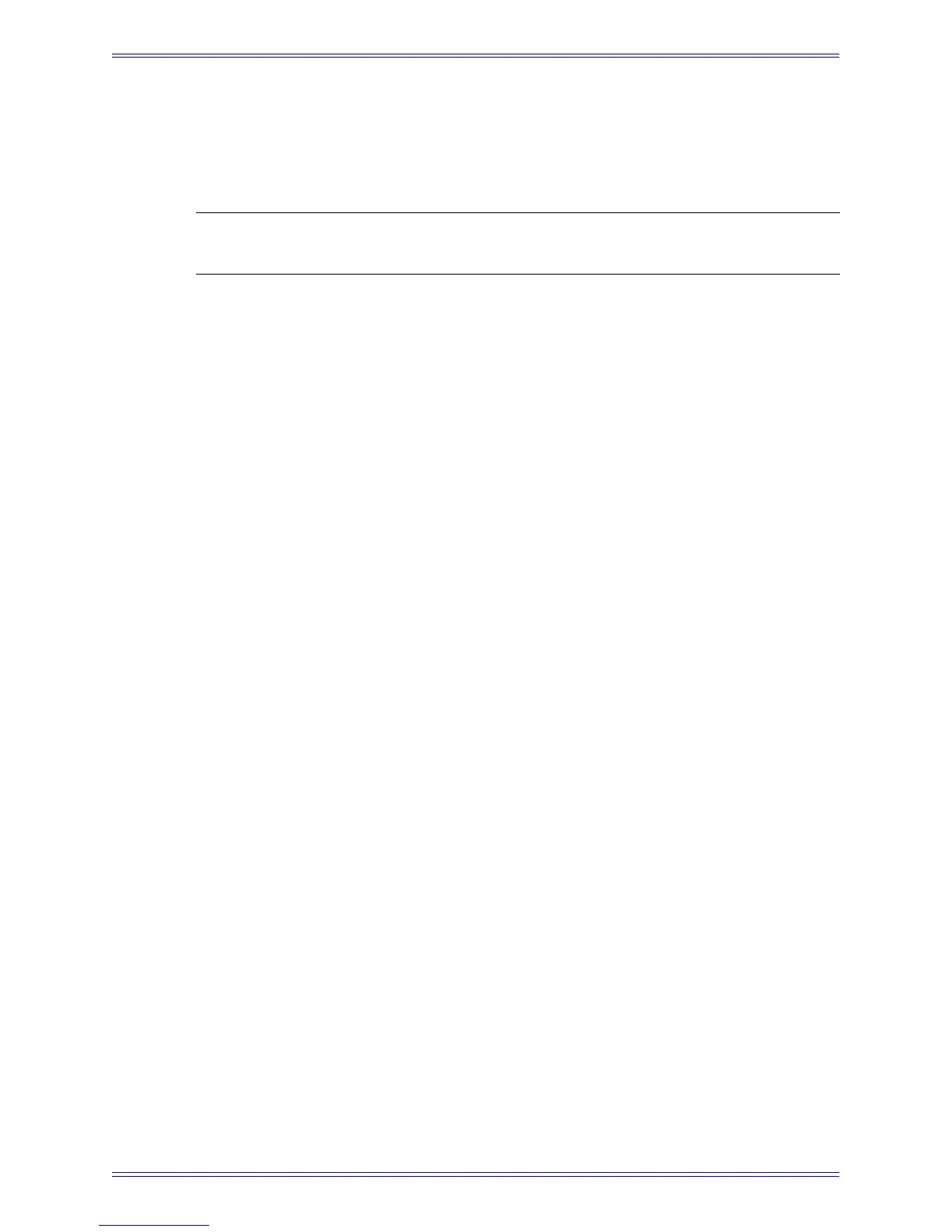Euphonix Max Air Mixing Console Operation Manual Quickstart to Common Tasks
33
9. Touch the Strip 17 button in the right bank to assign the first 16 MF Master to
Main Strips 17–32.
10. Select MF Masters 17–32 and assign them to Swap Strips 17–32.
NOTE: To simply and quickly assign channels 1-x to Strips 1-x, press the 1:1 button.
However, use caution because this overwrites previous assignments!
3.4 Busses
3.4.1 Create Main Sections and Audio Subgroups
Max Air has 24 individual Main busses that can be grouped into 16 sections labeled A–
H and J–U (I, L, M, N, and O have been omitted to avoid being confused with one an-
other). Main sections can be setup in the following formats:
mono (M)
mono LR (M, M)
stereo (L, R)
LCRS (L, C, R, S)
5.1 (L, C, R, SL, SR, B)
6.1 (L, C, R, SL, SR, SC, B)
7.1 (L, LC, C, RC, R, SL, SC, SR, B)
Main sections can be set to different formats (i.e., A = stereo, B = mono, C =5.1). These
are the Main output groups of the console which can be monitored directly from the
control room monitor section. They can also be used as audio subgroups and clean
feeds.
Setup Subgroups and Main Program Output
This example creates four stereo subgroups using Main sections A–D and sets the main
stereo program to Main section E.
1. Select Busses from the Main Menu buttons.
2. Select the Main tab at the bottom.
3. Select the A–H Sections tab beneath the bank of buttons.
4. Make sure Main busses 1–16 are shown by using the arrows to locate page 1 of 2.
5. Select Stereo in the Format Selector.
6. Touch Main Bus buttons 1 and 2 in the first row (Main section A).
