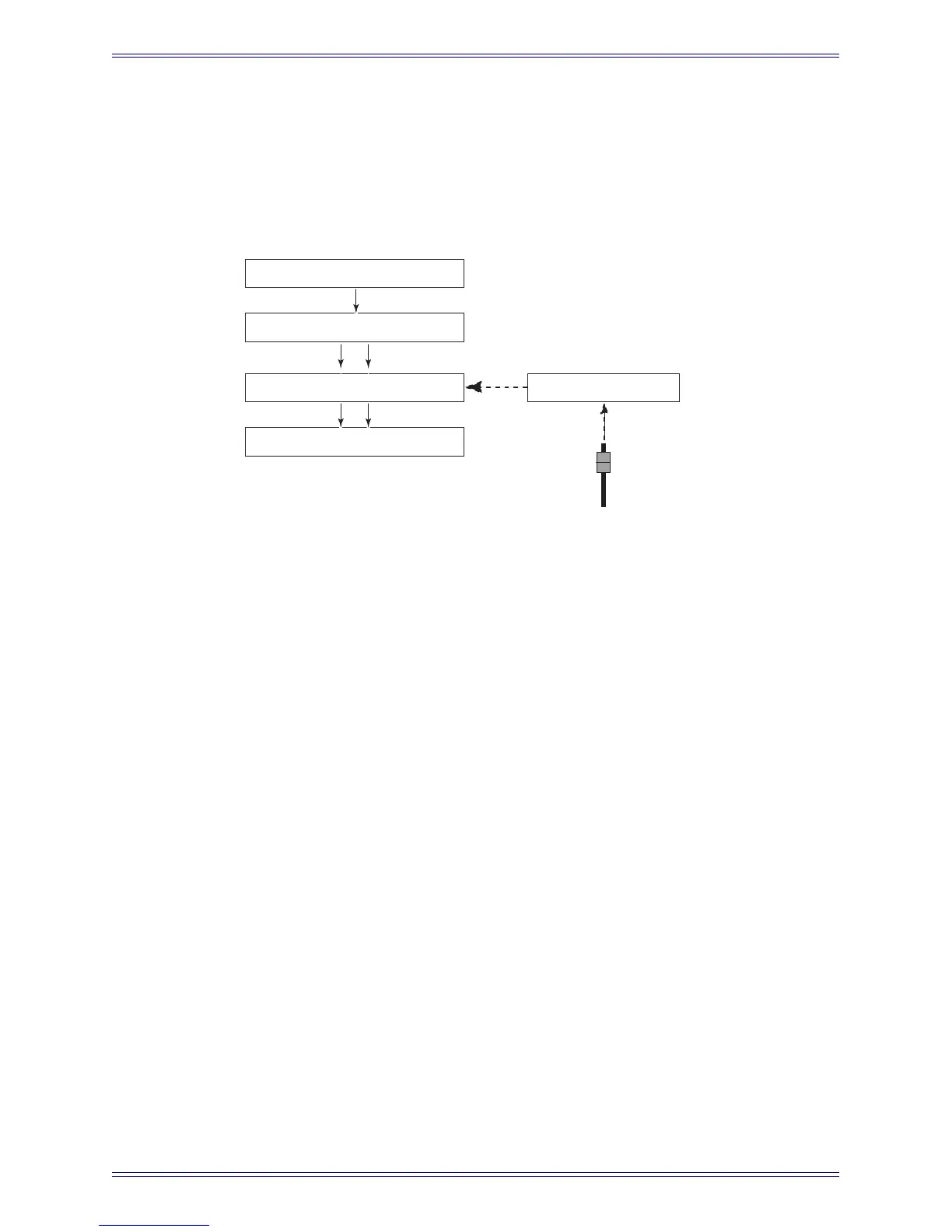Euphonix Max Air Mixing Console Operation Manual Quickstart to Common Tasks
35
11. Select the A and B Inputs gray button on the left and the 97–106 tab.
12. Touch and drag through the blue A Input column to select the A inputs of
channels 97–104.
13. Touch the Patch Selected button to make the patch.
Figure 3-2 Main Section A signal flow
Bring up the Subgroups on the Center Faders
1. Select Channels from the Main Menu buttons.
2. Select the Assign tab at the bottom.
3. Select MF Masters beneath the left bank of buttons.
4. Select the four MF Masters from the left bank of buttons that control the A, B,
C and D Subgroups (MF Masters 33–36).
The Select Range button must be selected.
5. Touch the Center tab under the right bank of buttons and touch the first button
labeled 1 to assign the four MF Masters to the first four faders in the center.
Their designations light up on the surface to show they have been assigned.
It is also possible to use two channels (105 and 106) controlled by another MF Master
to act as main signal processing stereo channel for the program bus E if required. These
would be set up as above fed from Main section E. The main program output would be
the channel output of channels 105 and 106. These patch points are found within the
Console I/O tab of the Patch view under Channel/Main- Outs from the list of buttons
on the left.
In the above examples we used the Main sections as subgroups because it is easy to as-
sign channels to these Main sections: simply select Main section A and the channel is
routed to this stereo bus. It is also easy to Monitor these subgroups because the Monitor
section directly monitors the Main sections.
Channels
Main Section A - Sub A stereo
Main Section E - Prog Bus
Channels 97 and 98
MF Stereo Master
Center Fade
Control
