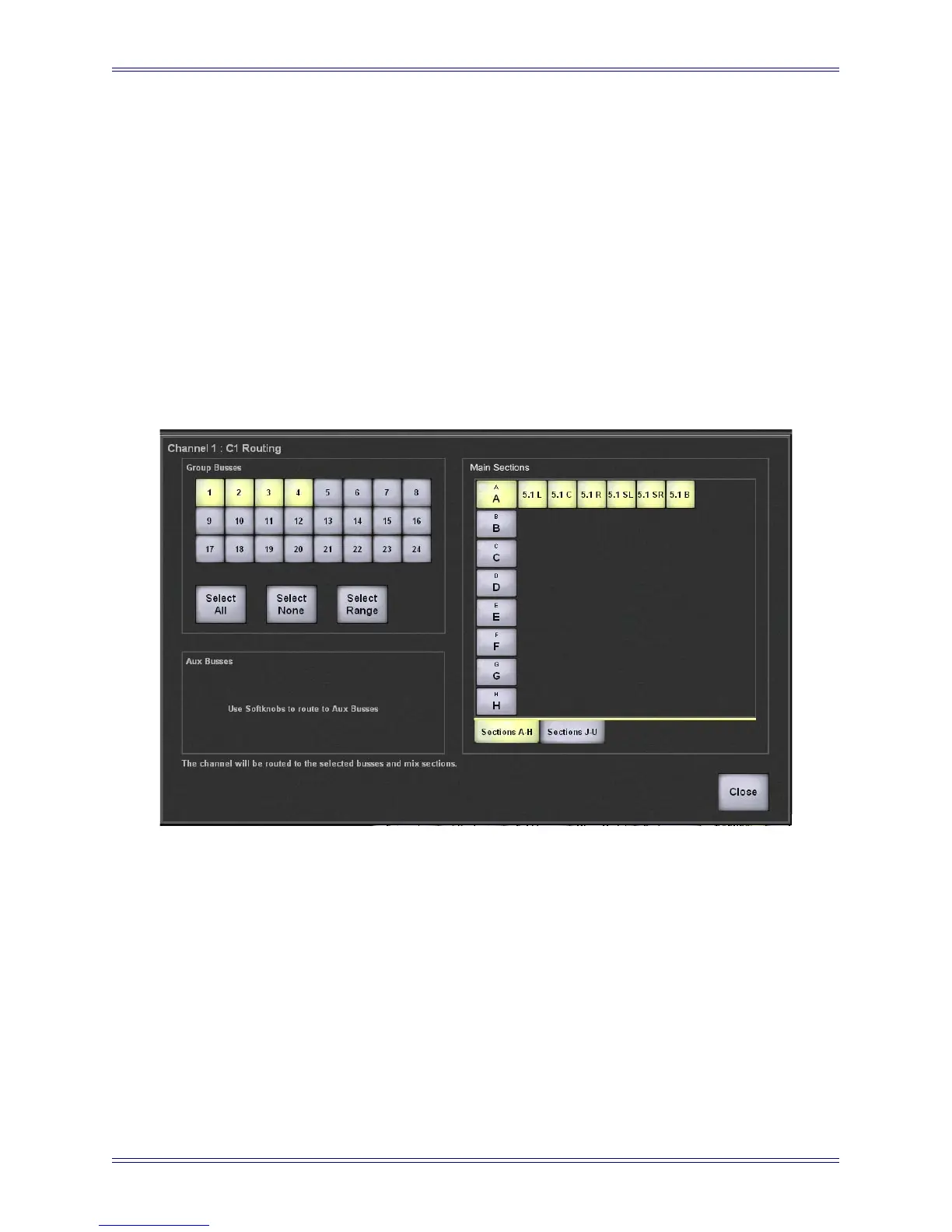Euphonix Max Air Mixing Console Operation Manual Touchscreen
81
Select a Processes button and then touch one of the Positions buttons to assign that
process to the position pointed to by the arrow. The processes move left or right de-
pending on the position vacated relative to the new position selected. For example, in
Figure 4-37 if EQ is selected and assigned the fourth Positions button, it becomes the
third process with Mtr sliding one position to the left. If Dyn is selected and assigned
the fourth Positions button, it becomes the fourth process with Ins sliding one position
to the right.
4.9.2 Main and Group Bus Routing
The Main and Group bus routing for the channel assigned to the Super Channel can be
set by touching the Setup button on the upper-left of the Super Channel View (Figure
4-35).
Figure 4-38 Channel Routing Popup
Touch the Group Busses buttons to assign the channel to those busses (Figure 4-38
shows 1–4 selected). Touch the Main sections to assign the channel to them. Figure 4-
38 shows Main section A selected and set to a 5.1-channel format. Use the Select All,
Select None, and Select Range buttons to assist your selection (page 75). Use the Soft
Knobs to route to the Aux Busses.
