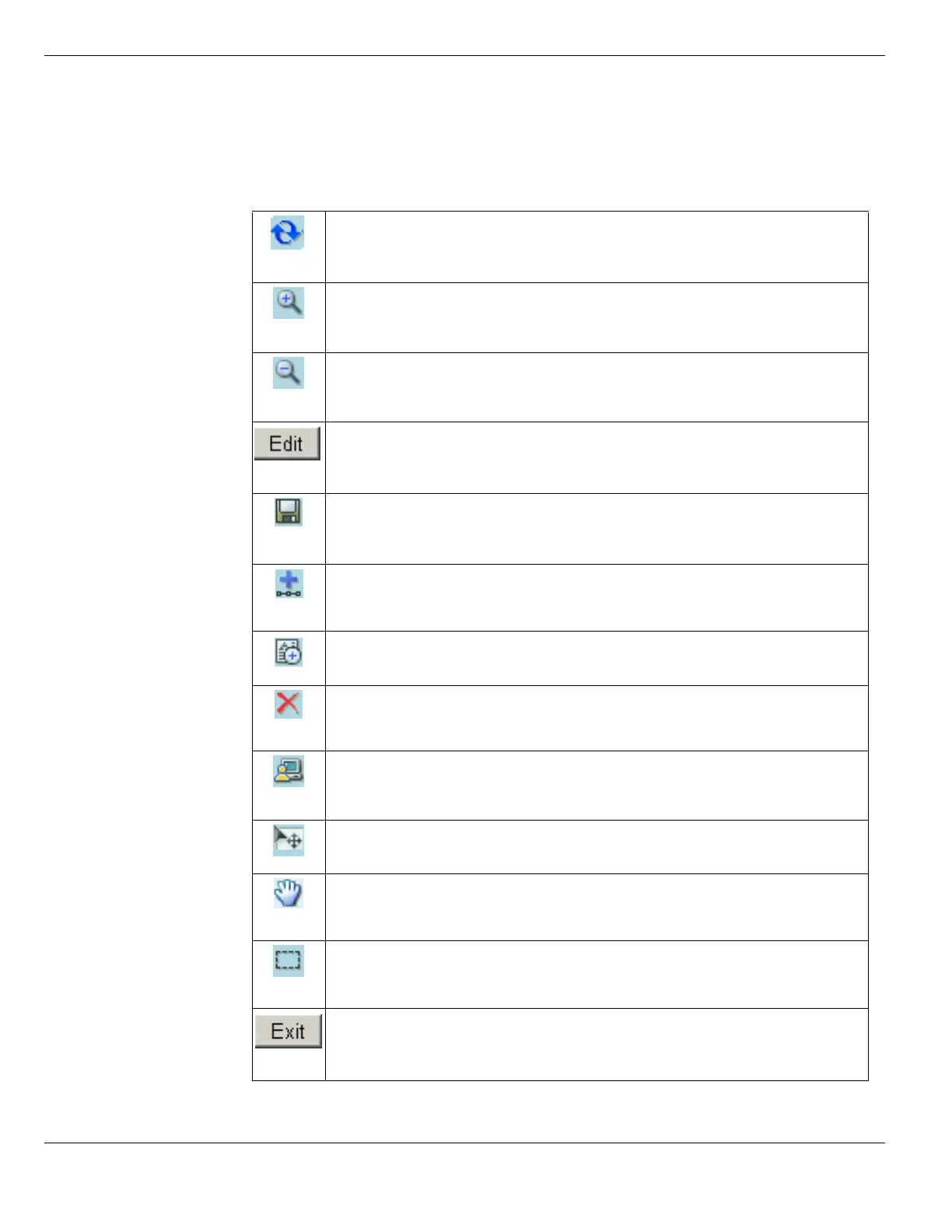Using the topology viewer System Status
FortiGate Version 4.0 MR1 Administration Guide
144 01-410-89802-20090903
http://docs.fortinet.com/ • Feedback
Zoom and Edit controls
The toolbar at the top left of the Topology page shows controls for viewing and editing the
topology diagram.
Table 6: Zoom and Edit controls for Topology
Refresh the displayed diagram.
Zoom in. Select to display a smaller portion of the drawing area in the viewport, making
objects appear larger.
Zoom out. Select to display a larger portion of the drawing area in the viewport, making
objects appear smaller.
Select to begin editing the diagram.
This button expands the toolbar to show the editing controls described below:
Save changes made to the diagram.
Note: If you switch to any other page in the web-based manager without saving your
changes, your changes are lost.
Add a subnet object to the diagram. The subnet object is based on the firewall address
that you select, and is connected by a line to the interface associated with that
address. See “Adding a subnet object” on page 145.
Insert Text. Select this control and then click on the diagram where you want to place
the text object. Type the text and then click outside the text box.
Delete. Select the object(s) to delete and then select this control or press the Delete
key.
Customize. Select to change the colors and the thickness of lines used in the drawing.
See “Customizing the topology diagram” on page 146.
Drag. Select this control and then drag objects in the diagram to arrange them.
Scroll. Select this control and then drag the drawing area background to move the
viewport within the drawing area. This has the same effect as moving the viewport
rectangle within the viewport control.
Select. Select this control and then drag to create a selection rectangle. Objects within
the rectangle are selected when you release the mouse button.
Exit. Select to finish editing the diagram. Save changes first.
The toolbar contracts to show only the Refresh and Zoom controls.
