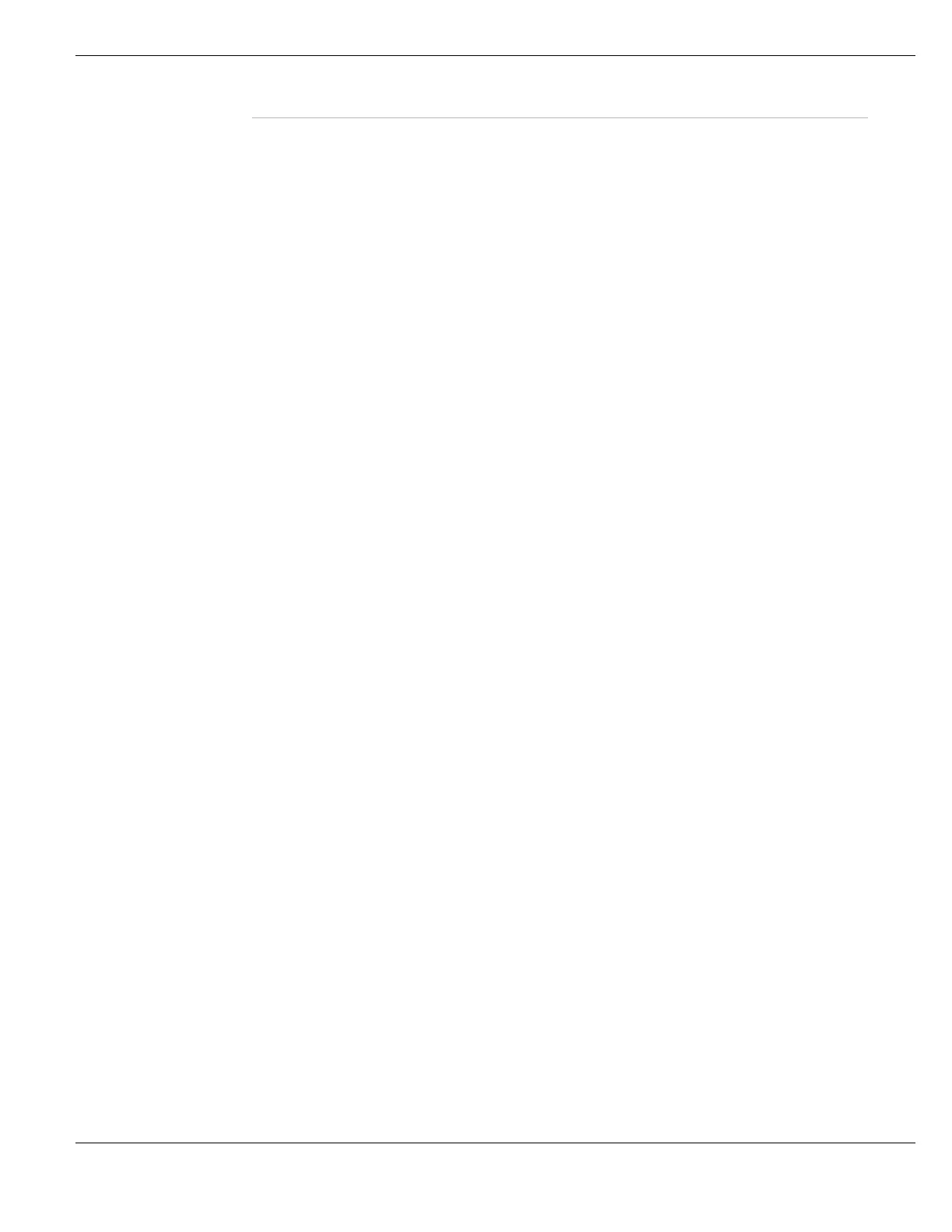System Network Configuring interfaces
FortiGate Version 4.0 MR1 Administration Guide
01-410-89802-20090903 179
http://docs.fortinet.com/ • Feedback
Create New Select Create New to create a VLAN subinterface.
On models 800 and higher, you can also create an IEEE 802.3ad aggregated
interface.
When VDOMs are enabled, selecting the Create New arrow enables you to
create new Inter-VDOM links. For more information see “Inter-VDOM links” on
page 169.
Switch Mode Select to change between switch mode and interface mode. Switch mode
combines the internal interfaces into one switch with one address. Interface
mode gives each internal interface its own address.
Before switching modes, all configuration settings that point to ‘internal’
interfaces must be removed.
This option is visible on models with a switch interface. See “Switch Mode” on
page 180.
Show backplane
interfaces
Select to make FortiGate-5000 series backplane interfaces visible. Once
visible these interfaces can be treated as regular physical interfaces.
Column Settings Select to change the columns of information that are displayed on the interface
list. See “Using column settings to control the columns displayed” on page 103.
Description icon Display a description for the interface is one has been added. See“Interface
settings” on page 181.
Name The names of the physical interfaces on your FortiGate unit. This includes any
alias names that have been configured.
The name, including number, of a physical interface depends on the model.
Some names indicate the default function of the interface such as Internal,
External and DMZ. Other names are more generic such as port1.
Some FortiGate models also provide a modem interface. See “Configuring the
modem interface” on page 199.
When you combine several interfaces into an aggregate or redundant
interface, only the aggregate or redundant interface is listed, not the
component interfaces. See “Creating an 802.3ad aggregate interface” on
page 186 or “Creating a redundant interface” on page 187.
On FortiGate models that support switch mode, the individual interfaces in the
switch are not displayed when in switch mode. See “Viewing switch-LAN ports”
on page 168.
If you have added VLAN interfaces, they also appear in the name list, below
the physical or aggregated interface to which they have been added. See the
FortiGate VLANs and VDOMs Guide.
If you have added loopback virtual interfaces, they also appear in the name list,
below the physical interface to which they have been added. See “Creating a
loopback interface” on page 185.
If you have software switch interfaces configured, you will be able to view
them. See “Adding a software switch interface” on page 197.
If virtual domain configuration is enabled, you can view information only for the
interfaces that are in your current virtual domain, unless you are using the
super admin account.
If VDOMs are enabled, you will be able to create, edit, and view inter-VDOM
links. For more information see “Inter-VDOM links” on page 169.
If you have interface mode enabled on a FortiGate model with a switch
interface, you will see multiple internal interfaces. If switch mode is enabled,
there will only be one internal interface. For more information see “Switch
Mode” on page 180.
If your FortiGate unit supports AMC modules and have installed an AMC
module containing interfaces (for example, the ASM-FB4 contains 4 interfaces)
these interfaces are added to the interface status display. The interfaces are
named AMC-SW1/1, AMC-DW1/2, and so on. SW1 indicates it is a single width
or double width card respectively in slot 1. The last number “/1” indicates the
interface number on that card - for the ASM-FB4 card there would be “/1”
through “/4”.
IP/Netmask The current IP address/netmask of the interface.
In VDOM mode, when VDOMs are not all in NAT or Transparent mode some
values may not be available for display and will be displayed as “-” instead.
When IPv6 Support on GUI is enabled, IPv6 addresses may be displayed in
this column.
