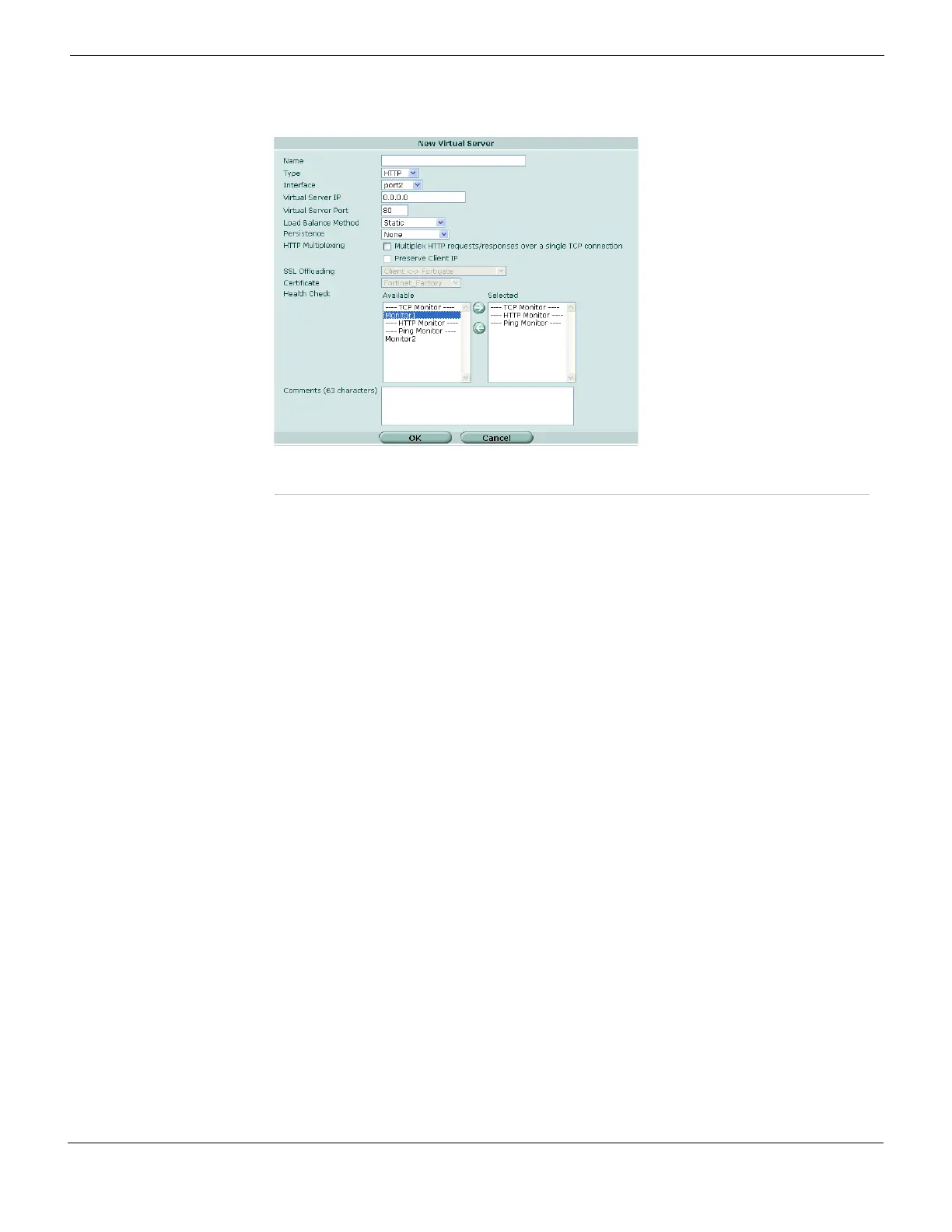Firewall Load Balance Configuring virtual servers
FortiGate Version 4.0 MR1 Administration Guide
01-410-89802-20090903 473
http://docs.fortinet.com/ • Feedback
Figure 267: Creating a virtual server
2 Complete the following:
Name Enter the name for the virtual server. This name is not the hostname for the
FortiGate unit.
Type Select the protocol to be load balanced by the virtual server. If you select a
general protocol such as IP, TCP, or UDP the virtual server load balances all IP,
TCP, or UDP sessions. If you select specific protocols such as HTTP, HTTPS, or
SSL you can apply additional server load balancing features such as Persistence
and HTTP Multiplexing.
• Select HTTP to load balance only HTTP sessions with destination port
number that matches the Virtual Server Port setting. Change Virtual Server
Port to match the destination port of the sessions to be load balanced (usually
port 80 for HTTP sessions). You can also select HTTP Multiplex. You can
also set Persistence to HTTP Cookie to select cookie-based persistence. See
the description of the config firewall VIP command in the FortiGate
CLI Reference for information about advanced HTTP Cookie persistence
options.
• Select HTTPS to load balance only HTTPS sessions with destination port
number that matches the Virtual Server Port setting. Change Virtual Server
Port to match the destination port of the sessions to be load balanced (usually
port 443 for HTTPS sessions). You can also select HTTP Multiplex. You can
also set Persistence to HTTP Cookie to select cookie-based persistence. You
can also set Persistence to SSL Session ID. See the description of the
config firewall VIP command in the FortiGate CLI Reference for
information about advanced HTTP Cookie persistence options and advanced
SSL options. HTTPS is available on FortiGate units that support SSL
acceleration.
• Select IP to load balance all sessions accepted by the firewall policy that
contains this virtual server.
• Select SSL to load balance only SSL sessions with destination port number
that matches the Virtual Server Port setting. Change Virtual Server Port to
match the destination port of the sessions to be load balanced.See the
description of the config firewall VIP command in the
FortiGate CLI
Reference for information about advanced SSL options.
• Select TCP to load balance only TCP sessions with destination port number
that matches the Virtual Server Port setting. Change Virtual Server Port to
match the destination port of the sessions to be load balanced.
• Select UDP to load balance only UDP sessions with destination port number
that matches the Virtual Server Port setting. Change Virtual Server Port to
match the destination port of the sessions to be load balanced.
Interface Select the virtual server external interface from the list. The external interface is
connected to the source network and receives the packets to be forwarded to the
destination network.
