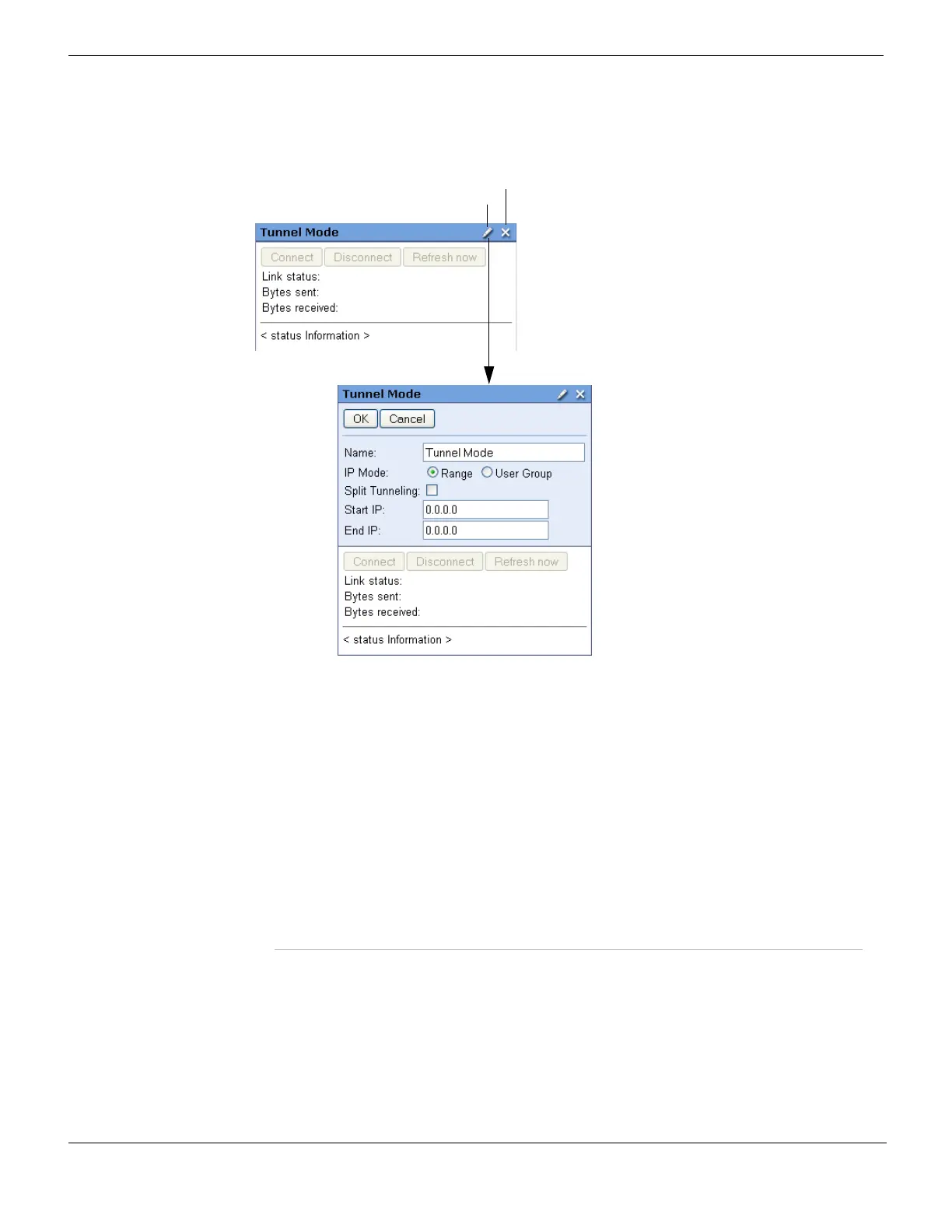SSL VPN web portal SSL VPN
FortiGate Version 4.0 MR1 Administration Guide
646 01-410-89802-20090903
http://docs.fortinet.com/ • Feedback
6 Select Apply.
Figure 396: Configuring the Tunnel Mode widget
To use the tunnel mode widget
When logged into the portal as an SSL VPN user:
1 View any of the following information:
2 Do any of the following:
Link status The state of the SSL VPN tunnel:
Up — an SSL VPN tunnel with the FortiGate unit has been
established.
Down — there is no tunnel connection.
Bytes sent: The number of bytes of data transmitted from the client to the
FortiGate unit since the tunnel was established.
Bytes received: The number of bytes of data received by the client from the FortiGate
unit since the tunnel was established.
<status information> Detailed information about the tunnel connection, for example,
“Fortinet SSL VPN client connected to server”.
Connect Initiate a session and establish an SSL VPN tunnel with the FortiGate unit.
Disconnect End the session and close the tunnel to the FortiGate unit.
Refresh now Refresh the Fortinet SSL VPN Client page (web portal).
