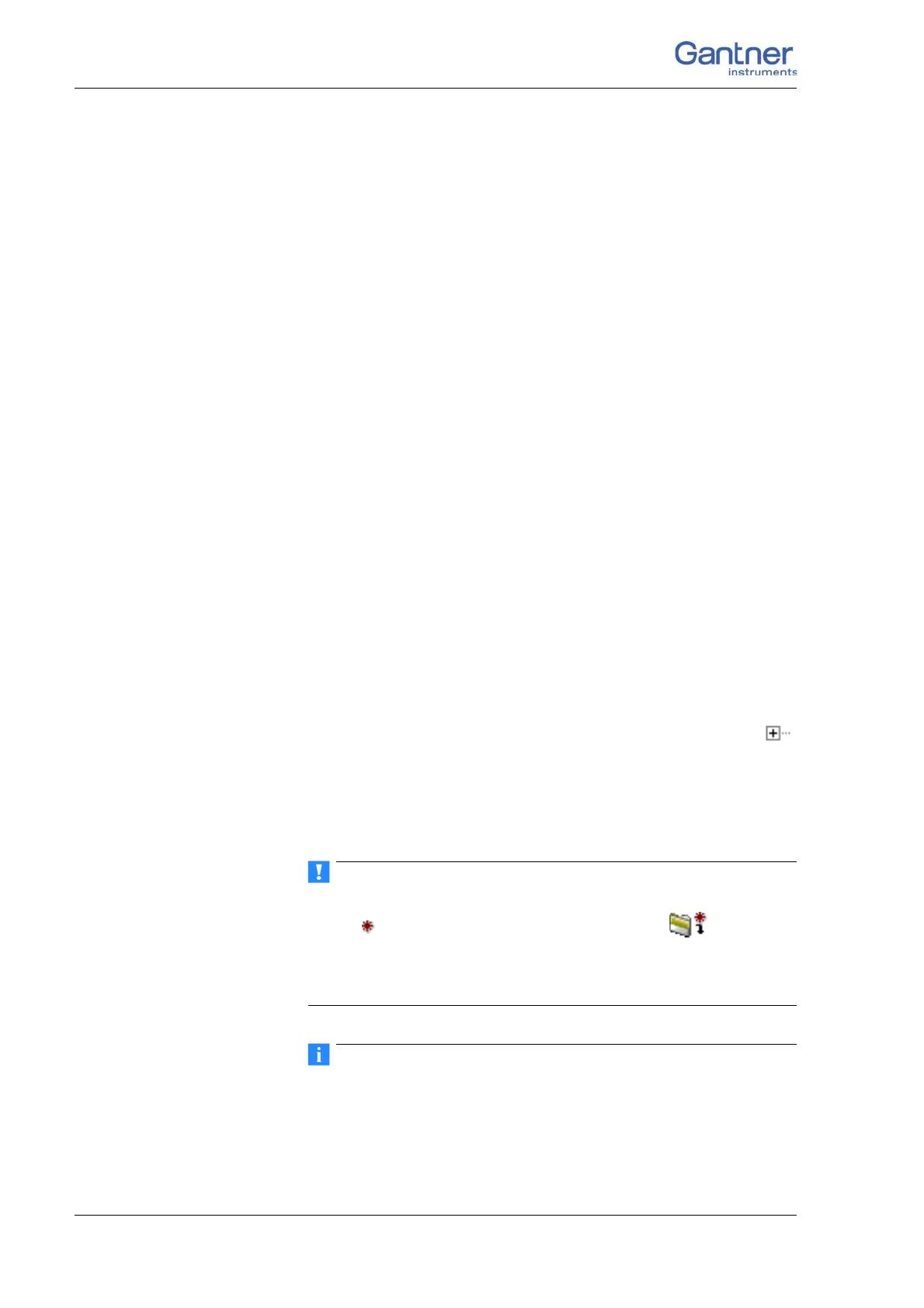Vers. No. 6.1
106 Released: 25/04/2017
5 Configuration → Using test.commander
5.2.3 Creating a project for configuration
A project contains the hardware setup, the sensor and I/O set-
tings present in the modules as well as
the sensor signals used
and computations, the so-called variables, which are to be output.
Procedure 1. After the start of the test.commander you are offered several
options. Select Open new project and read in online sys-
tem.
The network to be searched is defined when the link is estab-
lished; refer to Section 5.2.1 to Section 5.2.2, ff. page 103.
Alternatively, you can also create a project in the test.com-
mander with File > New project an
d specify the Test Con-
troller used via the context menu Add online controller.
2. In the dialog mark the Test Controller
to which the modules to
be set are connected and click on OK.
The existing module settings are read out and the Test Con-
troller information updated via the connected modules. Con-
firm any changes to be made in order to retain the current
stat
e.
3. A dialog finally shows you that all settings have been success-
fully read from the Test Controller. Ack
nowledge this with a
click on OK.
In your project the selected Test Controller is now displayed as
the main entr
y. A tree structure similar to that in Windows
Explorer shows the connected (found) Q.bloxx modules and the
variables used. Open up the entries as required by a click on
.
Mark a module and select Configuration f
r
om the
context menu
or double click on a module or signal (variable) to start the con-
figuration program ICP 100. Then carry out all the module set-
tings in the window of this program.
After changes to the configuration of modules or a Test Con-
troller
is displayed in the project tree. Select or File >
Write project (update) in the tes
t.commander to update the
settings in the project (and in the Test Controller). The project
file is in this case automatically saved.
You process a complete variable in the configuration dialog in
that you click on the variable in the left column (contains the vari
-
