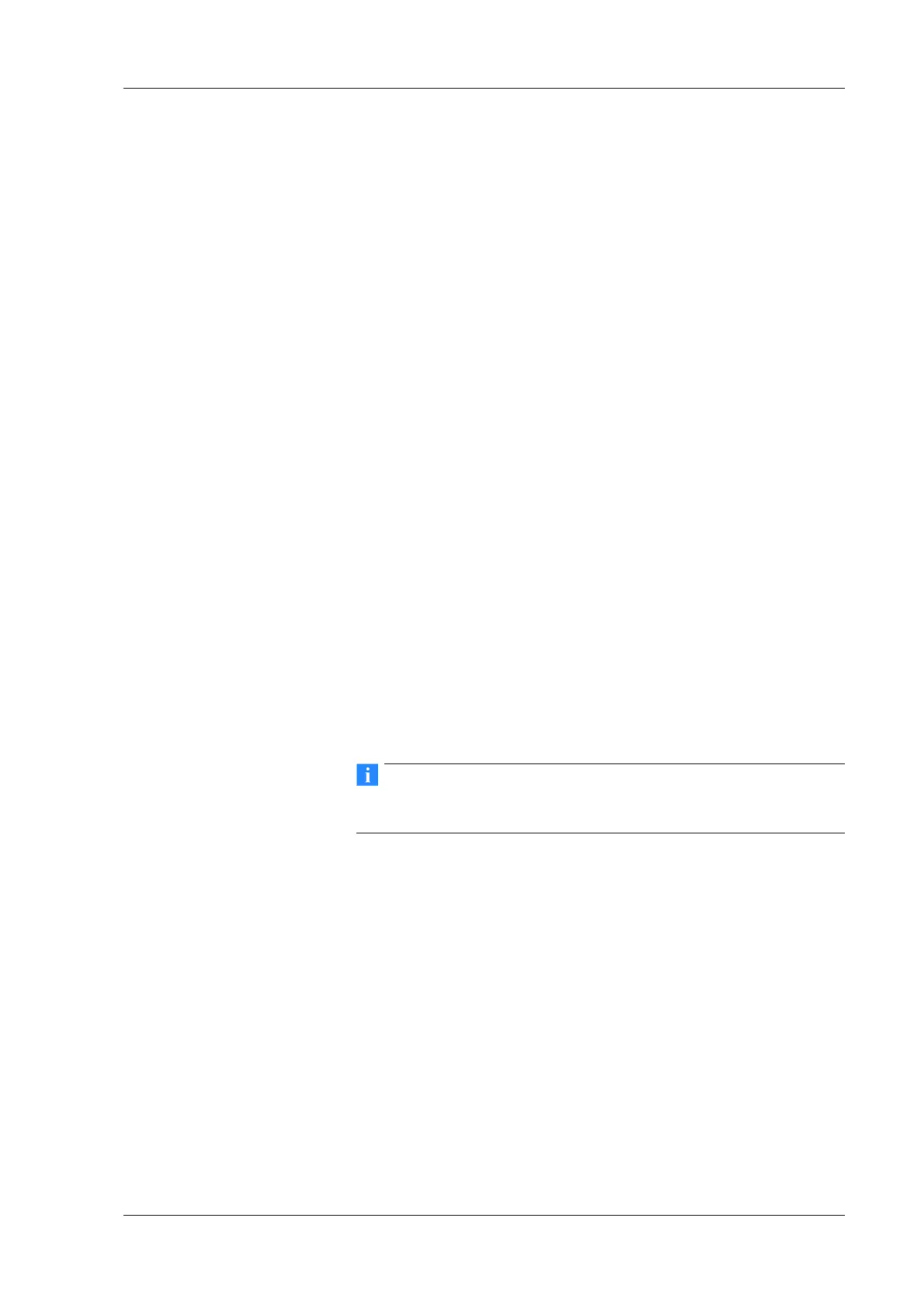Q.series
Gantner Instruments GmbH
35
4 Connecting the modules → Connecting interfaces
the network. Connect the PC or the PLC to the same network.
Then you can establish the link immediately via test.commander
and can therefore also assign a fixed address to the Test Con-
troller if required. Refer also to Section 6.2 on page 138.
Procedure Setting an Ethernet address (IP address)
1. Make sure that the current version of the test.commander
software is installed on your PC.
You will find the current version in the download section of
our hom
e page. If necessary, install the current version; refer
to Section 5.1 on page 102.
2. Start the software.
3. Using the menu Utilities > Controller network terminal
call
the dialog for finding Test Controllers.
4. Click on Co
nfigure IP settings.
5. Select Manually configure netw
ork settings and specify
the required IP address (IP address), the subnet mask (Sub-
net mask) and – if necessary –
the gateway address (Default
gateway). If in doubt, details can be obtained from your net-
work administrator.
6. Click on Appl
y to accept the changes.
Example
Selected new IP address for the Test Controller: 192.168.169.85
Possible PC IP address: 192.168.169.10
Subnet masks of the PC and module: 255.255.255.0
Alternatively, you can also use the wizard for the initial operation
in the test.commander program.
Section 6.2, Ethernet on the PC on page 138 contains further
information about the use of Ethernet addresses and subnet
masks.
4.4.4 Using the RS-232 interface of Q.gate or Q.pac
The RS-232 interface is used largely for the output of protocol
information and for setting the IP address if this is not possible
elsewhere. If required, a GPS device can also be connected to this
interface; in this respect refer to Section 4.5.2, page 41.
The RS-232 interface of the Q.gate Test Controller is located
belo
w the USB interface at the front. For the link to a PC you
require the supplied cable with the 3.5 mm stereo jack plug.
