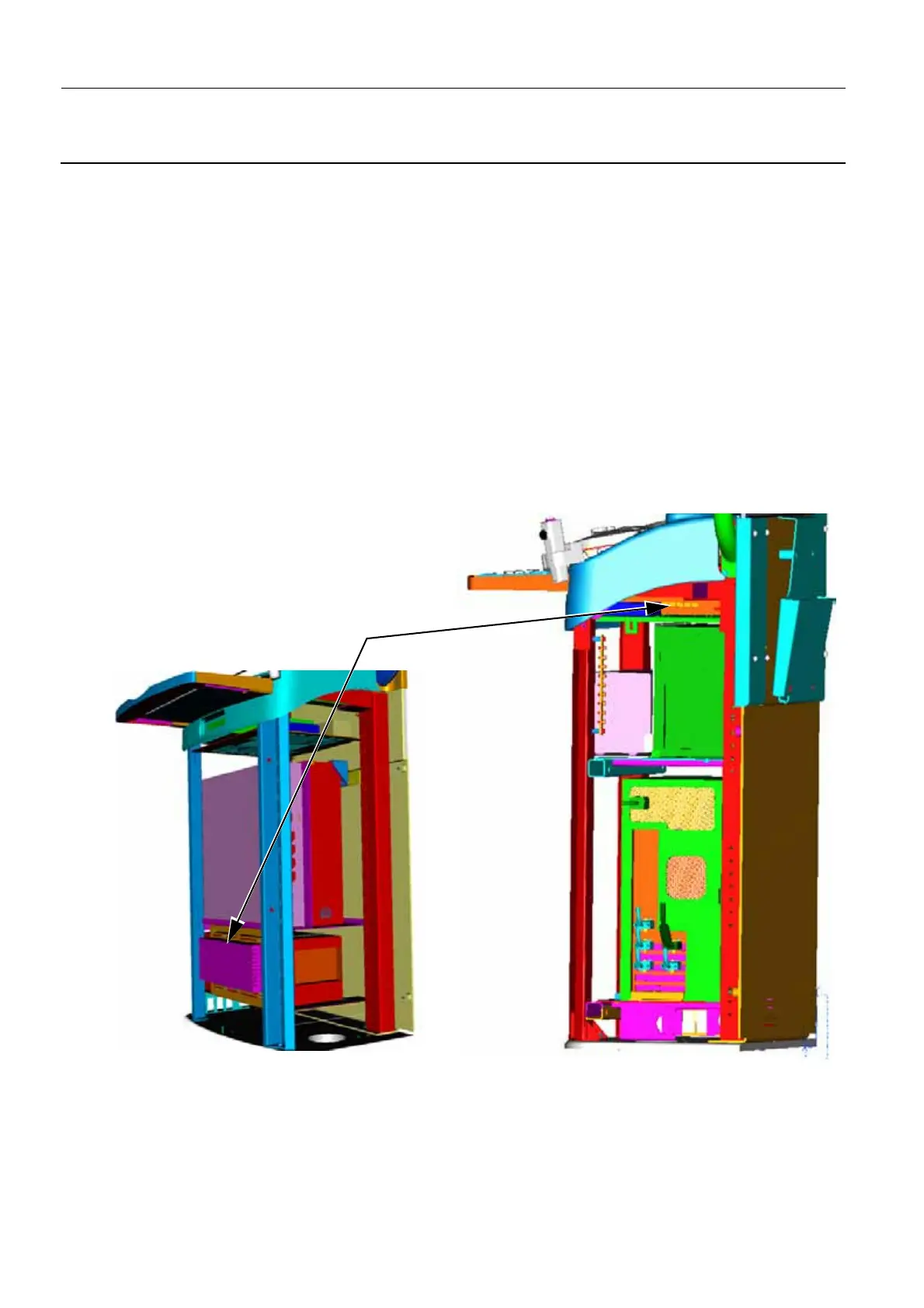Chapter 9 Page no. 994
JC-DIAG-A-005.fm
GE Healthcare Senographe DS
Revision 1 Service Information and Procedures Class A 2385072-16-8EN
Job Card DIAG A005 - Error Log Retrieval
5-2 Transfer to Laptop by FTP
It is also possible to use FTP to copy log files to your laptop for later transmission. To do this, you must
configure connect your laptop to the switch in the Control Station (see section 5-2-1), and configure your
laptop network interface card (NIC) to be on the same network as the Senographe system (see section
5-2-2).
5-2-1 Connect Laptop to Control Station Switch
5-2-1-1 V1/V2 Control Stations and Pre-Penduick V3 Control Stations
1. Remove the X-ray Console.
2. Remove the Control Station top cover. See Job Card PHY A040 - Remove/Reinstall Control Station
Covers on page 503.
3. Remove the Control Station omega cover. See Job Card PHY A040 - Remove/Reinstall Control Sta-
tion Covers on page 503.
4. Use a straight Ethernet cable to connect the network interface card (NIC) of your laptop to the Ether-
net Switch in the Control Station. The location of the switch varies depending on whether you have a
V1/V2 Control Station or V3 Control Station, as shown below.
V1/V2 Control Stations
V3 Control Stations
Ethernet Switch
