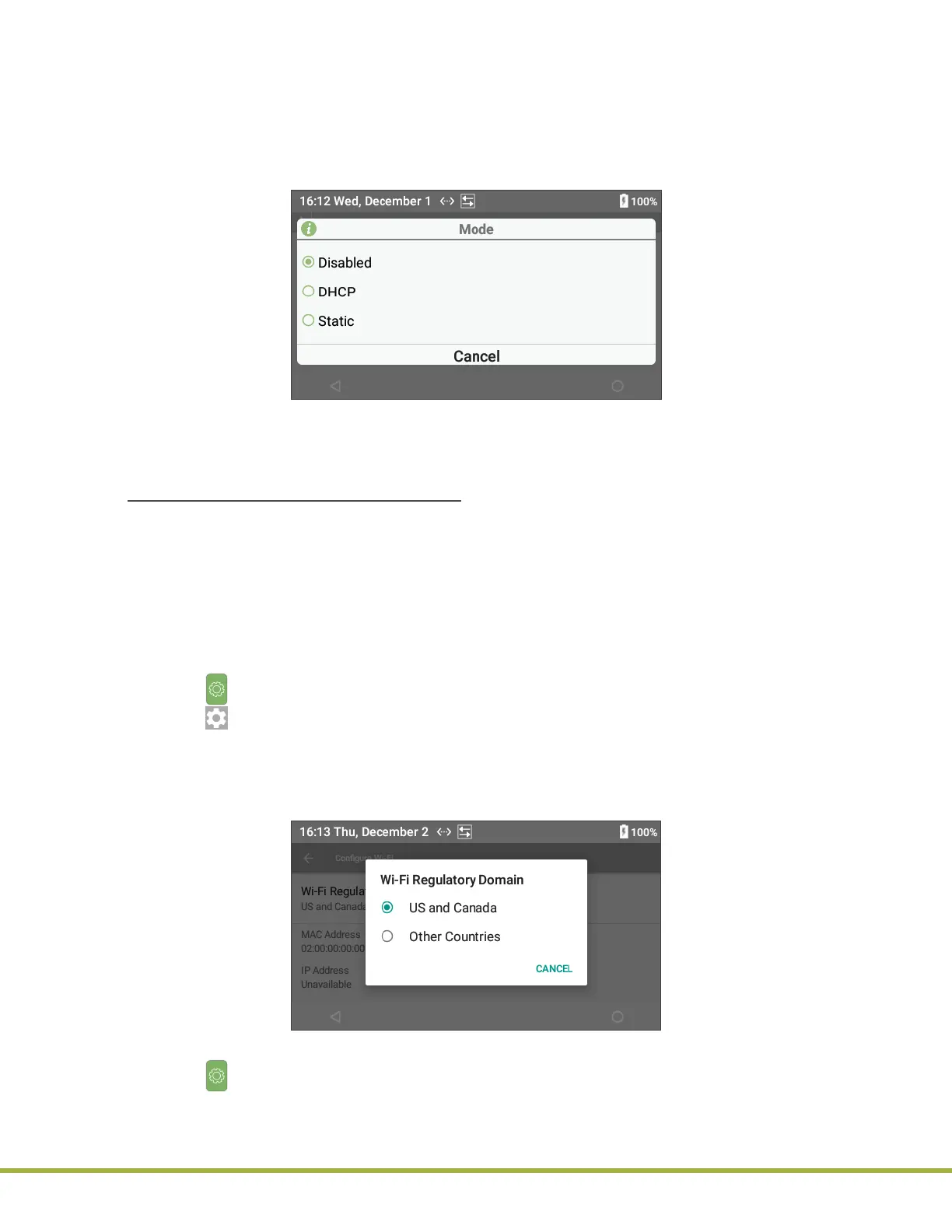3 - Instrument Settings
34 / 112
000HZ6006EN.US • 02 • GEM Hemochron 100 Operator Manual
35 / 112
000HZ6006EN.US • 02 • GEM Hemochron 100 Operator Manual
4 In the dialog box (
Figure 27
), select the appropriate mode:
● Disabled – Select this if the instrument does not need to be connected to the network.
● DHCP (Dynamic Host Conguration Protocol) – Each time the instrument is connected to the
network, the network automatically sets the IP Address, Subnet Mask, Gateway, DNS 1,
and DNS 2.
● Static – Selecting this requires that the IP Address, Subnet Mask, and Gateway be
manually entered.
Figure 27
: Ethernet Mode
NOTE: A rewall might prevent the instrument from being connected to the network. See “Install CCM
Software and Congure Firewalls” (page 73).
Connect to a Wireless Network(Wi‑Fi):
NOTE: If the institution uses Wi‑Fi Enterprise Certicates, see “Update Wi‑Fi Enterprise Certicate”
(page 98) before connecting to a Wireless Network.
NOTE: If the instrument is currently connected to the network through the Ethernet, it is not possible to
establish a wireless connection. The instrument defaults to the Ethernet connection because it is faster
than Wi‑Fi. To establish a Wi‑Fi connection, rst disconnect the Ethernet cable or use the instrument
menus to disable the Ethernet connection.
The wireless network might be protected by a password. If it is, contact the institution’s network
administrator for the password.
1 Select (Settings) > Supervisor Settings > Instrument Settings > Wi-Fi.
2 Select from the right side of title bar.
3 Select Wi-Fi Regulatory Domain.
4 In the dialog box (
Figure 28
), select the appropriate option:
● US and Canada
● Other Countries
Figure 28
: Wi-Fi Regulatory Domain
5 Select (Settings) > Supervisor Settings > Instrument Settings > Wi-Fi.
Is the desired wireless network on the list of available networks?
● No – Go to the next step.
● Yes – Go to step 7
(page 36)
.
