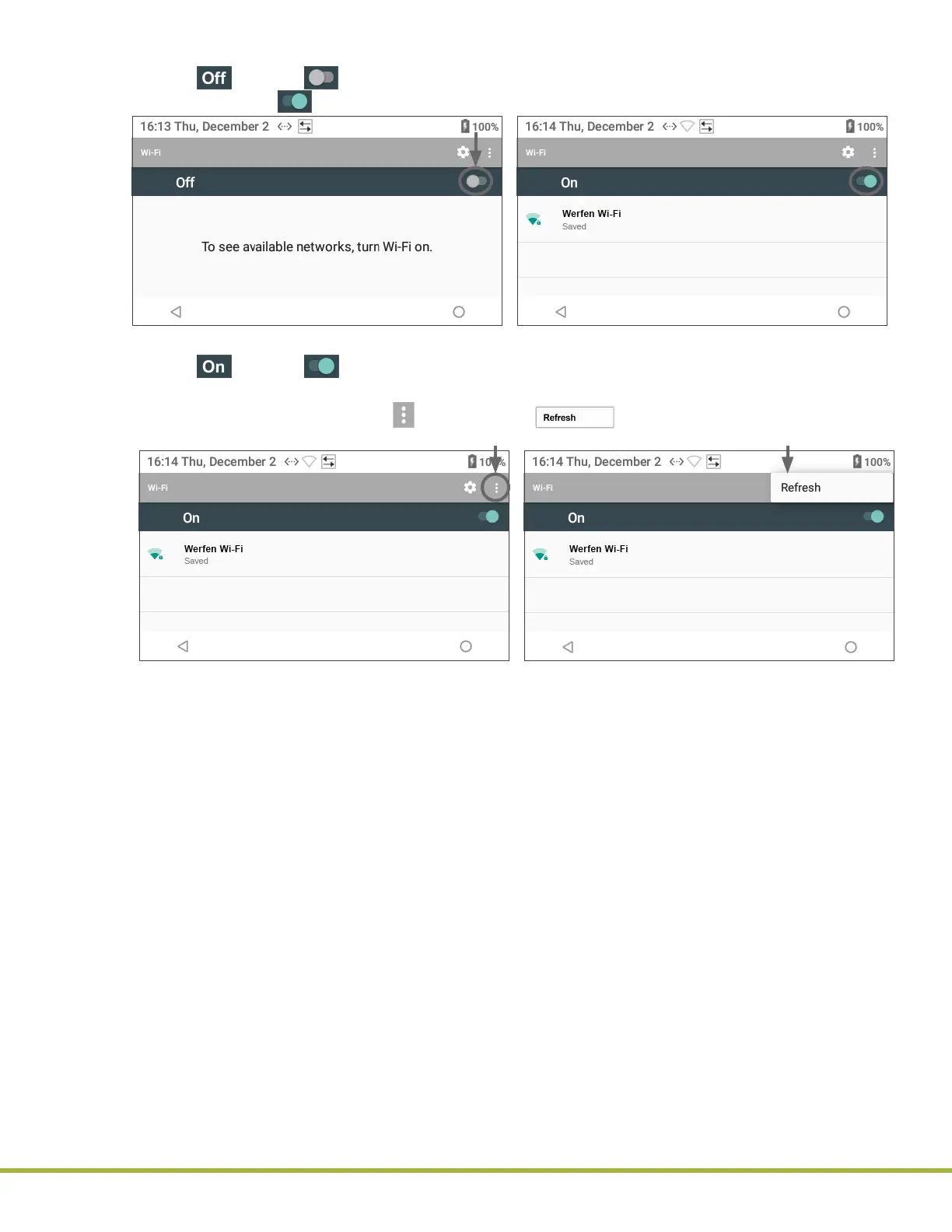3 - Instrument Settings
36 / 112
000HZ6006EN.US • 02 • GEM Hemochron 100 Operator Manual
6 To search for wireless networks, ensure the Wi-Fi is On:
● If (O) and (Toggle O) are displayed, Wi‑Fi is O (
Figure 29
). To turn it on, set the
toggle to On (Toggle On).
Figure 29
: Turn On Wi-Fi
● If (On) and (Toggle On) are displayed, Wi-Fi is On.
7 In the list of available wireless networks, select the appropriate network for connection.
● To refresh the search, select and then select (Refresh) from the right side of title
bar (
Figure 30
).
Figure 30
: Refresh Search
8 A dialog box for the wireless network is displayed. Signal strength and security protocol are also
displayed. Congure the following settings:
● Security – Select None, WEP, WPA/WPA2 PSK, or 802.1x EAP.
NOTE: For 802.1x EAP (EAP Method), select PEAP, TLS, TTLS, or PWD.
● Phase 2 Authentication – Select None, MSCHAPV2, or GTC.
9 If the wireless network is protected by a password, scroll down to the Password text eld, enter the
password, and select Save.
10 (Optional) For advanced settings, scroll down to the Advanced Options drop‑down list and congure
the following settings:
● Proxy – Select None, Manual, or Proxy Auto‑Cong.
● IP Settings – Select DHCP or Static.
NOTE: If Static is selected, add IP Address, Gateway, Network Prex Length, DNS 1, and DNS 2.
11 Select Save.
● If the network connection is established, Saved is displayed below the network name in the list of
wireless networks (
Figure 30
).
NOTE: A rewall might prevent the instrument from being connected to the network. See “Install CCM
Software and Congure Firewalls” (page 73).
NOTE: Minimum Wi‑Fi Signal Strength of ‑80 dBm with a SNR 10 dB (Signal must be 10 dB above the
noise level).
NOTE: While Wi-Fi is connected, select Advanced Options > IP Settings and change the setting from
Static to DHCP mode on each GEM Hemochron 100 instrument to maintain a xed IP address.
