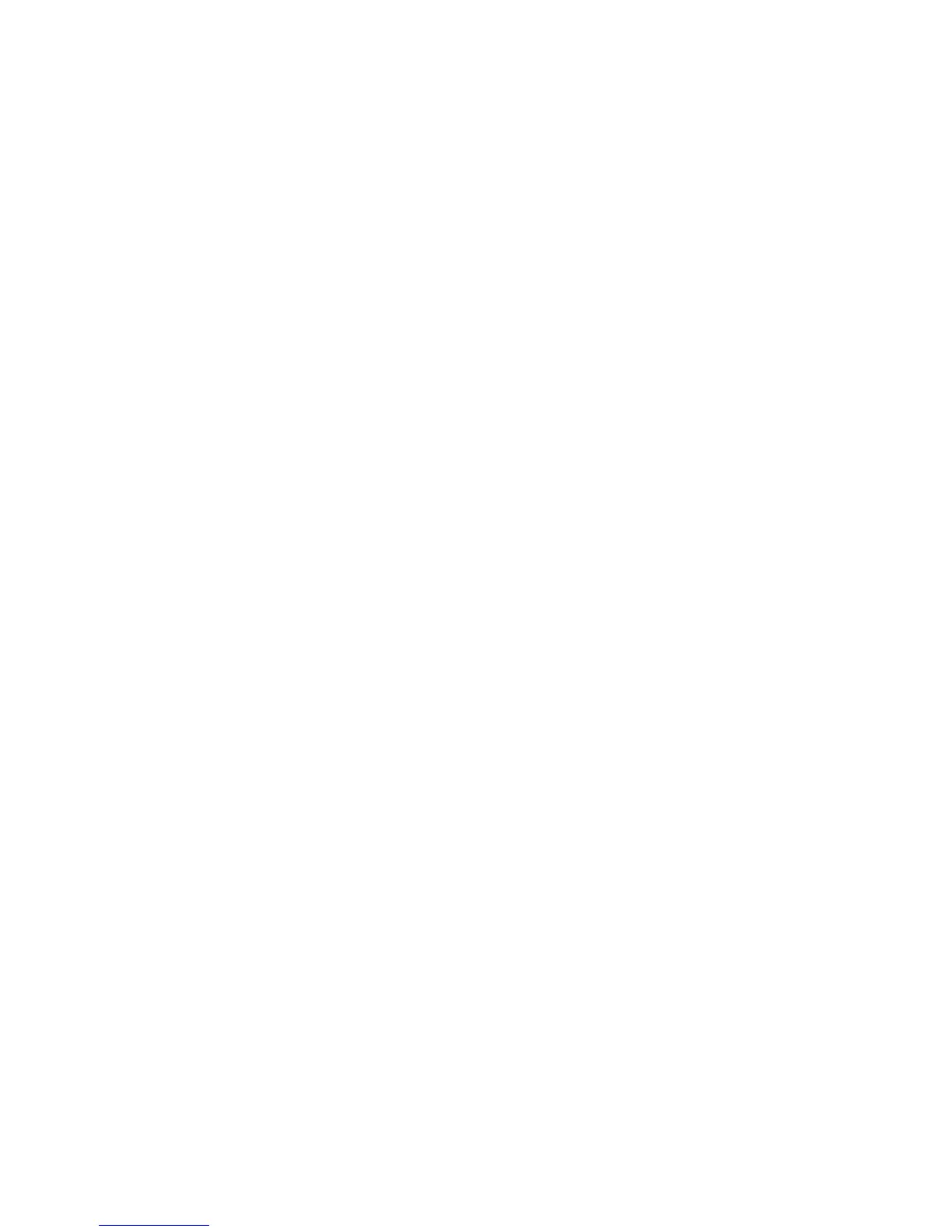Creating the Digital Image 93
the camera. You can see the serial number and current fi rmware revisions of your digital back,
which you need to know if you are looking for updates from the Hasselblad technical depart-
ment. Default is used to change all the custom made settings to the factory default values.
With the sensor unit attached to the H3D or H3DII, the camera setting is locked and cannot
be changed. When the sensor unit is removed from the camera, you have the options Pinhole
or Flash sync.
Flash Sync is used when the sensor unit is on a view camera with view camera adapter
(not made by Hasselblad). Pinhole is used in a dark studio environment. Obtain complete
details about view camera uses and possibilities from the Hasselblad Web sites, the instruction
manuals, or the Hasselblad representative in your country.
The User Interface Options
The user Interface options allow you to program the digital sensor unit to suit your photo-
graphic style. You reach the Interface by opening the main menu, then using the up or down
navigating controls to select Settings. Press the right navigating control to open the Settings
Submenu. Press the right navigating control to select User Interface then the UP or DOWN
navigating control to select the desired option. In some cases depress the or button to
change or select a new entry or the right navigating control to access the Sound, Date and
Time, and Display options. Press the Exit button to save the new settings.
The options in the Interface menu are seen in Figure 5-7.
● Language: Selected with the or controls.
● Power Down: Default setting is Never. You can set the time after which the power in the sensor
unit should go off to save battery power. Once off, you must turn on the H3D or H3DII camera
before you can continue working.
● Mark Overexp: This is an instant and easy way to see overexposed images. In the ON position
and in the single image preview, overexposed pixels in a picture will be highlighted with a fl ash-
ing signal that cannot possibly be overlooked. This is described in more detail in the section
Evaluating the Tonal Range and Exposure later in this chapter.
● Sound: Exposure Warning turned ON gives you a warning sound of over or under exposure
immediately after a picture is taken. The notes go up for an over exposed image and down an
under exposed one. You can also adjust the volume of the signal to high or low in the Volume
option. Select ON or OFF for the KeyClick and Exposure Warning.
● Date and Time: Used to mark each shot and label batches of images. The internal clock is set for
the Date and Time but it can be changed with the and buttons. You can always bring back
the original menu screen by repeatedly pressing the Exit button.
● Display: Brings you to Timeout, Contrast, and Brightness. After adjusting the Timeout time from
2 to 30 seconds, the display is turned off, but the sensor unit is still running and will respond
immediately.
● Contrast and Brightness: On the screen this can be changed but it is recommended to leave
them set at 5 or set to a lower value to save battery power.
Always depress the Exit button to lock the selected settings.
If you want to reset all of your custom settings back to the factory set Default setting, go
to Menu, Settings, and Default entry. This brings up the text “Reset to default settings?” If Yes,
