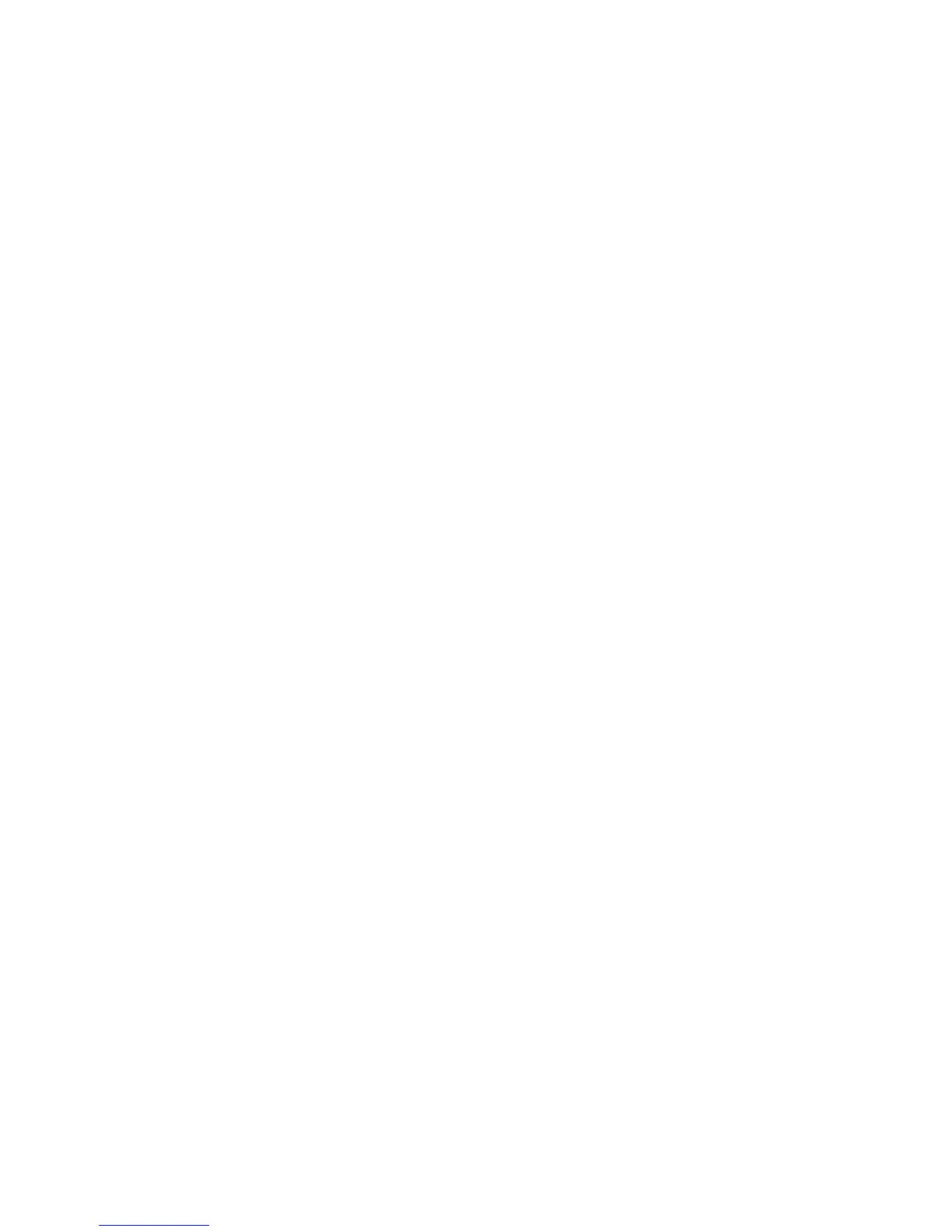Creating the Digital Image 113
notifi es you that the connection has been made. The camera can now be triggered either by
the Capture Icon in the Toolbar (number 3 in Figure 5-24), the shortcut, or the camera itself.
The image becomes visible on the computer screen immediately after releasing the camera
(this is the exact image as it was recorded on the sensor). This allows you to check all aspects
of the image capture, make any desired changes and make another test.
The capture is then imported and stored directly as a lossless, compressed FFF fi le in
the destination folder. Needless to repeat that it is necessary to select the correct folder
beforehand.
Working with the File Browser
Clicking on the arrows on the header bar (number 1 in Figure 5-25) navigates through all
folders with the folder name shown in the File Browser menu (number 2 Figure 5-25). The
desired folders can now be selected in this menu or by double clicking on the icon in the
main File Browser panel (number 3 in Figure 5-25).
When Phocus is fi rst installed, a scratchpad folder is created and becomes the destination
folder for all captures until you choose otherwise. The scratchpad can be accessed under the
Capture Destination heading with its content appearing in the Thumbnail Browser. You can
create other folders or select other folders as destination folders. The frequently used folders
can be placed into Favorites or the images from various folders can be relocated in a new
folder under Collections. Images selected for rapid browsing purposes from any folder can
be dragged and dropped into Quick Collection where a number in brackets indicates the
number of image fi les in the folder. Clicking on Quick Collection displays the images in the
Thumbnail Browser. File System gives an overview of the location of your local or network
connections for accessing capture/storage folders and Devices shows the connected image
creating devices but only if these devices are connected.
The Thumbnail Browser
In the default setting, the Thumbnail Browser at the bottom of the screen displays all the
images from a selected folder with the name and the number of images in the folder as well
as the available free space on the hard drive shown on a bar above the images (Figure 5-26).
The or signs (number 1 in Figure 5-27) are used to increase or decrease the size of all
the captures in the thumbnails. A scroll bar runs along the bottom of the thumbnail images
with the icon in the right corner altering all the thumbnails in the window globally (number
2 in Figure 5-27). A selected thumbnail can be opened in the viewer by double clicking or by
pressing return/enter.
For viewing and sorting the images, click on the icon in the top right corner, which
opens a pop-up menu (number 2 in Figure 5-28). You can view the IAA approval color rat-
ing by clicking on the arrow to ensure that it points upward. After selecting the desired IAA
approval rating you will see only those images with that particular rating.
To sort images, click on the arrow making certain that it points downward and click on
the menu to sort the images based on name, date, or a custom setting. There is also a check-
box (number 3 in Figure 5-28) to display crops. To retain the crop in thumbnails, check the
box, make the crop and go MenuAdjustmentsSave.
