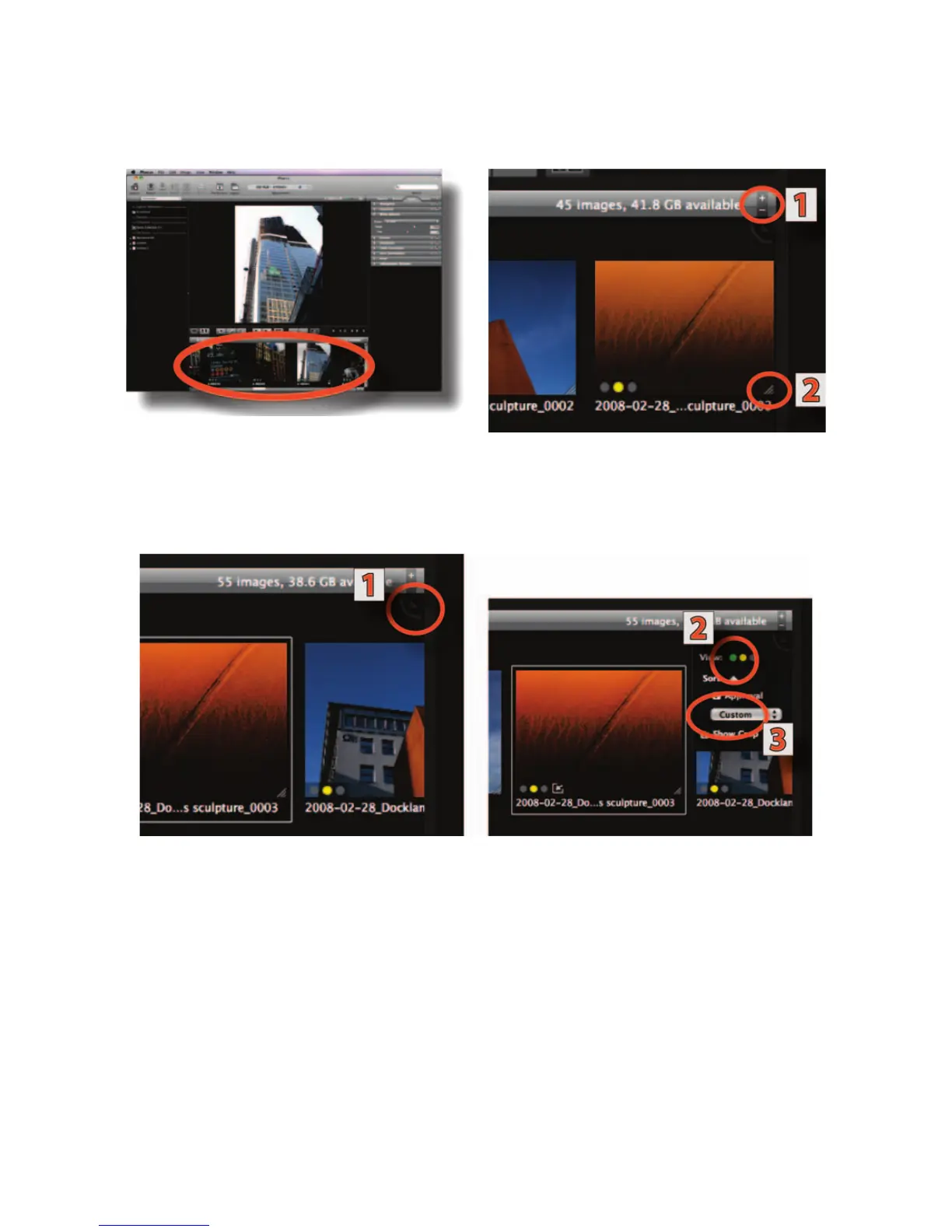Creating the Digital Image 115
Figure 5-26 The Thumbnail Browser at the
bottom of the screen display.
Figure 5-27 Changing size of image. The size of
the image is changed by clicking the or –
signs (1). Dragging the modifying icon (2)
alters all images globally.
Figure 5-28 Viewing the thumbnails. Clicking on the icon (1) opens a pop up menu to view
and sort the displayed captures in different ways. Clicking on the arrow (2) when it points
upward allows you to see the images based on the IAA approval rating. To sort, click on the
arrow when it points downward. Checkbox (3) displays crops.
The Viewer
Any image selected from the Thumbnail Browser can be enlarged and viewed on the Viewer
for detailed examination. The current size of the image is always shown in the top right
corner of the Viewer. A bar above the image carries the name of the image, its approval level
and its size in percent as well as a and sign for changing the size. You can change the
size of the image with the Zoom Tool in the Toolbar and you can view two images, even from
