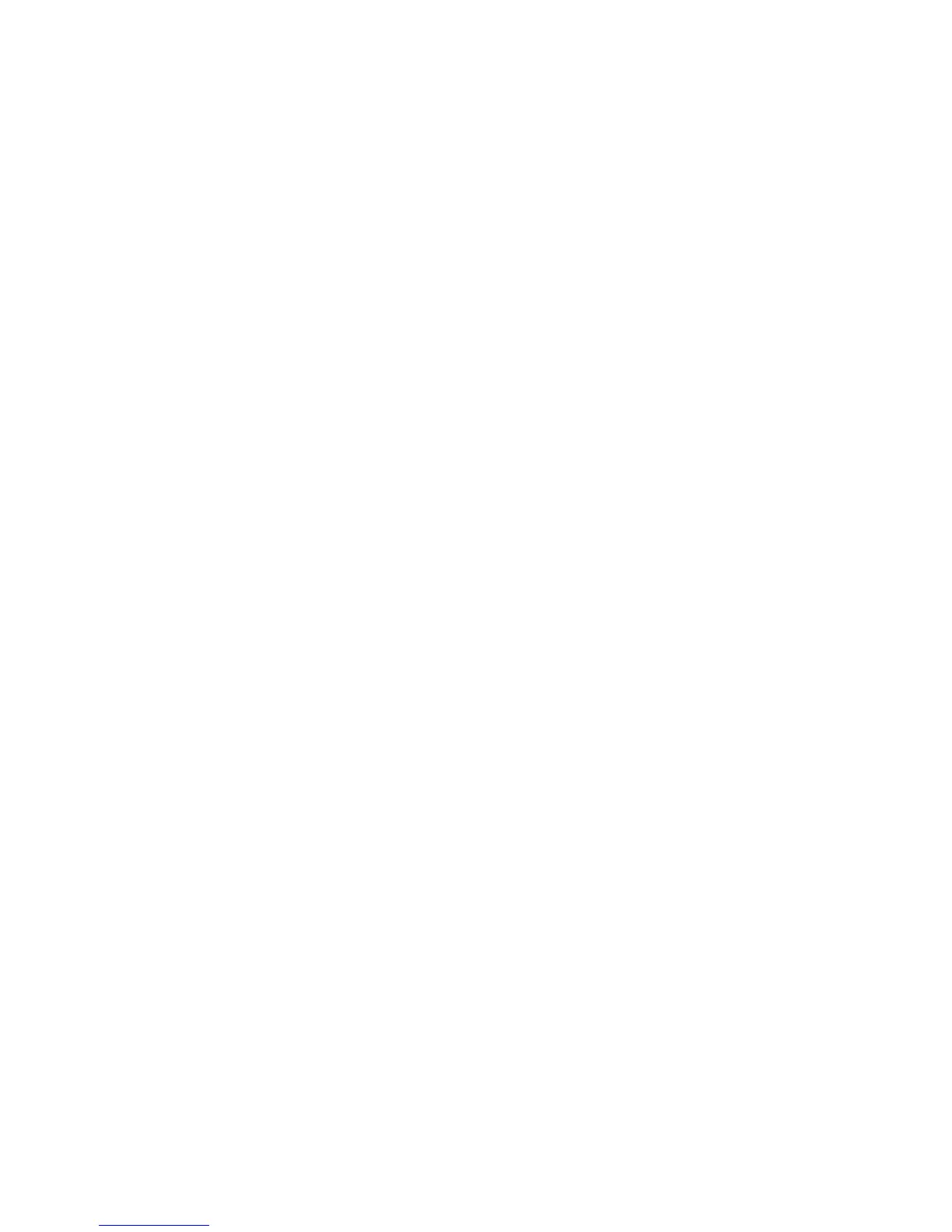Operating the H Cameras for Digital and Film Photography 59
it is also used to exit a setting without saving the changes. If the button is pressed one
second or longer, a beeper (if turned on) will be heard, indicating that all buttons and con-
trol wheels (except release) have been locked and cannot be changed. To unlock them, press
the button again for one second or longer. The AF button, in addition to other functions,
allows you to select the focusing mode, as described in detail later in the section Focusing
the H Camera. The Drive button (ISO/WB button on H3DII models) also indicated on the
screen with SAVE, serves various functions, but is used mainly to save functions programmed
into the camera. The front control wheel (item 18, Figure 4-1) controls the commands in the
upper part of the LCD screen indicated by sideways-pointing arrows. It also lets you make
changes in the aperture/shutter speed combination while maintaining the EV value, thus not
changing the exposure in A, S, P, and Pv modes. The Menu button allows access to the menu
settings.
Pressing the control with the light bulb symbol illuminates the display on the camera and
magazine. It turns off when the button is pressed again, when the camera goes into Standby
mode, and when it is turned off. The red ON/OFF button, also marked Profi les/Esc, activates
the camera when pressed for half a second. To turn the camera completely off, press the but-
ton again for at least half a second. Clicking the button in the Home screen allows access to
the Profi les screen. If a function in the camera (such as a long exposure or self-timer) is active,
this button escapes from the function and returns the LCD display directly back to the Home
screen. Finally, the rear control wheel (item 13, Figure 4-1) controls the setting information on
the lower part of the screen indicated by up or down-pointing arrows. It also allows changes
in the exposure settings for manual bracketing.
The H3DII Operating Controls
The operating controls on the H3DII camera are located in the same positions and operate
basically the same way with a few exceptions. What used to be called the Drive control on
the display panel is now indicated as the ISO/WB button because it can also be used to
set the ISO and the White Balance setting here instead of on the sensor unit. The control
is, however, still used to lock and save settings. The illumination control with the light bulb
is now known as the Illumination/Battery status control. When holding down this button,
a full screen image will appear that shows the fi rmware version and the number of expo-
sures taken since the last battery recharge or change. This gives you an idea of how many
more exposures can be made before re-charging is necessary. At the bottom of the screen,
there is a battery symbol with the amount of charge shaded within the battery indicated as
a percentage. The Low Battery warning has been replaced with a Replace Battery warning
(see Figure 4-2).
Preparing the Camera for Operation
Before you photograph with the H camera, you should set the desired Drive mode, the focus-
ing, the light metering, and the Exposure mode to match your desired photographic approach
for your subject.
