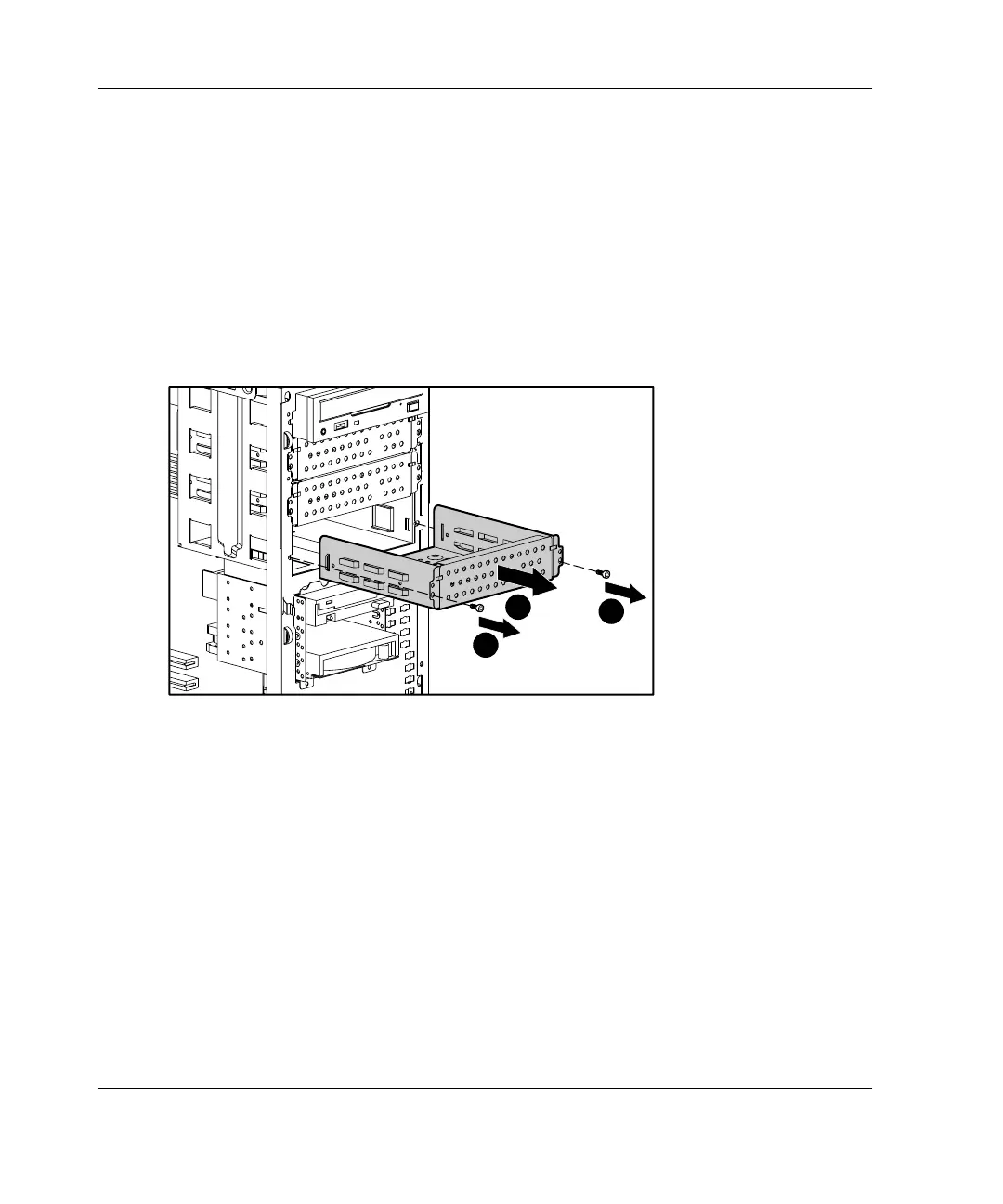Hardware Options Installation
Removing a Hard Drive or Other Device from a Removable
Media Bay
To remove a device from a removable media bay:
1. Follow the steps in “Removing the Access Panel” in this chapter.
2. Disconnect the power and data cables from the back of the device.
3. Remove the screws on each side of the device (1), and then gently slide the
device out from the front of the chassis (2).
2
1
1
Figure 3-13: Removing a device from the removable
media bay
4. Install another device or a drive tray. Replace the bezel blank (or blanks) if no
device is installed. Refer to “Removing Bezel Blanks” and “Removing a
Drive Tray” in this chapter.
5. Replace the access panel and the front bezel.
6. Restore power to the server.
3-16 HP ProLiant ML310 Server Setup and Installation Guide
HP CONFIDENTIAL
Writer: Ted Weiman File Name: d-ch3.doc
Codename: Son of Beast Part Number: 274431-002 Last Saved On: 11/22/02 1:58 PM
