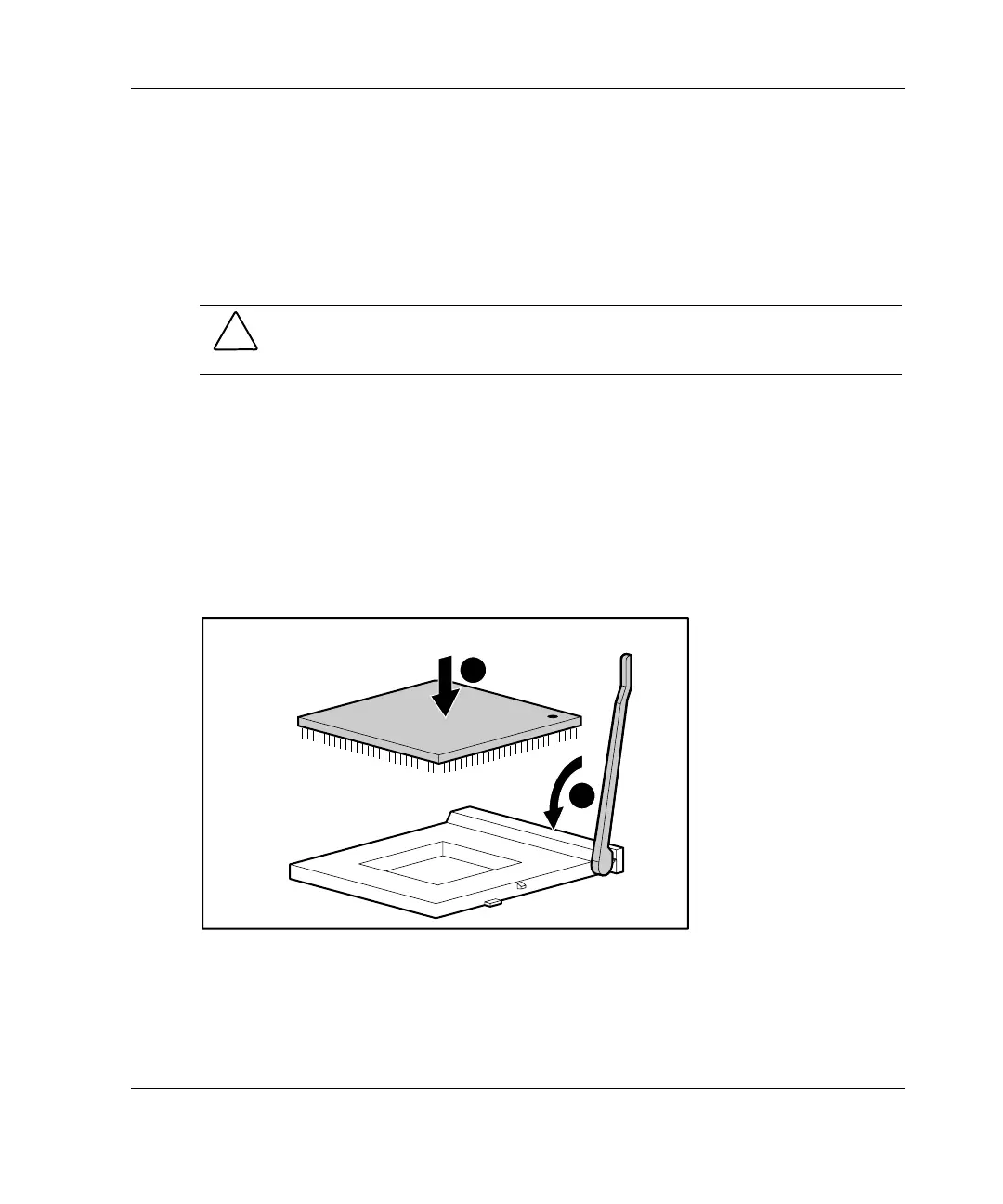Hardware Options Installation
Installing the Processor
1. Be sure that all critical data has been backed up.
2. Be sure that the server has the most current ROM version. To update the ROM,
visit the following website:
www.compaq.com/support/files/server/us/
CAUTION: Failure to flash the ROM before installing a new processor may cause
server failure.
3. Follow the steps in “Removing the Access Panel” in this chapter.
4. Lay the server on the right side, so the open side faces up.
5. Locate the processor socket, as shown in Figure 3-28.
6. Raise the processor socket lever.
7. Place the processor into the socket (1), and then lower the processor socket lever
(2). The guide posts and directional key marks on the socket must be aligned
with the corresponding slots and marks on the processor.
1
2
Figure 3-30: Installing a processor
HP ProLiant ML310 Server Setup and Installation Guide 3-33
HP CONFIDENTIAL
Writer: Ted Weiman File Name: d-ch3.doc
Codename: Son of Beast Part Number: 274431-002 Last Saved On: 11/22/02 1:58 PM
