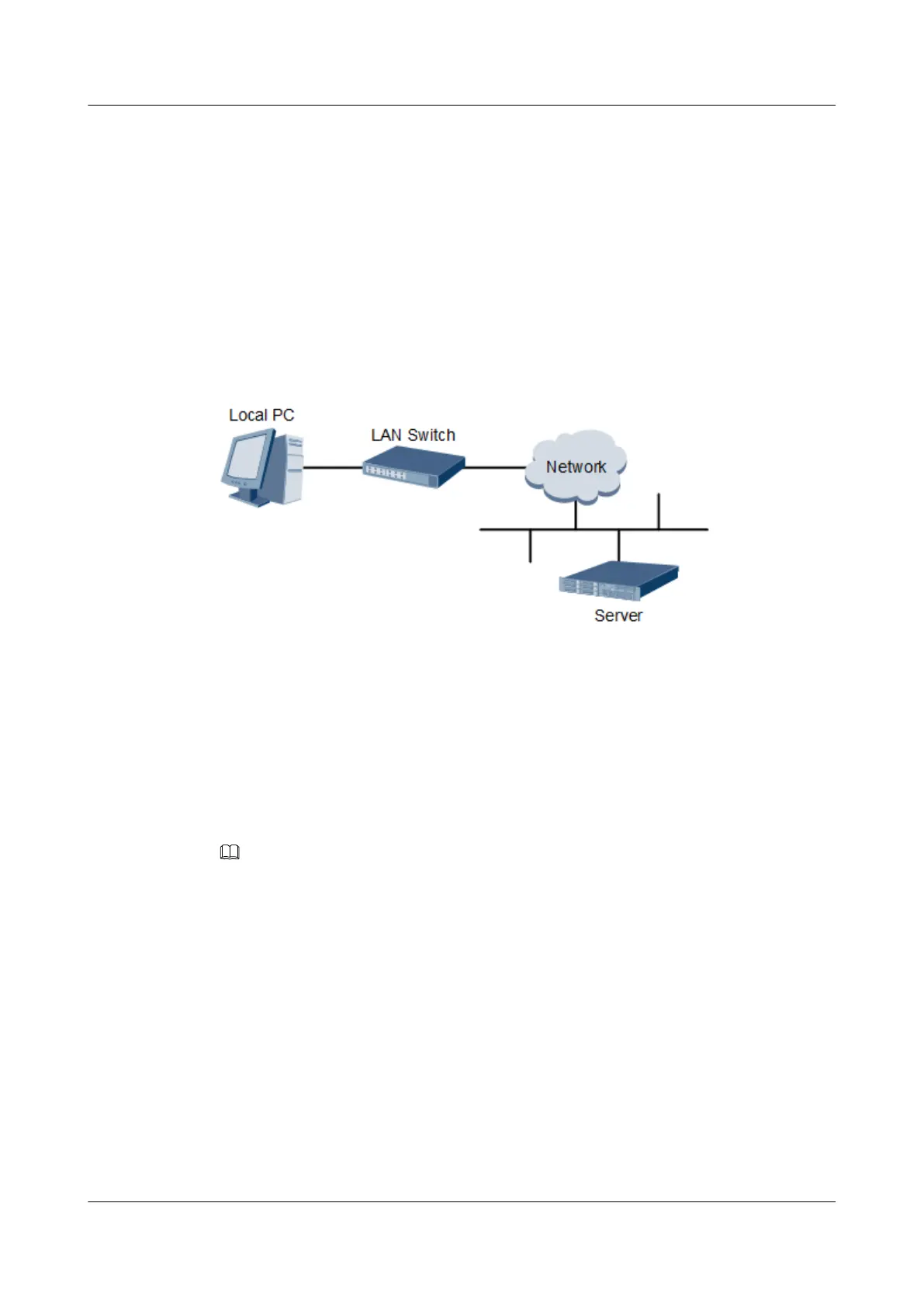4.6.4 Logging In to the iBMC WebUI
Log in to the iBMC WebUI by using a browser on the local PC, illustrated here running
Windows 7 and Internet Explorer 11.0.
For details about PC system configuration requirements, see the TaiShan Rack Server iBMC
User Guide.
Step 1 Connect the local PC to the iBMC management network port on the server using a crossover
cable or twisted pair cable.
Figure 4-16 shows the network diagram.
Figure 4-16 Network diagram
Step 2 Open Internet Explorer on the local PC.
Step 3 In the address box, enter the iBMC address in the format:
https://IP address of the iBMC management network port on the server
Example: https://192.168.2.100
Step 4 Press Enter.
The iBMC login page is displayed, as shown in Figure 4-17.
NOTE
l If the message "There is a problem with this website's security certificate" is displayed, click
Continue to this website (not recommended).
l If the system displays the Security Alert dialog box indicating a certificate error, click Yes.
TaiShan 2280 V2 Server
User Guide
4 Setup
Issue 01 (2019-07-01) Copyright © Huawei Technologies Co., Ltd. 71
