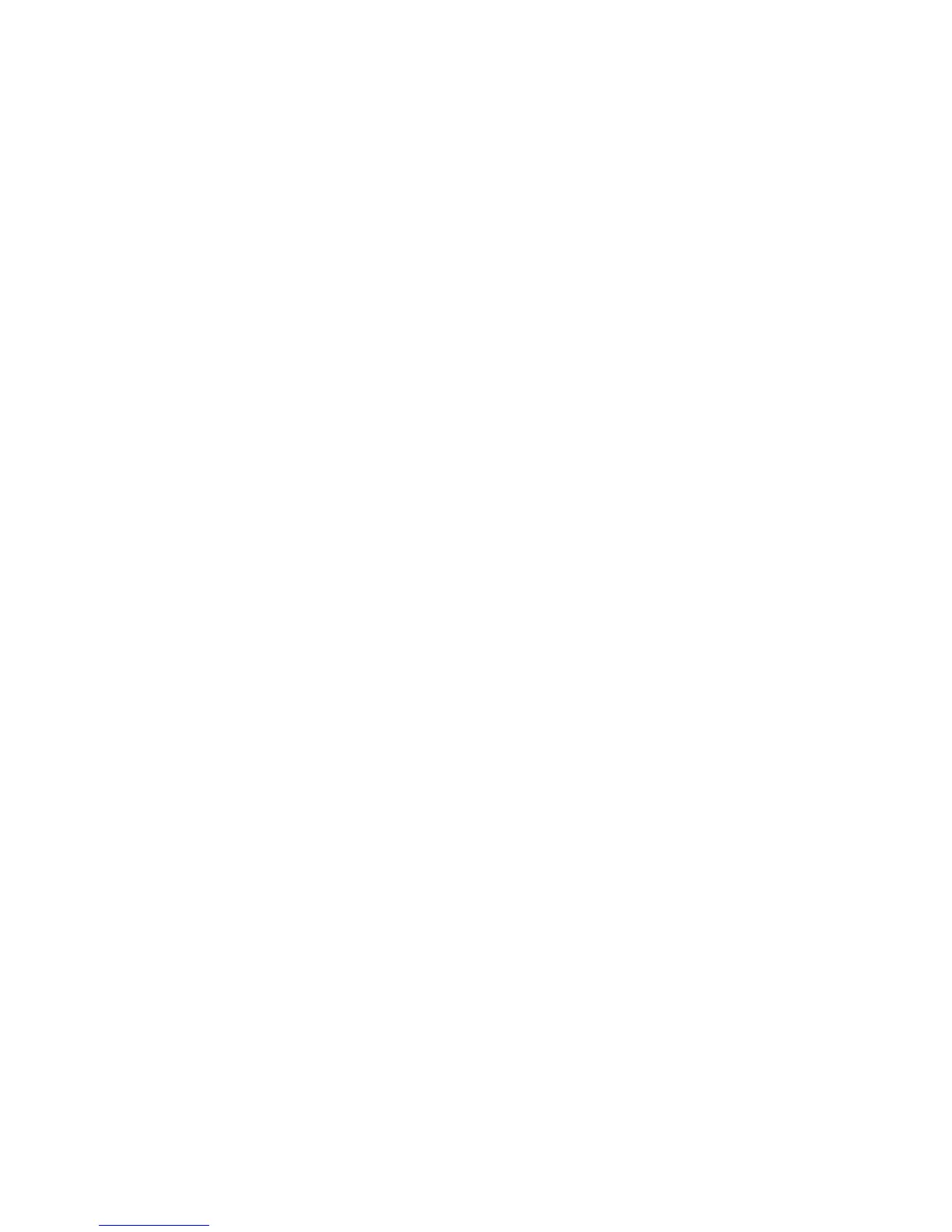Line 4 - If any of the needles are not functioning or if the xxB line segments are not lower than the xxA line
segments, replace the printhead.
Line 11 - If you notice ink smearing on a printout such as with T&D14, Line 11, replace the printhead.
Note: You cannot correct these conditions by changing the AFTA print gap.
Print Quality Check:
Perform this check only after completing the “Power Off Check” on page 286, then the
“Power On Check” on page 289.
Print Darkness Check
This procedure creates print samples at various, increased-gap settings to disclose if the character darkness is
correct. If the print darkness is not correct, you will use T&D12 to adjust the print gap and correct for character
darkness.
1. Ensure you have a new or nearly new ribbon cartridge loaded in the printer.
2. With printer power on (|), load white, single-part, 20 lb (80 g/m
2
) paper.
3. Save for later use in Analyzing Samples - All Models any print samples you create during any of the
following steps.
Creating Samples - Model A00
1. Press the Menu key and then Micro ↓ until you see ADJUSTMENTS. Press the Pitch key until you see
FIXED AFTA=1. Press the Menu key and then press Pitch to get STORE=CURRENT. Press the Menu key
again to exit and save.
2. To print a sample at FIXED AFTA=1, press the Menu key until you see PRINT OUT=NO. Press the Pitch key
to change to PRINT OUT=YES, and the sample will begin printing. Identify this sample as ″Sample 1.″
3. Press the Menu key and then Micro ↓ until you see ADJUSTMENTS. Press the Pitch key until you see
FIXED AFTA=2. Press the Menu key and then press Pitch to get STORE=CURRENT. Press the Menu key
again to exit and save.
4. To print a sample at FIXED AFTA=2, press the Menu key until you see PRINT OUT=NO. Press the Pitch key
to change to PRINT OUT=YES, and the sample will begin printing. Identify this sample as ″Sample 2.″
Chapter 5. Removals and Adjustments 291
