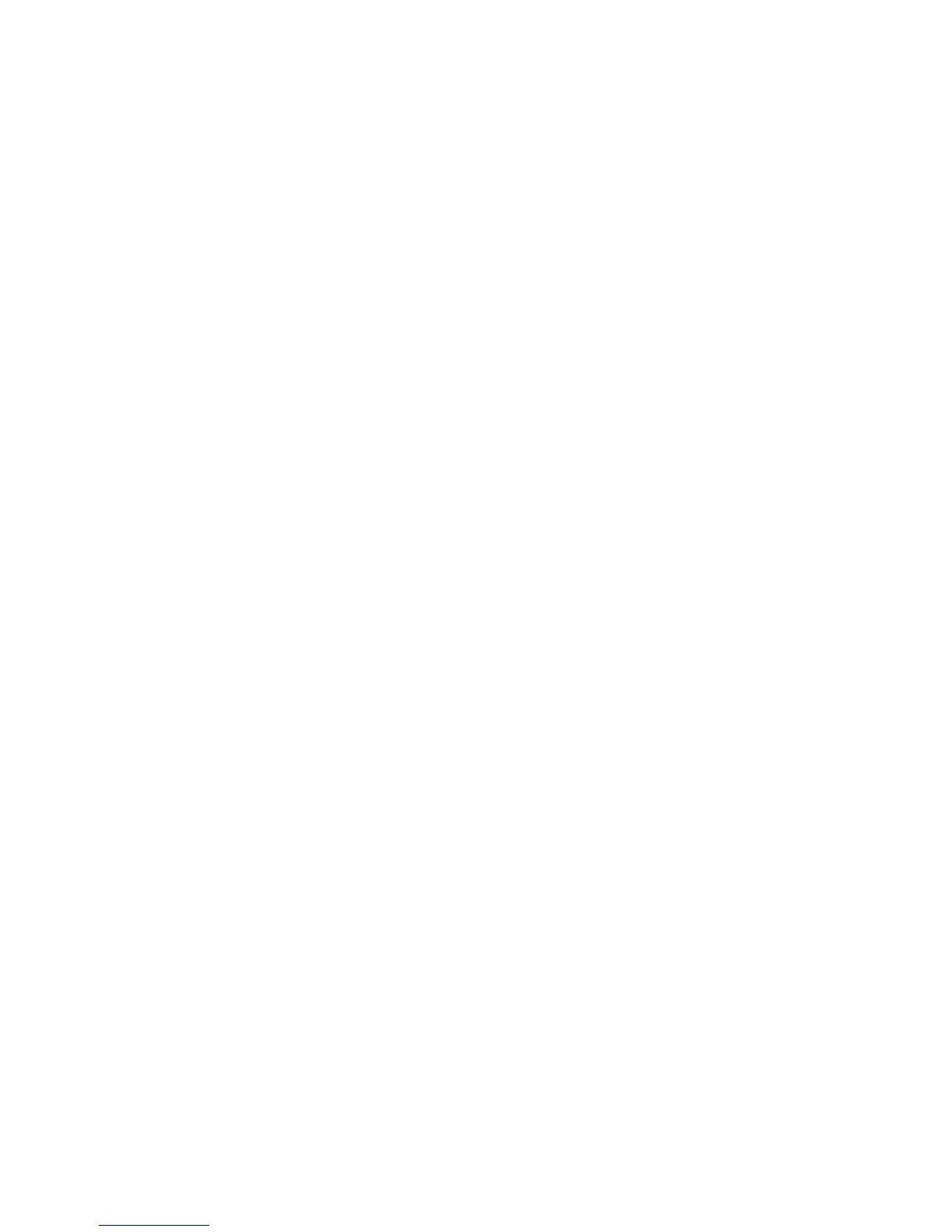5. Press the Menu key and then Micro ↓ until you see ADJUSTMENTS. Press the Pitch key until you see
FIXED AFTA=3. Press the Menu key and then press Pitch to get STORE=CURRENT. Press the Menu key
again to exit and save.
6. To print a sample at FIXED AFTA=3, press the Menu key until you see PRINT OUT=NO. Press the Pitch key
to change to PRINT OUT=YES, and the sample will begin printing. Identify this sample as ″Sample 3.″
Creating Samples - Model 001/002
1. Press the Test key. Scroll to Printer Adjustments and press Enter on Front AFTA.
2. Change to FIXED=1; press Enter, then Start. The pattern will print and stop.
3. Change to FIXED=2; press Enter, then Start. The pattern will print and stop.
4. Change to FIXED=3; press Enter, then Start. The pattern will print and stop.
5. If you do not see enough range on these samples, change to FIXED=4; press Enter, then Start. The pattern
will print and stop.
Analyzing Samples - All Models
Inspect these FIXED gap samples for the change in print darkness.
v Proper Darkness and Gap
1. If the FIXED=1 sample is dark, the FIXED=2 sample is light (gray), and the FIXED=3 sample is very light
(with missing dots), the gap and T&D12 value are set correctly.
2. Go to “Gap Check” on page 293.
v Gap Is Too Small
1. If the FIXED=1 sample is dark, the FIXED=2 sample is also dark, and the FIXED=3 sample is light (gray),
you should create a FIXED=4 sample. The FIXED=4 sample should appear light, and exhibit some missing
dots.
2. Using T&D12, increase the T&D12 adjustment value +2, and STORE, to increase the wheel position 0.5.
3. Rerun the samples to verify satisfactory results. After you are satisfied with the results, go to “Gap Check”
on page 293.
v Gap Is Too Large
Chapter 5. Removals and Adjustments 292
