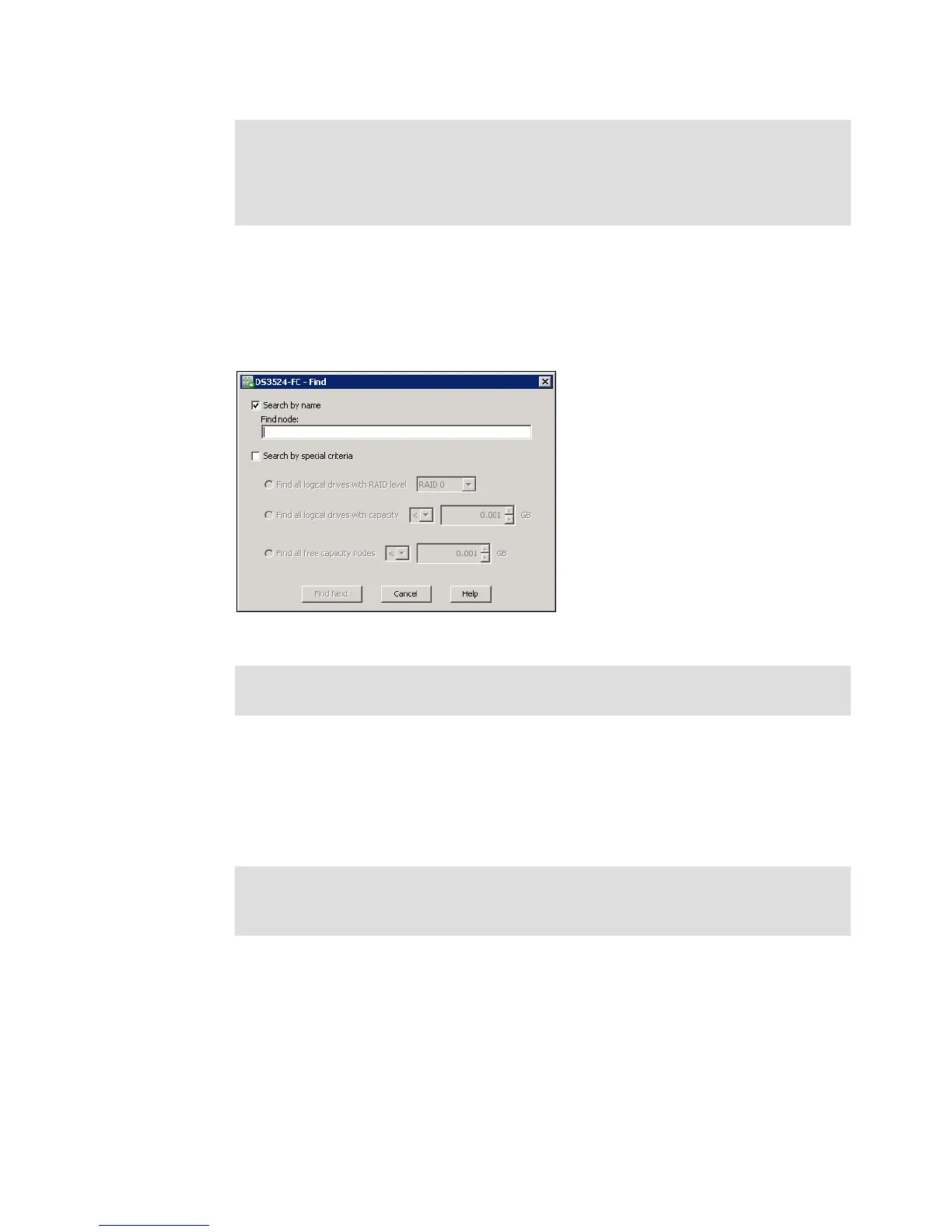Chapter 8. Administration - Subsystem Management 213
Draft Document for Review March 28, 2011 12:24 pm 7914Admin_Subsystem.fm
3. For finding logical objects in the Logical and the Mapping tabs: You can search an Array or
a Logical Drive in the Logical Tab, or you can search Hosts and Host Groups in the
Mapping Tab.
Select View Find and in window as in Figure 8-30. You can specify searched object as
a text or just a part of searched text.
Figure 8-30 Find object
4. Skipping between FlashCopy or VolumeCopy objects: If you select FlashCopy or
FlashCopy Repository alternatively VolumeCopy Source or VolumeCopy Target logical
drives in Logical Tab, you can skip to associated logical drive in the copy pair. Click
View Go to menu and their associated logical drive (it means FlashCopy drive or
FlashCopy repository alternatively VolumeCopy source or VolumeCopy target) can be
highlighted.
8.2.3 Mappings Menu
The Mappings pull-down menu (Figure 8-31) is tightly associated to Mappings Tab. All items
of this menu can be activated also by right clicking on appropriate object, that is selected in
the Mappings Tab. We cover all settings that can be done by this menu in Chapter 11,
“Administration - Mappings Tab” on page 281.
Note: The same windows can be opened directly in Logical, Physical or Mappings tabs.
Right click when object is selected in the Tab, and menu with View Associated
Component item opens. You can get the same windows like in Figure 8-28 on
page 212 or Figure 8-29. We believe this is a much easier way to see associated
objects.
Note: The same function can be activated also in the Toolbar by clicking on “Find node
in Tree” icon.
Note: The same option is also available when you right click on selected FlashCopy or
VolumeCopy object. Go to FlashCopy or Go to VolumeCopy object is in menu that
appears. We believe this is a much easier way to skip between objects in the copy pair.
