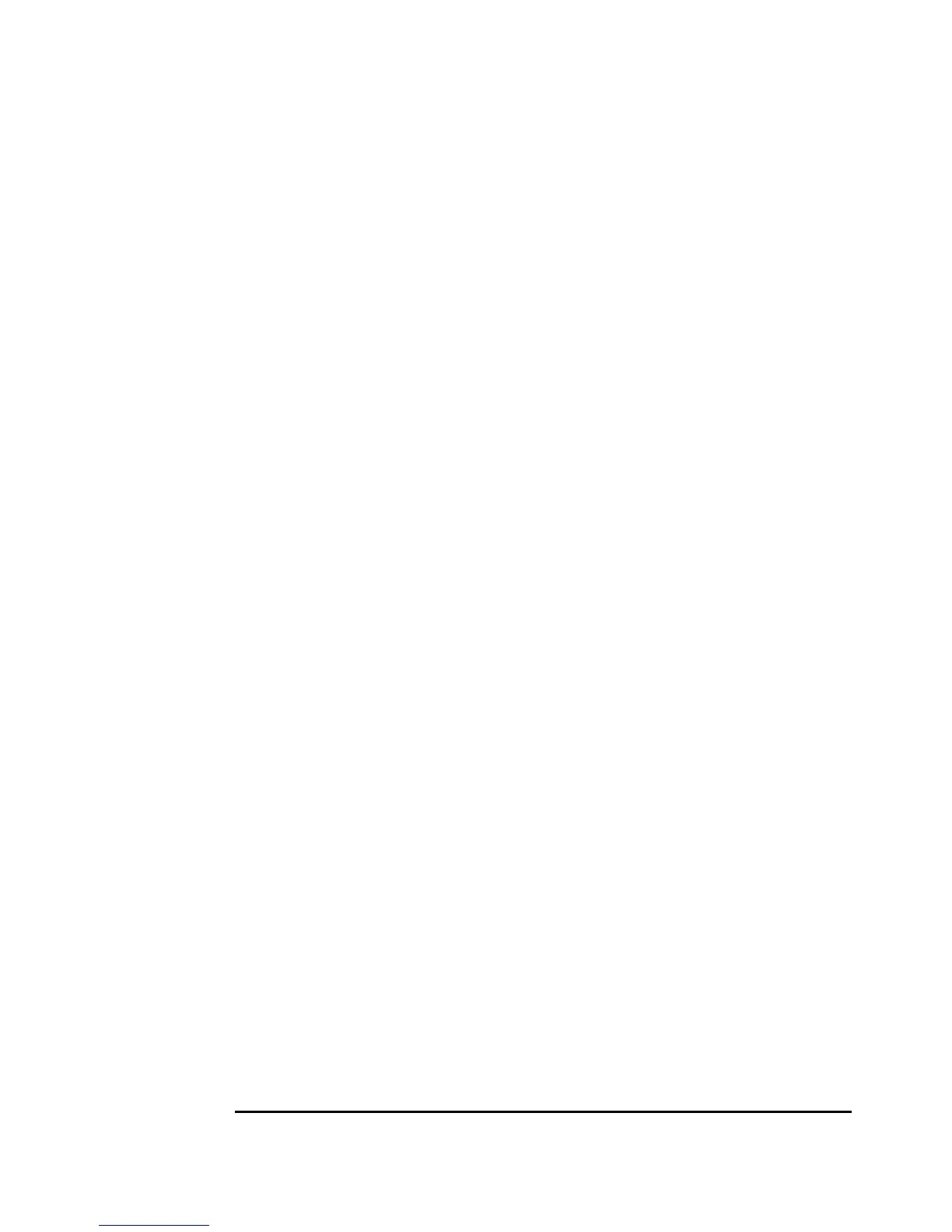Linux Config.fm Draft Document for Review March 28, 2011 12:24 pm
610 IBM System Storage DS3500: Introduction and Implementation Guide
20.1.2 Installing the RDAC Multipath Driver
In this section we discuss how to install the RDAC multipath driver in SuSE Linux Enterprise
Server 11 we downloaded in 20.1.1, “Preparing for the installation” on page 604.
According to the multipath driver README file, the driver version to install according to our
kernel version (2.6.27.19-5) is 09.03.0C05.0331.
Since SAS configuration does not need zoning, we must install the RDAC driver before
mapping the logical drive to the operating system to avoid buffer I/O errors on disks.
RDAC driver building
The RDAC drivers is released as a source-code package in the format of a compressed tar
file. To unpack the source package and build the source-code, follow these steps:
1. The following command is used to unpack the file.
# tar -zxvf rdac-LINUX-09.03.0C05.0331-source.tar.gz
The source files will be unpacked in the linuxrdac-09.03.0C05.0331 subdirectory. When it
finishes change to this directory.
2. The following command is used to remove old driver modules:
# make clean
3. The following command is used to compile the driver modules and build the RDAC driver:
# make
RDAC driver installation
Follow the below steps to install the RDAC drivers:
1. The following command is used to uninstall the old RDAC driver if previously installed:
# make uninstall
2. The following command is used to install the new RDAC driver
# make install
This command will copy the driver modules to the kernel module tree and build the new
RAMdisk image (mpp-2.6.27.19-5-default.img) which includes the RDAC driver modules
and all driver modules that are needed at boot. Without these modules the operating
system will not be able to find the disks.
In some cases, for advanced troubleshooting, it is possible to first copy the
mpp-2.6.27.19-5-default.img file to another directory and unpack it with the following
command:
# gunzip -c /new_directory/mpp-2.6.27.19-5-default.img |cpio -i --make
directories
The following command will pack the image file again:
find . | cpio -H newc --quiet -o |gzip -9 > mpp-2.6.27.19-5-default.img ||exit
1
3. Now that we have the initrd image, it is necessary to modify the boot loader (grub) to load
the image when the server starts. For that, we need to edit the /boot/grub/menu.lst file and
add the line shown in Example 20-2.
Example 20-2 Edit the /boot/grub/menu.lst
## RDAC Driver
