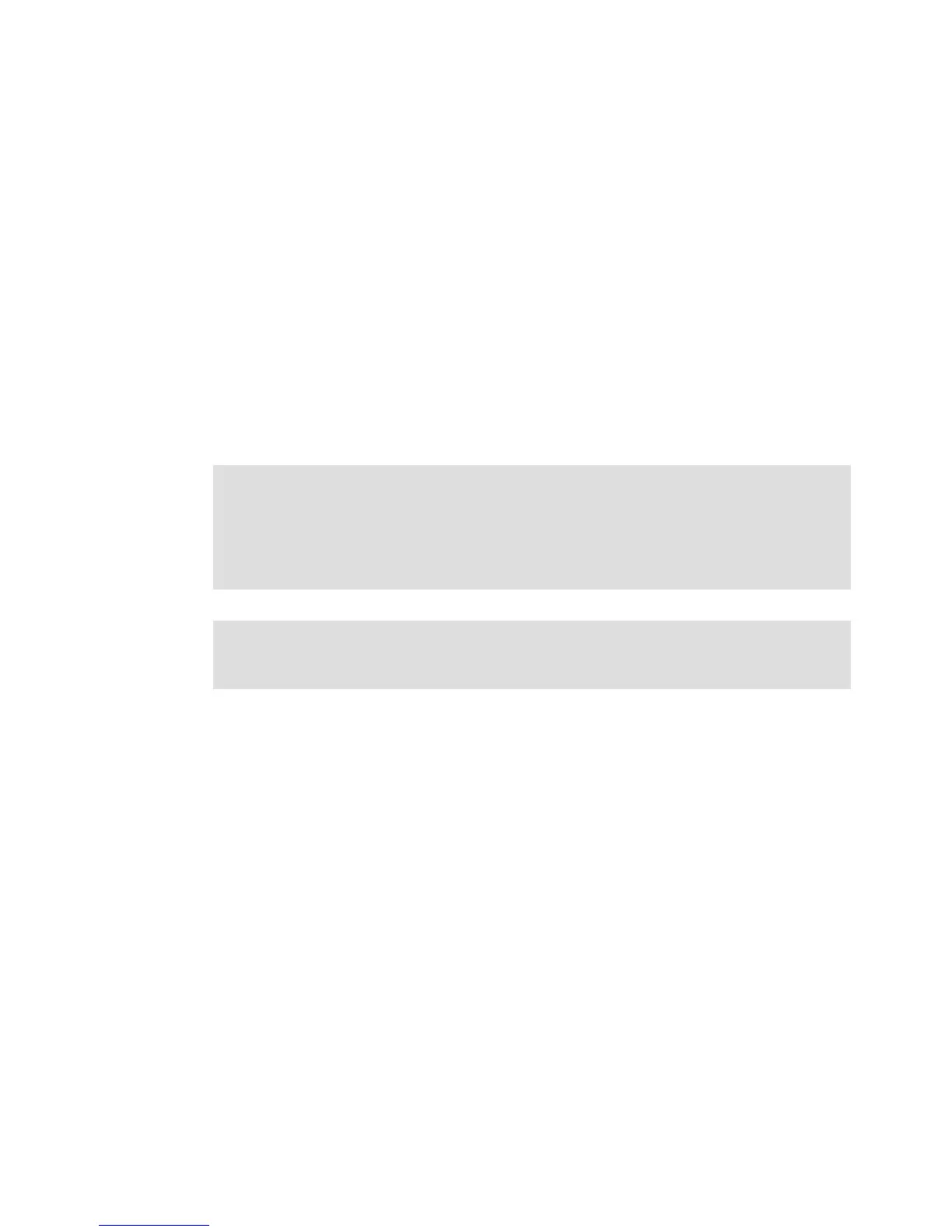Chapter 18. Windows SAS configuration guide for IBM BladeCenter 555
Draft Document for Review March 28, 2011 12:24 pm SAS configuration guide for Windows on IBM
18.2.1 Installing Windows Server 2008
Follow the operating system installation instructions that are available for each IBM
BladeCenter blade and IBM System x server. The installation guides can be found in the
“Install/use” section of each product’s support Web sites.
For IBM BladeCenter HS21 (8853) with Microsoft Windows Server 2008 setup, we used the
instructions found at:
https://www-304.ibm.com/systems/support/supportsite.wss/docdisplay?lndocid=MIGR-50
74391&brandind=5000020
18.2.2 HS21 SAS Expansion Cards
We have to install the IBM BladeCenter SAS Expansion Card in the HS21 BladeCenter host
before we can proceed with other tasks. While this is not a difficult task, we do recommend
that you consult the user’s guide for the host server and follow the instructions for options
installation. The next step is the SAS Expansion Card driver installation.
18.2.3 Recording the SAS Expansion Card WWPN
The following example demonstrates how to record the SAS Expansion Card WWPN for later
use in setting up the host-to-LUN mappings in the DS3500 System Storage Subsystem.
1. Turn on or restart the HS21 BladeCenter host.
Important: The connectivity modules in I/O module bay 3 and I/O module bay 4 and all
expansion cards in the BladeCenter unit must use the same interface type. Therefore, you
must install SAS expansion cards before you install connectivity modules in the blade
servers in your BladeCenter unit. For more information about the SAS expansion card, see
the Installation and User's Guide for the SAS expansion card at
http://www.ibm.com/systems/support/.
Note: The BladeCenter SAS Expansion Card is a dual port card. Port #1 connects to SAS
Connectivity Module in BladeCenter I/O module bay 3 and port #2 connects to SAS
Connectivity Module in BladeCenter module bay 4 respectively.
