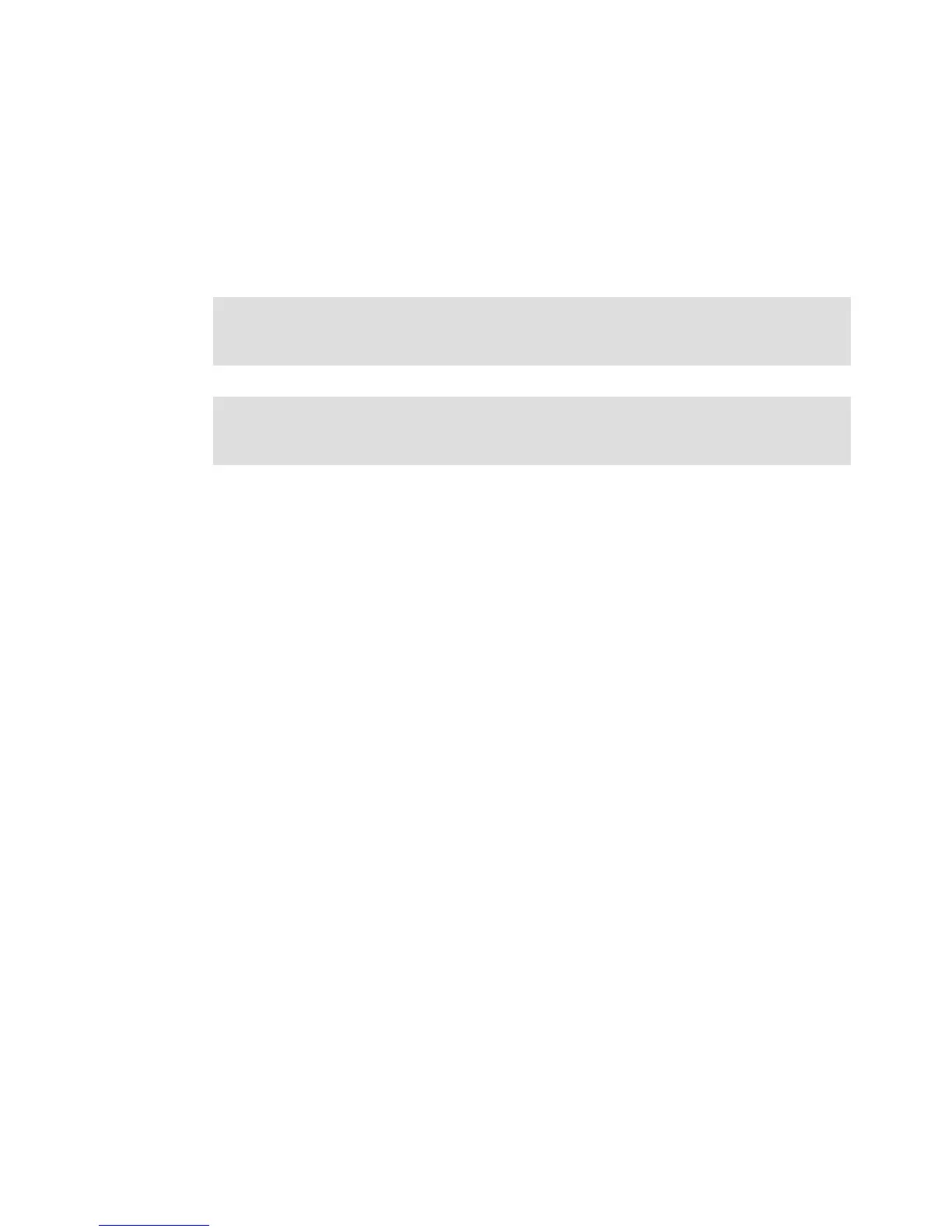Chapter 14. Administration - Support 425
Draft Document for Review March 28, 2011 12:24 pm 7914support2-0209.fm
3. You will be asked to confirm that you want to proceed. Type “yes” in the textbox, and then
click OK to continue.
4. You can monitor the progress of each logical drive initialization in that array by selecting
the logical drives in the Logical tab, as shown in Figure 14-128 on page 424.
14.14.2 Revive drive
The Revive drive function will revive (attempt to spin up) a selected failed drive.
Perform these steps to revive a failed drive:
1. In the Physical tab of the DS Storage Manager (Subsystem Management) window, select
the failed drive.
2. Select the Advanced Recovery Revive Drive menu command as shown in
Figure 14-129 on page 426.
Important: Correct use of this option depends on the data configuration on all of the drives
in the array. Never attempt to revive a drive unless you are supervised by your IBM
Customer Support representative.
Attention: If you have multiple failed drives, do not attempt to revive them. Do not attempt
to reseat the drives in their slots. Always save a Collect All Support Data log and contact
your IBM Technical Support representative for guidance on recovery.
