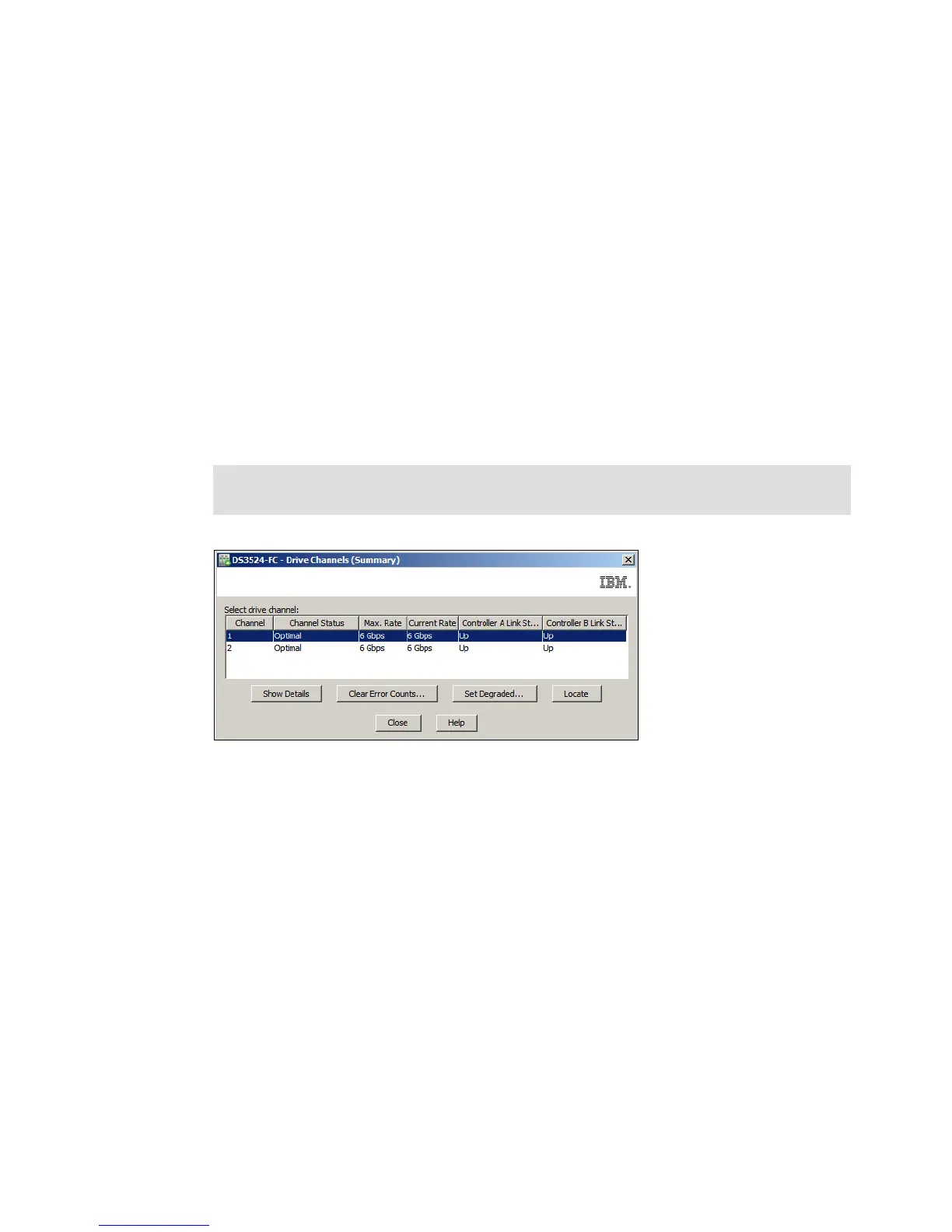Chapter 14. Administration - Support 413
Draft Document for Review March 28, 2011 12:24 pm 7914support2-0209.fm
b. Click one or more desired logical drives. To select all of the logical drives, click Select
All.
c. Click Clear.
d. In the text box in the Clear Registrations/Reservations dialog, type yes, and click OK.
The reservation and registrations that were associated with the logical drives that you
highlighted in the upper pane are cleared.
14.10 Troubleshooting - Drive channels
You can view detailed information about the DS3500 drive channels by selecting the
Advanced Troubleshooting Drive Channels menu command. The Drive Channels
Summary window is shown in Figure 14-116. From here you can manage the status of the
two drive channels on the DS3500 storage subsystem. The ability to effectively manage the
drive channel status on your storage subsystem lets you diagnose any problems that might
exist on a particular drive channel.
Figure 14-116 Drive Channels Summary
1. You can view details for a specific Drive Channel by selecting either Drive Channel 1 or 2
in the Summary window and then clicking the Show Details button to open the Drive
Channel Status Details window as shown in Figure 14-117 on page 414. Click the Save
As button to save these details as a text file.
Note: This function should normally only be used under the guidance of your IBM
Customer Support representative.
