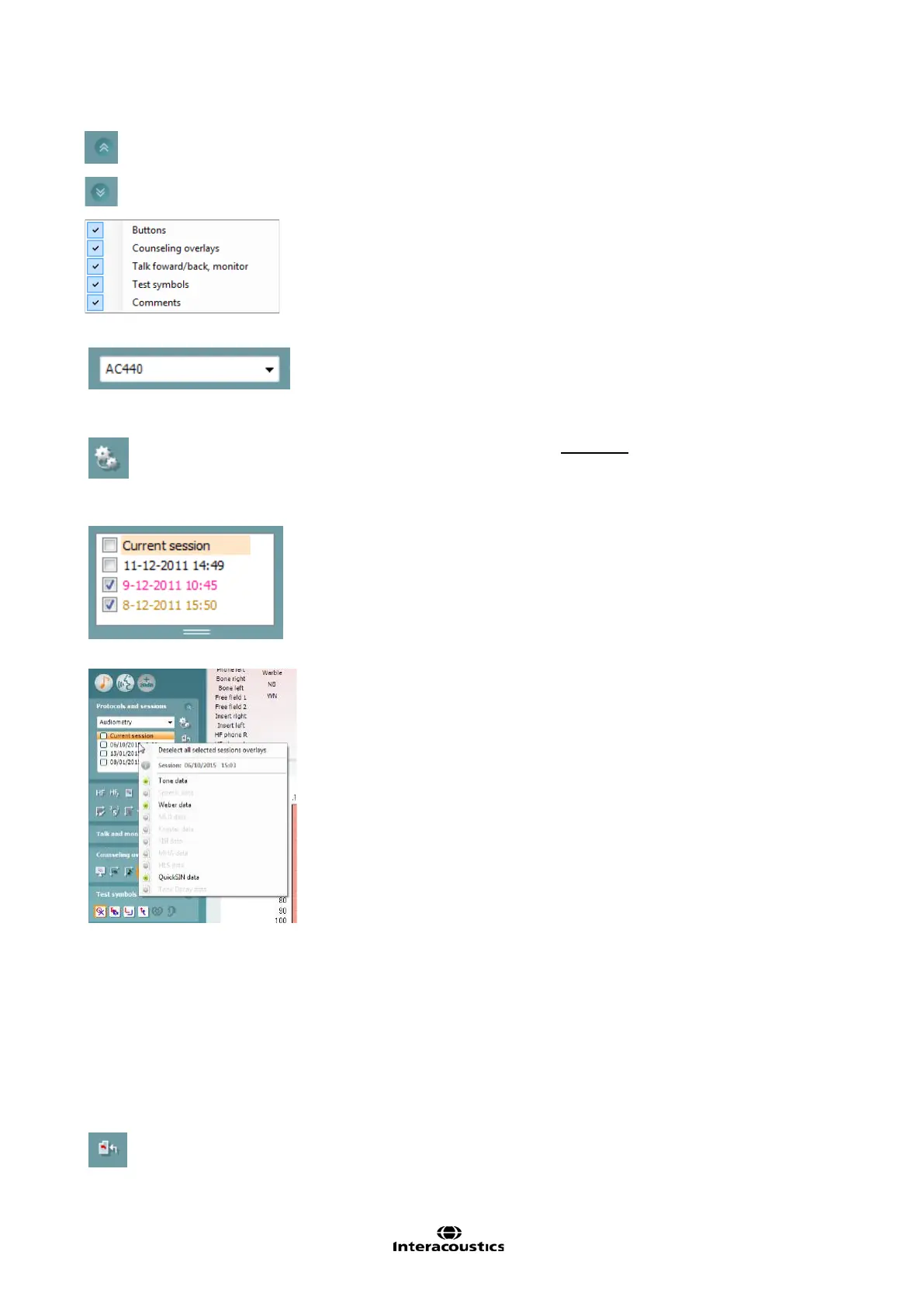Affinity
2.0
Additional Information Page 5
Fold an area so that it only shows the label or the buttons of that area.
Unfold an area so that all buttons and labels are visible
Show/hide areas can be found by right mouse clicking on one of the areas.
The visibility of the different areas as well as the space that they take on the
screen is locally saved to the examiner.
List of Defined Protocols allows for selecting a test protocol for the
current test session. Please refer to section 1.7 for more information about
protocols. Right mouse click on a protocol allows the current examiner to
set or deselect a default startup protocol.
Temporary Setup allows for making temporary changes to the selected
protocol. The changes will be valid for the current session only. After
making the changes and returning to the main screen, the name of the
protocol will be followed by an asterisk (*).
List of historical sessions accesses historical sessions for comparison
purposes. The audiogram of the selected session, indicated by the
orange background, is shown in colours as defined by the used symbol
set. All other audiograms that are selected by check marks show on
screen in the colours as indicated by the text colour of the date and time
stamp. Note that this listing can be resized by dragging the double lines
up or down.
Right Clicking on a historical session will allow you to see exactly
which measurements have been performed in that session. This is useful
when trying to find a special test amongst several sessions without
opening the session individually to find the data you need.
The tests which have been performed will have a green light next to them.
You can also click on Deselect all selected sessions overlays after
right clicking on the sessions to remove any historic session overlays you
have chosen to display.
Go to Current Session brings you back to the current session.
