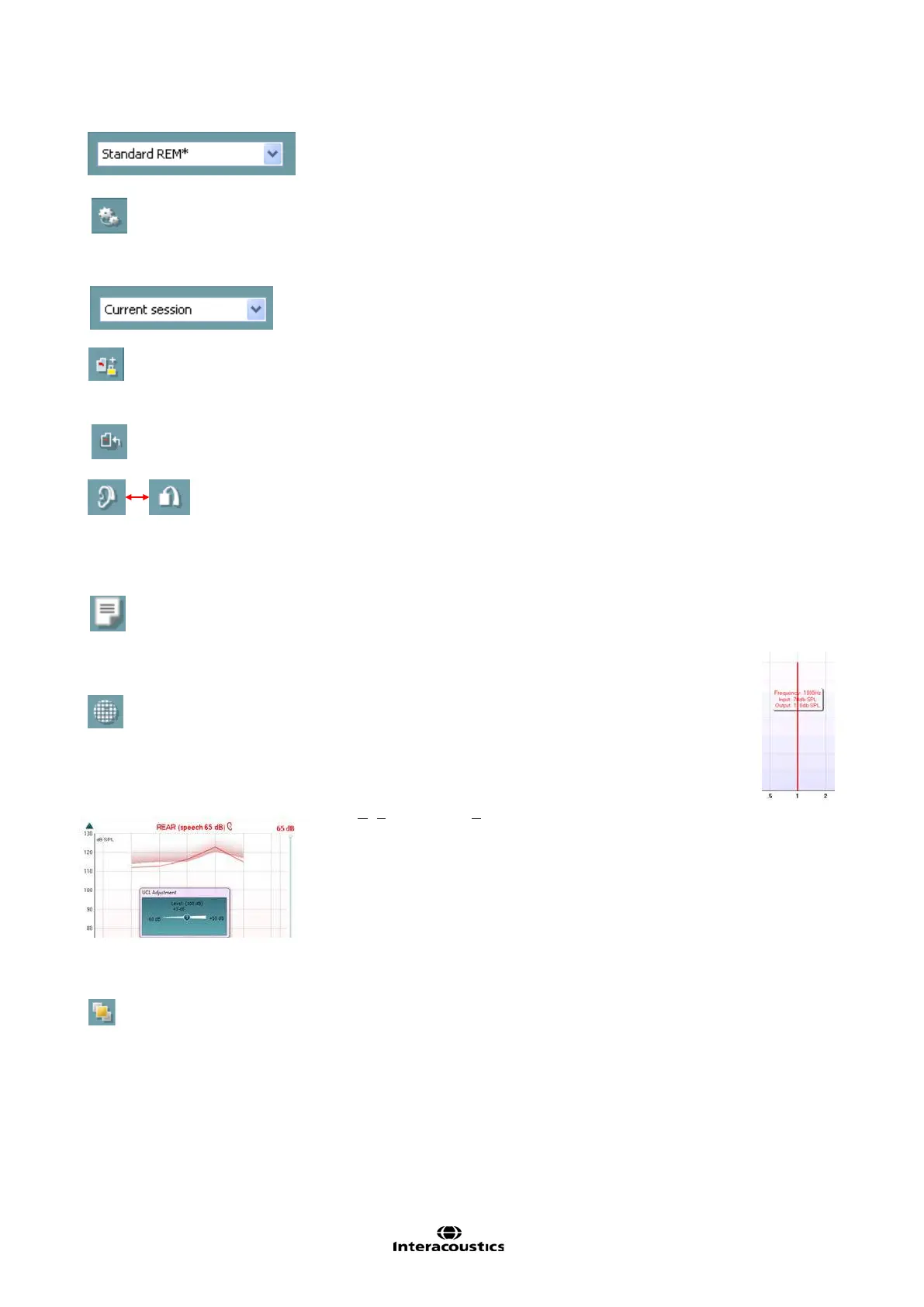Affinity
2.0
Additional Information Page 150
List of Protocols allows you to select a test protocol (default or user
defined) to use in the current test session.
Temporary Setup button allows for making temporary changes to the
selected test protocol. The changes will be valid for the current session
only. After making the changes and returning to the main screen, the
name of the test protocol will be followed by an asterisk (*).
List of Historical Sessions accesses previous real-ear measurements
obtained for the selected patient, for comparison or printing purposes.
Toggle between Lock and Unlock the Selected Session freezes the
current or historical session on the screen for comparison to other
sessions.
Go to Current Session button brings you back to current session.
Toggle between Coupler and Ear button allows you to toggle between
real-ear and coupler mode.
Note: This icon only becomes active if a predicted or measured RECD is
available.
Report Editor button opens a separate window for adding notes to the
current session. Note that after saving the session, no changes can be
made to the report outside of the save date.
Single Frequency button is a test that lets the fitter play a
single frequency warble tone. Once clicked, the exact
frequency, input and output can be seen on the graph. The
frequency can be adjusted up and down by using the Right
and Left arrows on the keyboard. Click on the button to turn it
on, and click on it again to turn it off.
UCL (Uncomfortable Levels) Adjustment To limit the system’s signal
intensity while measuring the MPO during a Real-Ear situation, the UCL
button can be activated. Once activated, a red line will appear on the
graph and the system will stop measuring if this UCL level is reached.
This red line can be adjusted with the slider.
NOTE: UCL thresholds must be entered on the audiogram for the patient
specific UCL red line to appear when the UCL button is active. If no ULL’s
exist a flat line will be available to the user. To deactivate this feature,
press on the UCL button again.
On Top Mode button converts the REM440 into an on top window that
includes only the most essential REM features. The window is
automatically placed on top of other active software programs such as the
relevant hearing aid fitting software.
Whilst adjusting the gain handles in the fitting software, the REM440
sc
reen will at all times stay on top of the fitting screen allowing for easy
