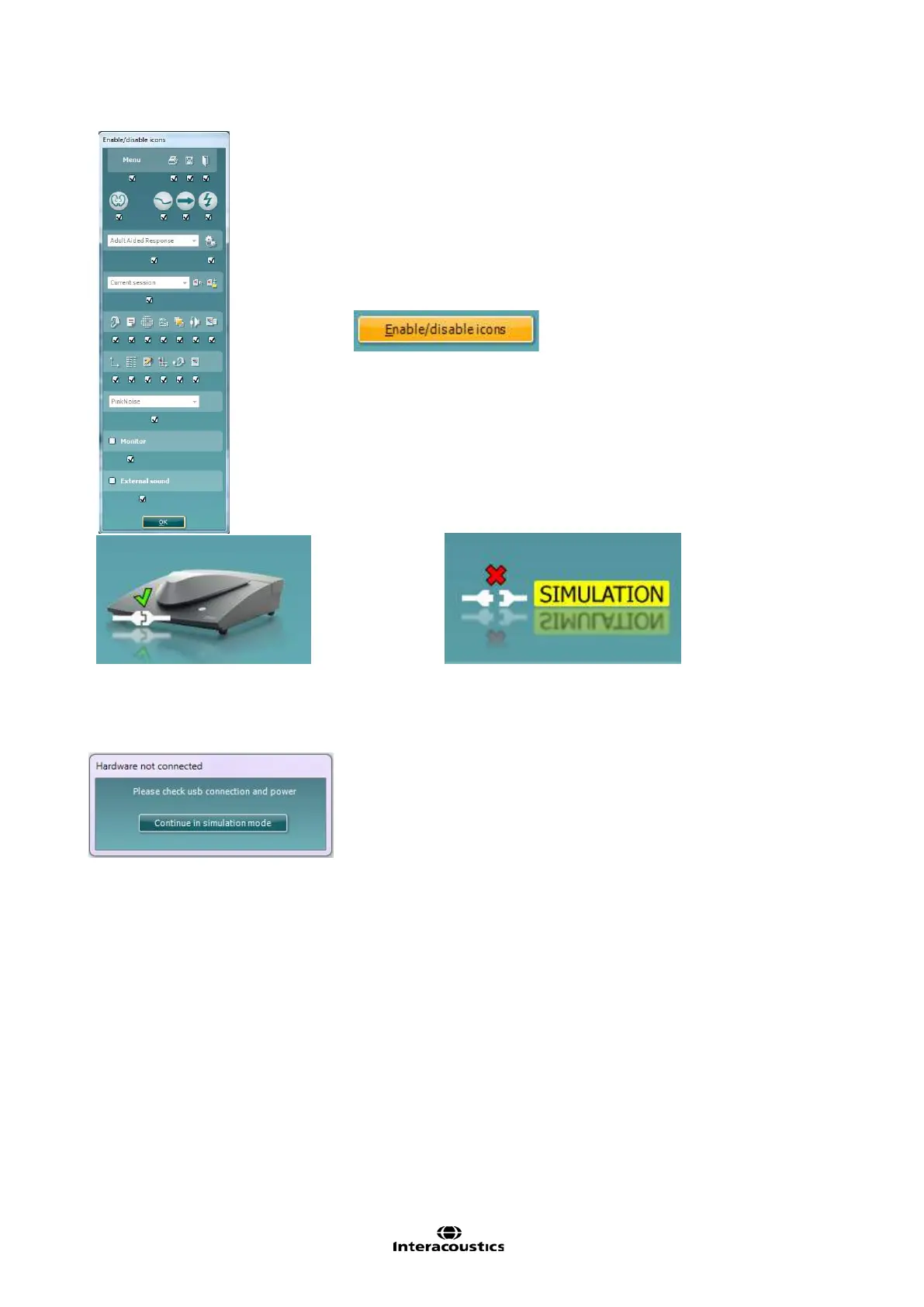Affinity
2.0
Additional Information Page 155
This feature lets the fitter customize which buttons appear on the
front of the main REM440 screen. When all the items are selected
with the checkmark, all buttons will be displayed on the front
screen. Removing the checkmark from the checkbox under the
icons will remove those icons from the main REM440 screen.
To access this menu:
Go to Menu → Setup → General Setup and click on the
Enable/disable icons button to customize
Hardware indication picture: The picture indicates whether the
hardware is connected.
When opening the Suite the system will automatically search for the hardware. If it does not detect the
hardware a dialog box pops up and asks if you want to continue in simulation mode.
