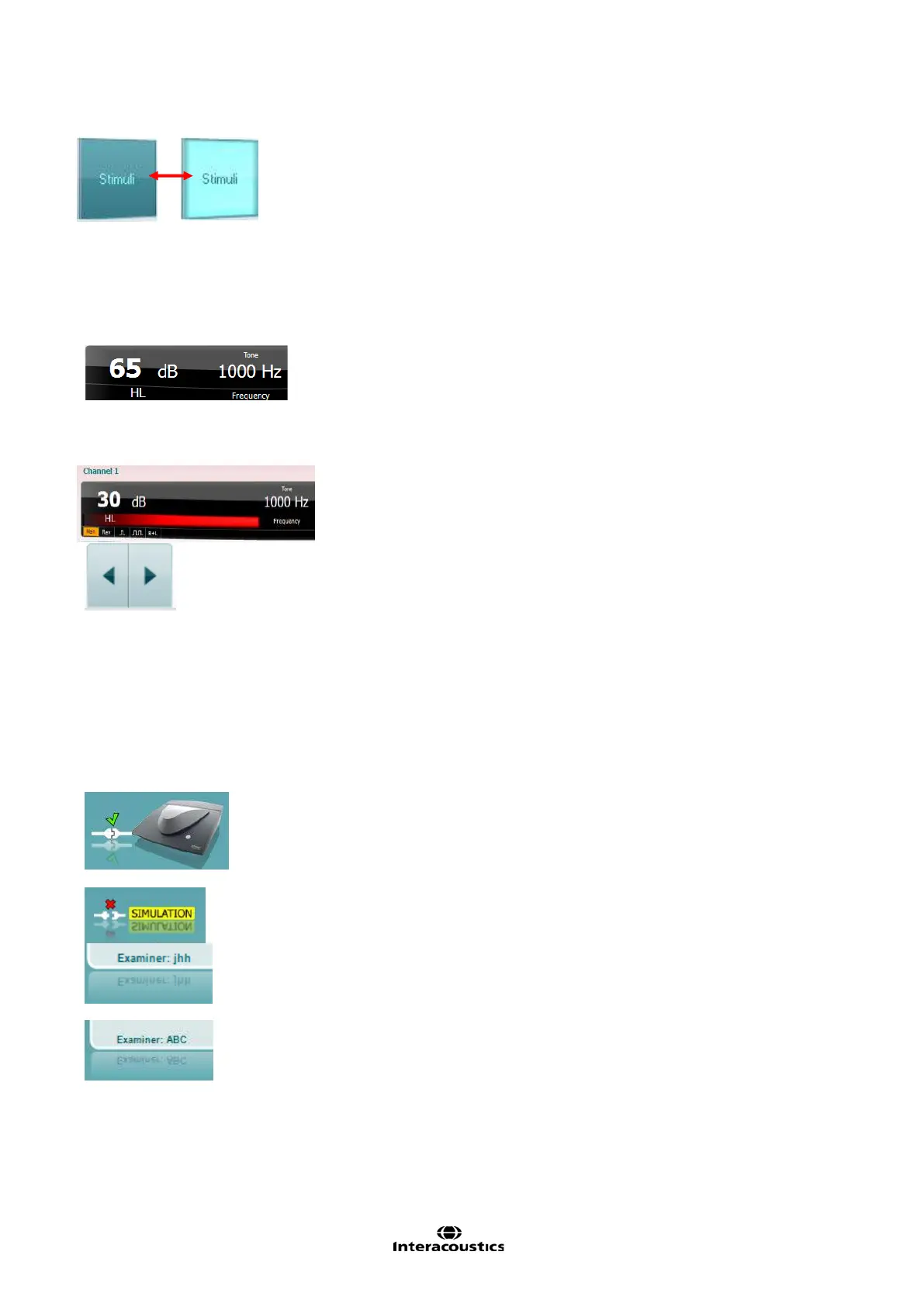Affinity
2.0
Additional Information Page 9
Stimuli buttons will light up when hovering the mouse over it. This indicates
the presentation of a stimulus.
A right mouse click in the Stimuli area will store a no response threshold. A
left mouse click in the Stimuli area will store the threshold at the current
position.
Channel 1 stimulation can also be obtained by pressing the space bar or
left Ctrl key on the PC keyboard.
Channel 2 stimulation can also be obtained by pressing the right Ctrl key on
the PC keyboard.
Mouse movements in the Stimuli area for both channel 1 and channel 2 can
ignored depending on the setup.
Frequency and Intensity display area shows what is currently presented.
To the left the dB HL value for channel 1 is shown and to the right for
channel 2 In the centre the frequency is displayed.
Notice that the dB dial setting will flash when trying to go louder than the
maximum available intensity.
The patient response indicator will appear inbetween these values when the
patient response button is depressed. The colour of this indicator will
depend upon which patient response side is used, a red light indicates the
right patient response and a blue light indicates the left patient response.
Frequency increase/decrease increases and decreases the frequency
respectively. This can also be obtained using the left and right arrow keys
on the PC keyboard.
Storing thresholds for channel 1 is done by pressing S or by a left mouse
click in the attenuator of channel 1. Storing a no response threshold can be
done by pressing N or by a right mouse click in the stimuli button of channel
1.
Storing thresholds for channel 2 is available when channel 2 is not the
masking channel. It is done by pressing <Shift> S or by a left mouse click
in the stimuli button of channel 2. Storing a no response threshold can be
done by pressing <Shift> N or by a right mouse click in the attenuator of
channel 2.
The hardware indication picture indicates whether the
hardware is
connected. Simulation mode is indicated when operating the software
without hardware.
When opening the Suite the system will automatically search for the
hardware. If it does not detect the hardware a dialog box pops up and asks
if you want to continue in simulation mode.
The Examiner indicates the current clinician who is testing the patient. The
examiner is saved with a session and can be printed with the results. This
information is taken from the login on the database from which the Suite is
launched, or the suite can be configured in the ‘General Suite Settings’ to
request an examiner name on start-up.
For each examiner, the Suite stores how it is set up with regards to the use
of space in the screen. The examiner will find that the suite starts up looking
the same as it did the last time they used the software. Also the examiner
can select which protocol must be selected at start up (by right mouse click
on the protocol selection list).
