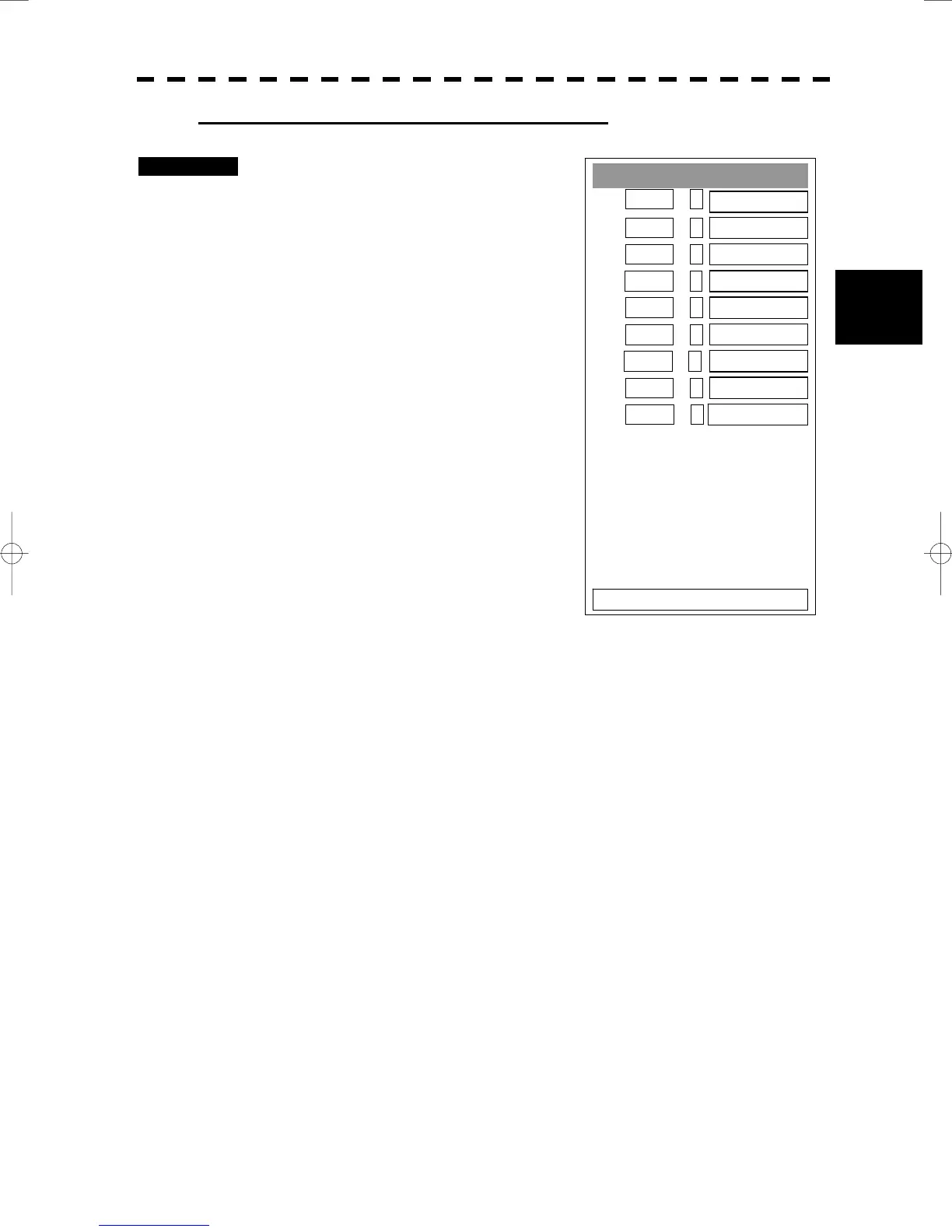3─114
3
3.10 APPLIED OPERATIONS
y
y y
Setting Contour Lines on Chart (Contour Setting)
Procedures 1 Press [RADAR MENU] key twice.
Press [9] key.
Press [5] key.
Press [4] key.
The Contour Setting Menu will appear.
Depths and display colors can be set for 9
contour lines in total: 8 for depth specification
and 1 for other depths.
2 Select the number of depth to be
changed, pressing the numeric key.
The depth input screen will appear. Enter
the value as the depth to be set.
Subsequently, the display line list will appear.
3 Select the number of display line to
be set, pressing the numeric key.
Subsequently, the display color list will
appear.
4 Select the number of display color to be set, pressing the numeric key.
The selected color to represent the contour lines of the depth will be set.
To change the settings of other depths, repeat steps 2 and 3.
Contour Setting
1. 10m --
GREEN
2. 20m --
BLUE
3. 30m --
BLUE
4. 40m --
BLUE
5. 50m --
BLUE
6. 60m --
BLUE
7. 70m --
BLUE
8. 80m --
BLUE
9. Other --
BLUE
0. EXIT
1-99:
100-999:
1000-9999:
