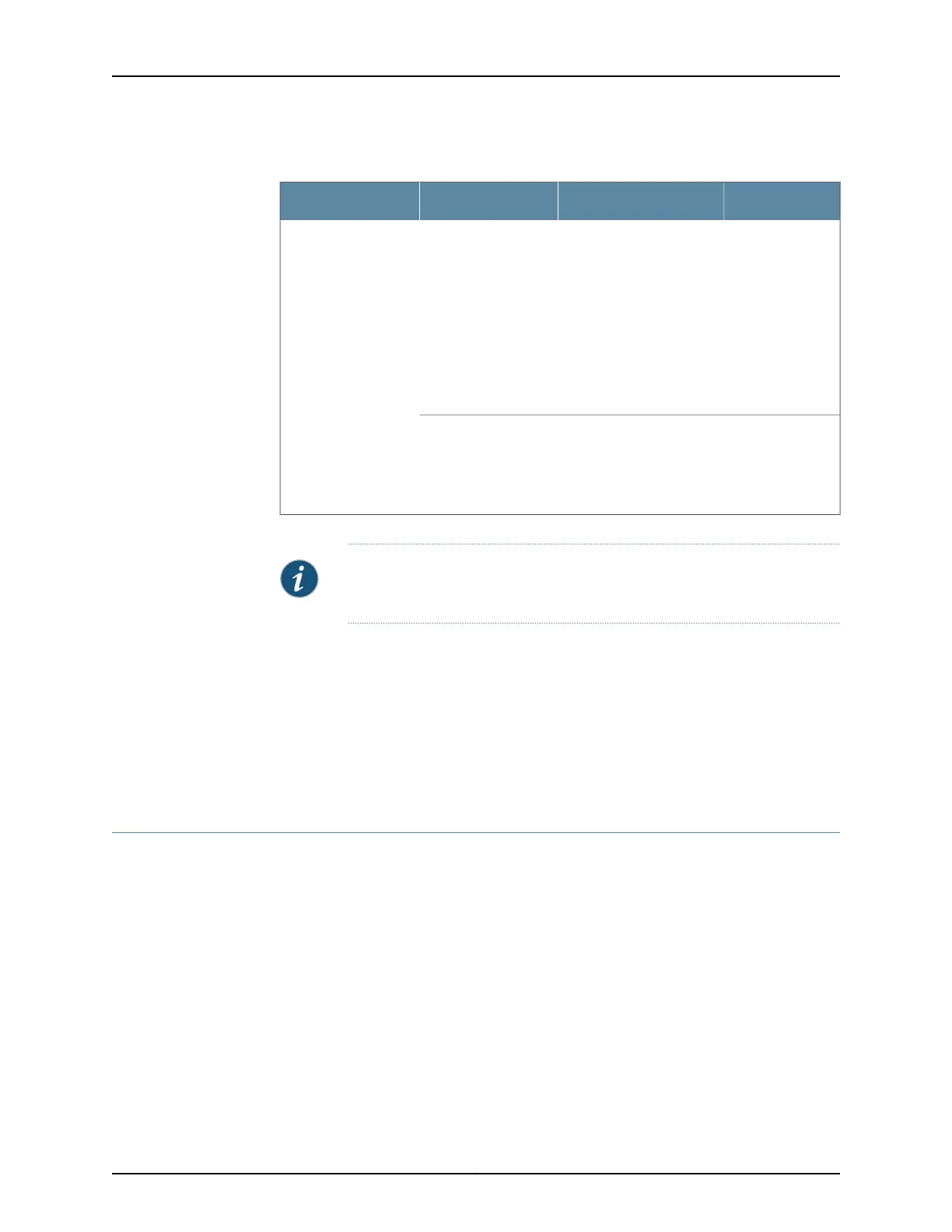Table 22: Alarms for Services Gateway Chassis Components (continued)
Alarm SeverityActionAlarm ConditionsComponent
Yellow (minor)• Check the room
temperature. See
“SRX1500 Services
Gateway Environmental
Specifications” on
page 17.
• Check the air flow. See
“SRX1500 Services
Gateway Cabinet
Airflow Requirements”
on page 30.
The services gateway
chassis temperature
is too warm.
Hardware
components on
services gateway
Red (major)Place your hand near the
exhaust vents at the rear
of the chassis to determine
whether the fan is pushing
air out of the chassis.
The services gateway
fan has failed.
NOTE: For more information about alarms, see the appropriate Junos OS
Monitoring and Troubleshooting for Security Devices Guide.
Related
Documentation
Troubleshooting Resources for the SRX1500 Services Gateway Overview on page 89•
• Troubleshooting the Power System on the SRX1500 Services Gateway on page 91
• Using the RESET CONFIG Button on the SRX1500 Services Gateway on page 94
• Changing the RESET CONFIG Button Behavior on the SRX1500 Services Gateway on
page 94
Troubleshooting the Power System on the SRX1500 Services Gateway
Problem Description: The LEDs on the services gateway enable you to determine the performance
and operation of the power system. The PWR LED located on the front panel of the
services gateway, as described in Table 23 on page 92, indicates the different status
settings with respect to the power system.
91Copyright © 2017, Juniper Networks, Inc.
Chapter 19: Troubleshooting Components
