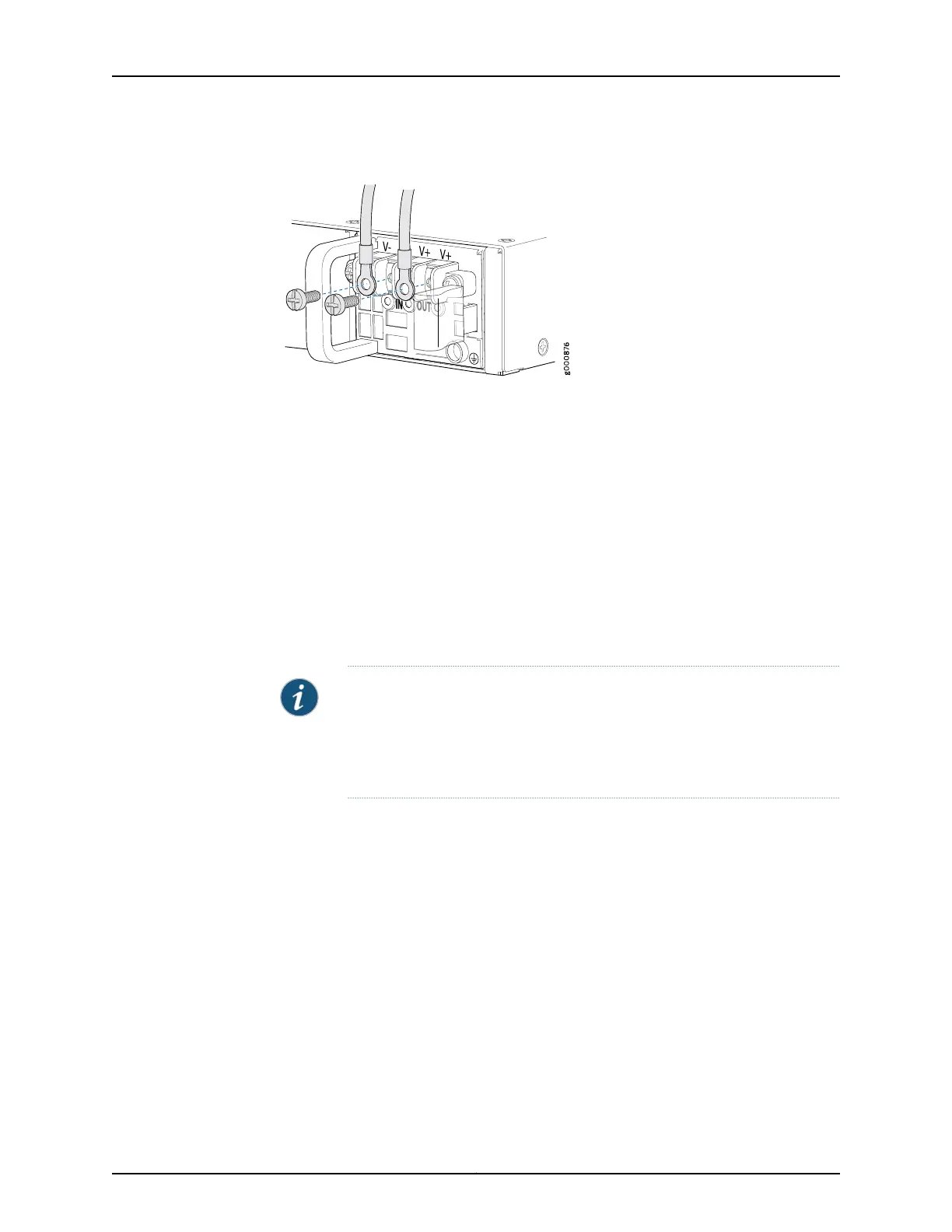Figure 13: Securing the Power Cables
10. Replace the clear plastic cover over the terminal studs on the faceplate.
11. Verify that the power cables are connected correctly, that they are not touching or
blocking access to services gateway components, and that they do not drape where
people could trip on them.
12. Remove the tape from the switch handle of the circuit breaker on the panel board
that services the DC circuit and switch the circuit breaker to the ON position (|). Observe
the status LEDs on the power supply faceplate. If the power supply is correctly installed
and functioning normally, the POWER LED glows solid green on the services gateway
front panel.
NOTE: If more than one power supply is being installed, turn on all power
supplies at the same time.
If both power supplies are plugged in and receiving AC power, the RPS LED
glows solid green.
Related
Documentation
• Installing the SRX1500 Services Gateway in a Rack on page 51
• Installing an AC Power Supply on the SRX1500 Services Gateway on page 53
• Connecting the SRX1500 Services Gateway to a DC Power Supply on page 67
• Replacing a DC Power Supply on the SRX1500 Services Gateway on page 102
Copyright © 2017, Juniper Networks, Inc.56
SRX1500 Services Gateway Hardware Guide
