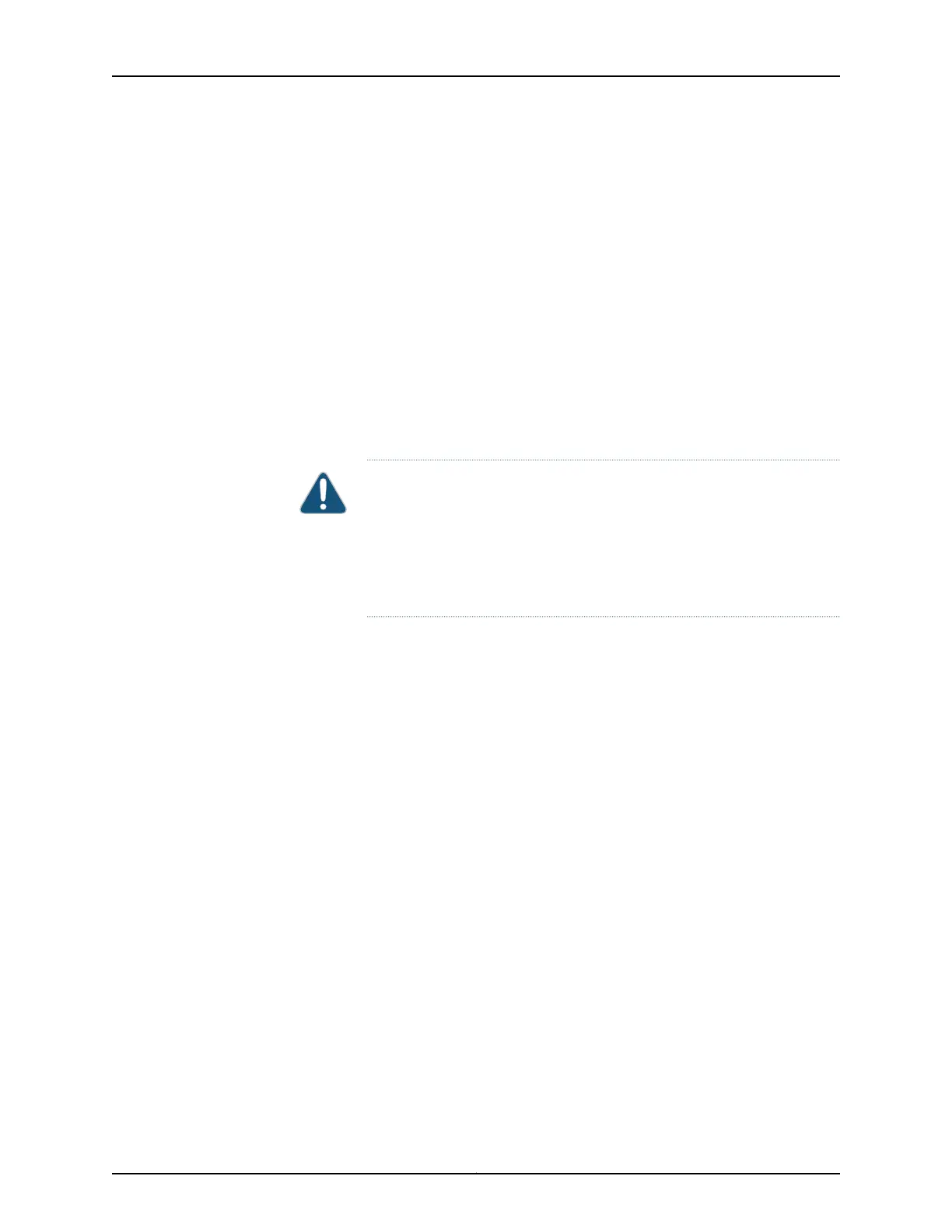4. Using both hands, slide the power supply straight into the chassis until the power
supply is fully seated in the chassis slot. The power supply faceplate should be flush
with any adjacent power supply faceplate.
5. Tighten the captive screws on the lower edge of the power supply faceplate.
6. Remove the clear plastic cover protecting the terminal studs on the faceplate.
7. Verify that the DC power cables are correctly labeled before making connections to
the power supply. In a typical power distribution scheme where the return is connected
to chassis ground at the battery plant, you can use a multimeter to verify the ohm
output of the –48V and RTN DC cables to chassis ground. The cable with very large
resistance (indicating an open circuit) to chassis ground will be –48V and the cable
with very low resistance (indicating a closed circuit) to chassis ground will be RTN.
CAUTION: You must ensure that power connections maintain the proper
polarity. The power source cables might be labeled (+) and (–) to indicate
their polarity. There is no standard color coding for DC power cables. The
color coding used by the external DC power source at your site determines
the color coding for the leads on the power cables that attach to the
terminal studs on each power supply.
8. Using a number 2 Phillips screwdriver, remove the screws and square washers from
the terminal studs.
9. Secure each power cable lug to the terminal studs, first with the square washer, then
with the screw. Apply between 23 lb-in. (2.6 Nm) and 25 lb-in. (2.8 Nm) of torque to
each screw.
a. Attach the positive (+) DC source power cable lug to the RTN (return) terminal.
b. Attach the negative (–) DC source power cable lug to the –48V (input) terminal.
55Copyright © 2017, Juniper Networks, Inc.
Chapter 13: Installing the SRX1500 Services Gateway into a Rack
