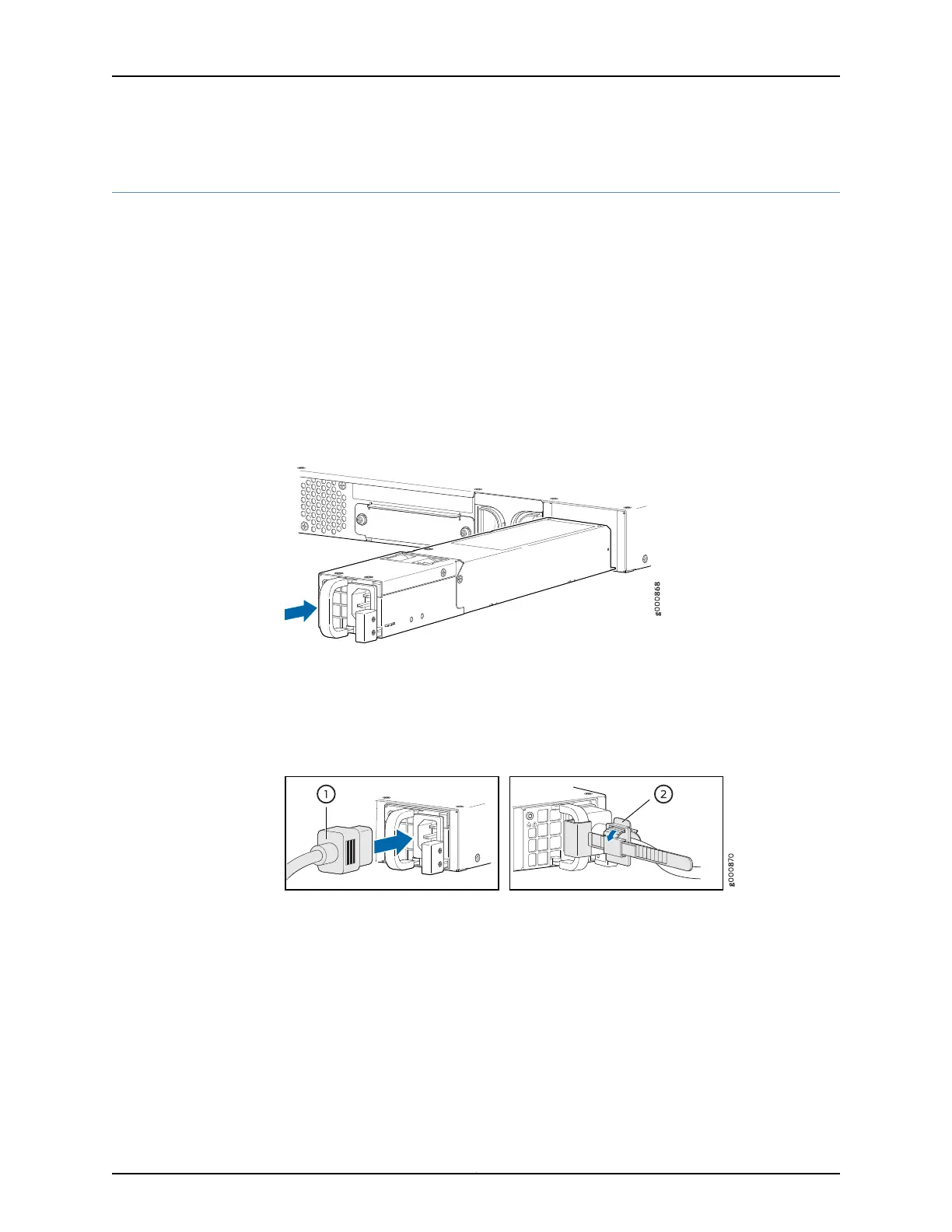Installing an AC Power Supply on the SRX1500 Services Gateway
To install an AC power supply:
1. Attach an electrostatic discharge (ESD) grounding strap to your bare wrist and connect
the strap to one of the ESD points on the chassis. For more information about ESD,
see “Preventing Electrostatic Discharge Damage to the SRX1500 Services Gateway”
on page 118.
2. Using both hands, slide the power supply straight into the chassis until the power
supply is fully seated in the chassis slot. The power supply faceplate should be flush
with any adjacent power supply faceplate (see Figure 10 on page 53).
Figure 10: Installing an AC Power Supply on the SRX1500 Services
Gateway
3. Attach the power cord to the power supply. Use a power cord retainer to hold the
power cord in place.
Figure 11: Connecting the AC Power Cord on the SRX1500 Services
Gateway
4. Attach the power cord to the AC power source, and switch on the dedicated facility
circuit breaker for the power supply. Follow the ESD and connection instructions for
your site. If the power supply is correctly installed and functioning normally, the PWR
LED glows steadily.
53Copyright © 2017, Juniper Networks, Inc.
Chapter 13: Installing the SRX1500 Services Gateway into a Rack
