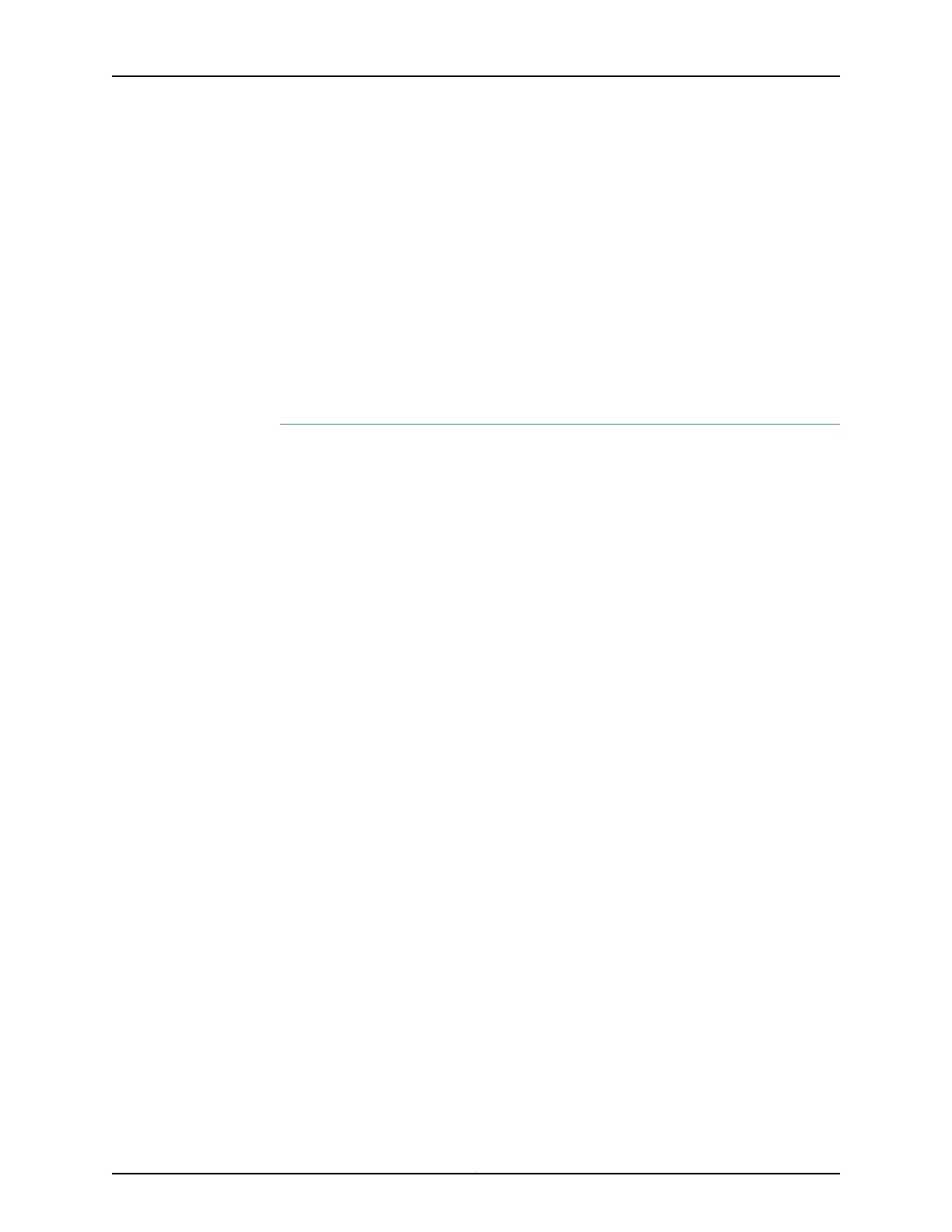6. Click OK.
7. Select Commit Options>Commit to apply the configuration changes.
A message appears after your configuration changes are applied successfully.
8. Click OK.
9. Repeat Step 1 through Step 8 and assign another interface to an untrust zone.
You have successfully configured interfaces in a trust zone and in an untrust zone.
Configuring Security Policies
To configure security policies:
1. From the J-Web Dashboard page, select Configure>Security>Security Policy and click
Add. The Add Policy dialog box appears.
2. In the Policy tab, enter the policy name and set the policy action to permit. Then select
Zone and set the From Zone to trust and the To Zone to untrust.
3. Configure the source IP address by selecting any listed under Available and moving it
under Selected.
4. Configure the destination IP address by selecting any listed under Available and moving
it under Selected.
5. Configure the application by selecting any listed under Available and moving it under
Selected.
6. Click OK.
A message appears after your configuration changes are validated successfully.
7. Click OK.
8. Select Commit Options>Commit to apply the configuration changes.
A message appears after your configuration changes are applied successfully.
9. Click OK.
You have successfully configured the security policy.
Copyright © 2017, Juniper Networks, Inc.76
SRX1500 Services Gateway Hardware Guide
