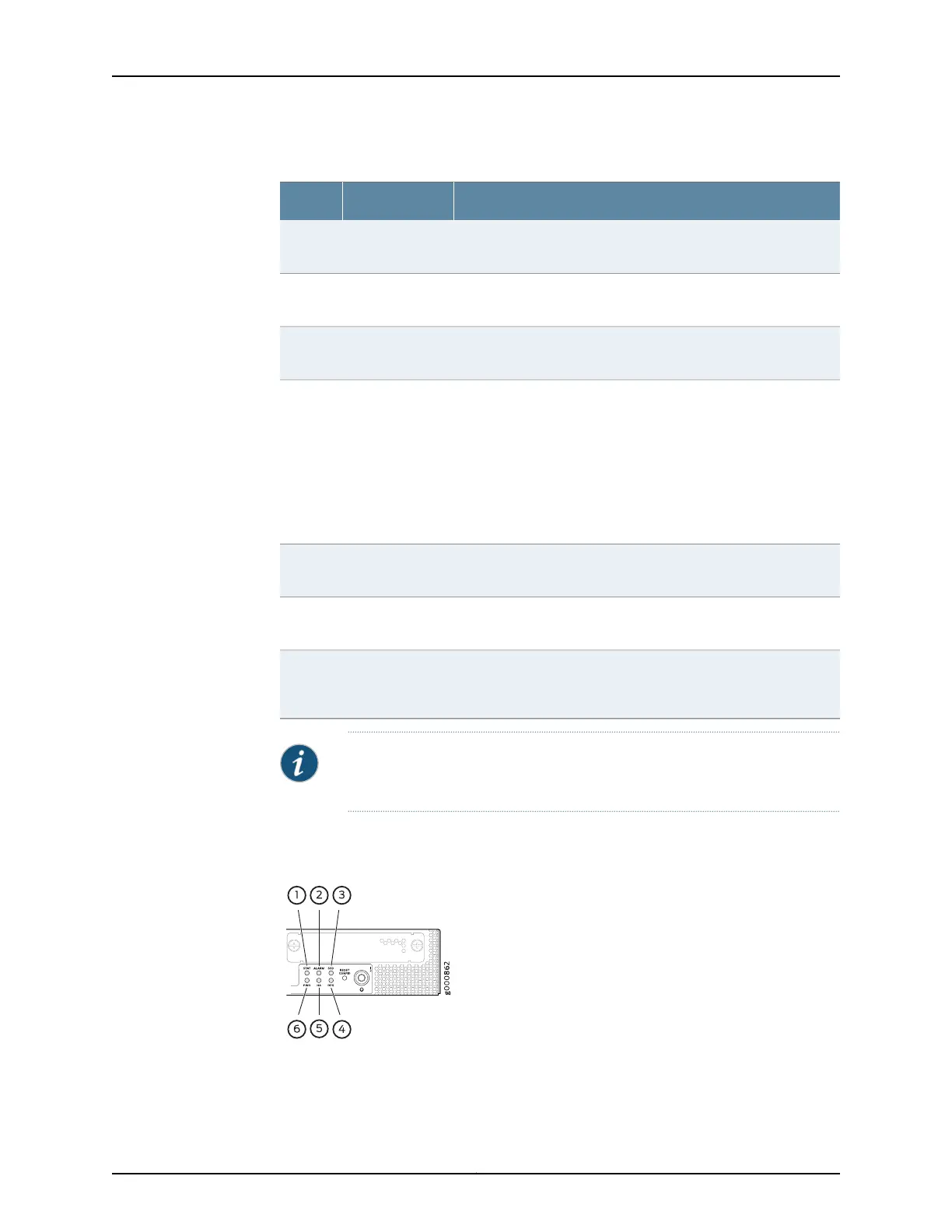Table 3: SRX1500 Services Gateway Front Panel Components (continued)
DescriptionComponentCallout
Returns the services gateway to the factory-default configuration.Reset config
button
6
Indicate component and system status and troubleshooting
information at a glance. See Table 4 on page 8.
LEDs7
Use the management (MGMT) port to connect to the device over
the network.
Management
port
8
•
Serial—Connects a laptop to the services gateway for CLI
management. The port uses an RJ-45 serial connection, is
configured as DTE,and supports the RS-232 (EIA-232) standard.
•
USB—Connects a laptop to the services gateway for CLI
managementthrough a USB interface. The port accepts a Mini-B
type USB cable plug. A USB cable with Mini-B and Type A USB
plugs is supplied with the services gateway. To use the mini-USB
console port, you must download a USB driver to the
management device from the Silicon Labs page.
Console port9
The services gateway has one USB port that accepts a USB storage
device.
USB port10
Dedicated Gigabit Ethernet SFP port to synchronize data and
maintain state information in a chassis cluster setup.
HA control port11
For personal safety, while working on the services gateway, use
the ESD outlet to plug in an ESD grounding strap to prevent your
body from sending static charges to the services gateway.
ESD point12
NOTE: For information on supported transceivers, see the Hardware
Compatibility Tool.
Figure 2 on page 7 shows the SRX1500 Services Gateway LEDs.
Figure 2: SRX1500 Services Gateway Front Panel LEDs
Table 4 on page 8 lists the SRX1500 Services Gateway LEDs.
7Copyright © 2017, Juniper Networks, Inc.
Chapter 2: Chassis Components and Descriptions
