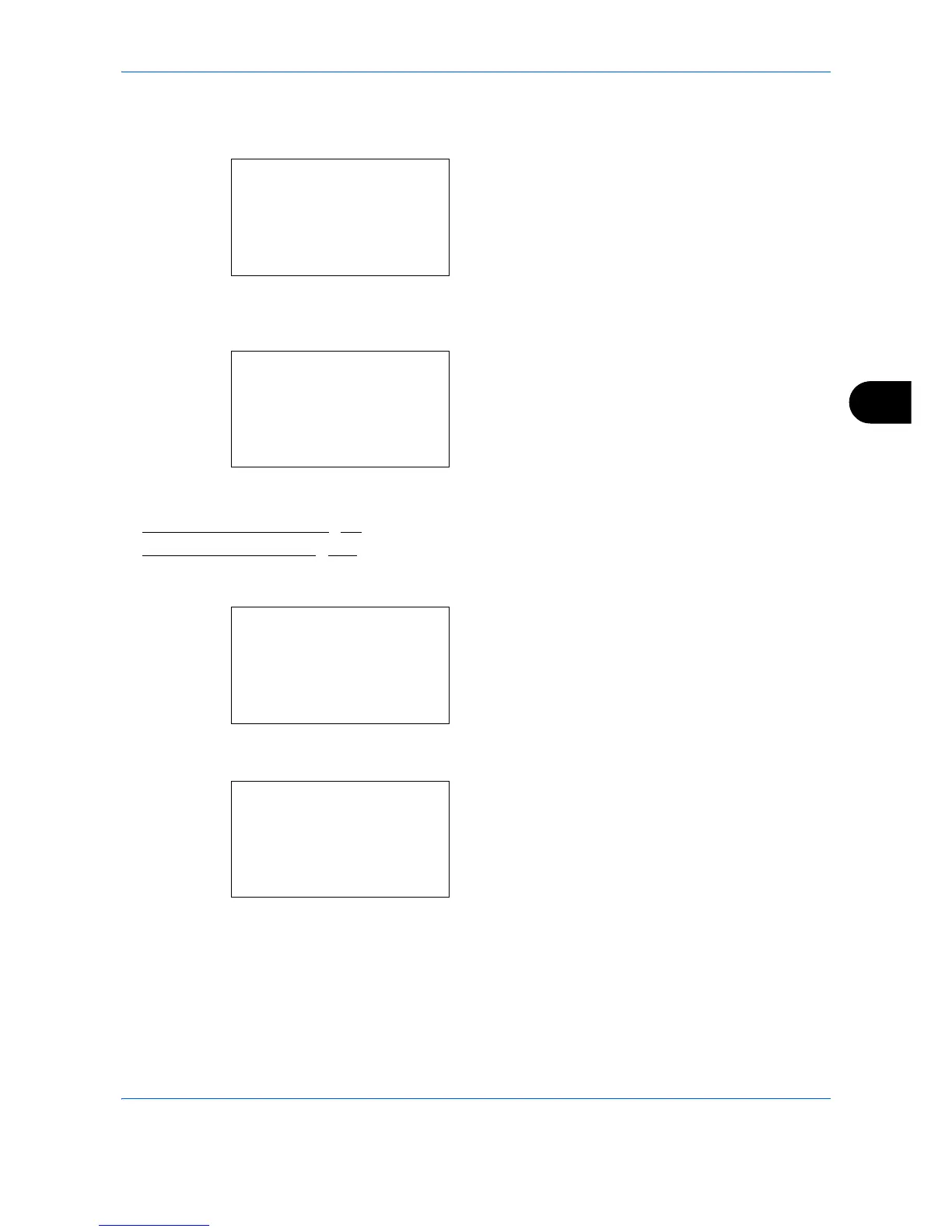Document Box
6-9
6
Searching Custom Boxes
It is possible to search for a Custom Box using either the Box number or Box name.
1
In the Custom Box list screen, press [Menu] (the
Left Select
key). The Menu screen appears.
2
Press the or key to select [Search(No.)] or
[Search(Name)].
3
Press the
OK
key. The Search(No.) screen or the
Search(Name) screen appears.
Searching is possible using the methods below:
• Searching with Box numbers
...6-9
• Searching with Box names...6-10
Searching with Box numbers
1
In the Custom Box list screen, press [Menu] (the
Left Select
key). The Menu screen appears.
2
Press the or key to select [Search(No.)].
3
Press the
OK
key. The Search(No.) screen
appears.
4
Enter the Box number to be found and press
OK
key. A search is done for the Box number entered.
