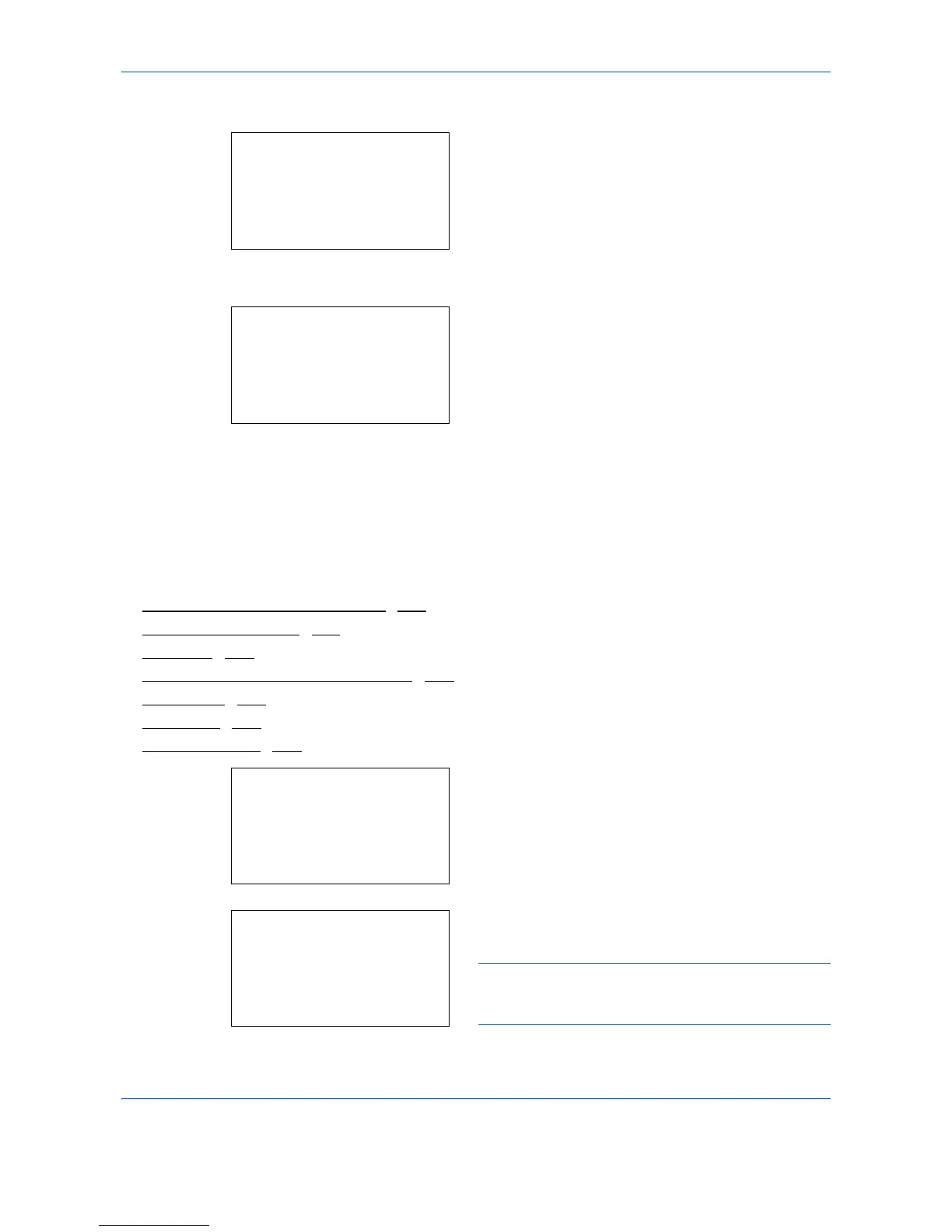Document Box
6-10
Searching with Box names
1
In the Custom Box list screen, press [Menu] (the
Left Select
key). The Menu screen appears.
2
Press the or key to select [Search(Name)].
3
Press the
OK
key. The Search(Name) screen
appears.
4
Enter the Box name to be found and press
OK
key.
A search is done for the Box name entered.
File operations (Printing, deleting and moving files)
It is possible to print files stored in a Custom Box, to delete them or to move them to a different Custom Box.
The following operations are possible:
• Box number/Box name (Select a File)
...6-11
• Select/Deselect All Files...6-11
• Print a File...6-12
• Print a File (Changes to the print settings)...6-12
• Delete a File...6-14
• Moving files...6-14
• Check File Details...6-15
1
In the Custom Box list screen, press or key to
select a Custom Box.
2
Press the
OK
key. The machine displays a list of
files stored in the Custom Box.
NOTE: If the screen for entering a password is
displayed then enter the password using the numeric
keys and then press the
OK
key.
