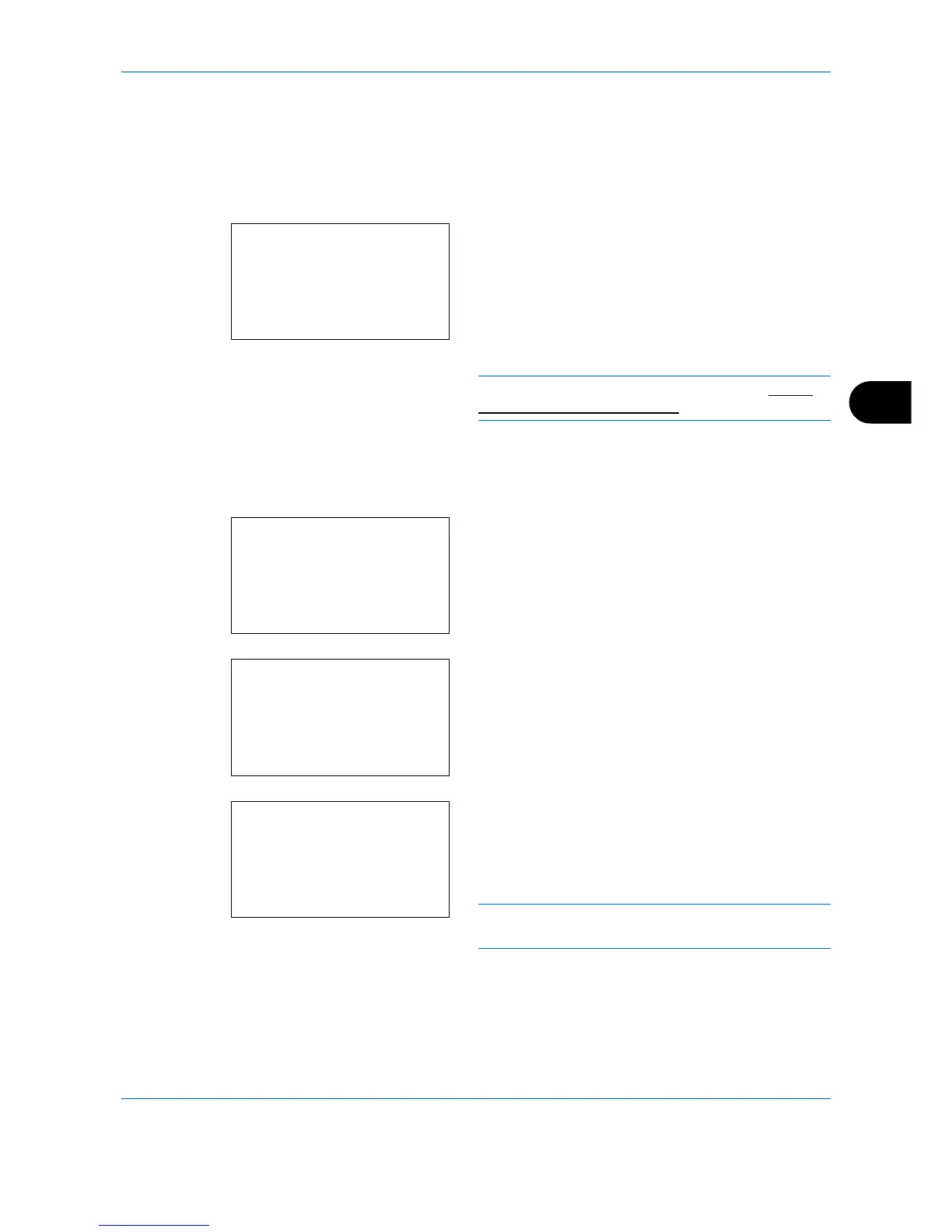Document Box
6-11
6
Box number/Box name (Select a File)
To print/delete a file in the Custom Box, first select the file to be printed or deleted.
1
Press or key to select the file to be printed/
deleted.
2
When [Select] (the
Right Select
key) is pressed,
the file is selected.
A checkmark will be placed on the right of the
selected file.
Select the checkmarked file and press [Select] (the
Right Select
key) again to cancel the selection.
NOTE: To select all files, follow the steps of Select/
Deselect All Files on page 6-11.
Select/Deselect All Files
All files in the Custom Box are selected.
1
Press [Menu] (the
Left Select
key). The Menu
screen appears.
2
In the Custom Box list screen, press the or
key to select [Select All] and then press the
OK
key.
When there is a file not checked in the Custom
Box, all files will be checkmarked.
Select the checkmarked file and press [Select] (the
Right Select
key) again to cancel the selection.
NOTE: When [Clear All] is selected, the checkmarks
are all removed.
