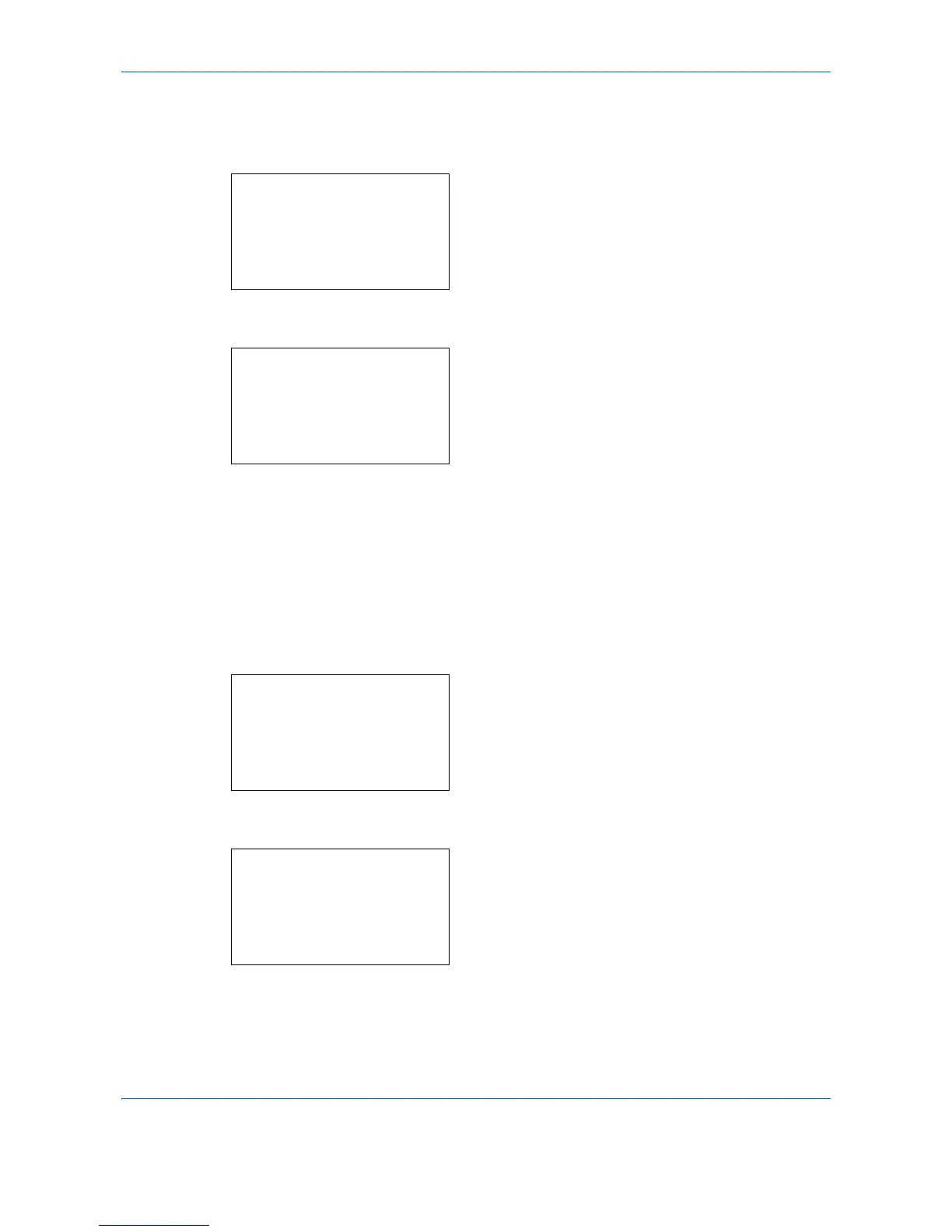Document Box
6-14
Delete a File
Delete the file(s) selected in the Custom Box.
1
In the file list screen, select the item and press the
OK
key. The Print/Delete menu screen appears.
2
Press the or key to select [Delete].
3
Press the
OK
key. A confirmation message
appears.
4
Press [Yes] (the
Left Select
key). The message
Completed.
appears and the selected file(s) are
deleted.
Pressing [No] (the
Right Select
key) returns to the
file list menu screen without deleting the file.
Moving files
A file can be moved to a different Custom Box.
1
In the file list screen, select the item and press the
OK
key. The Print/Delete menu screen appears.
2
Press the or key to select [Move].
3
Press the
OK
key. The Custom Box list appears.
4
Press the or key to select the destination Box.
