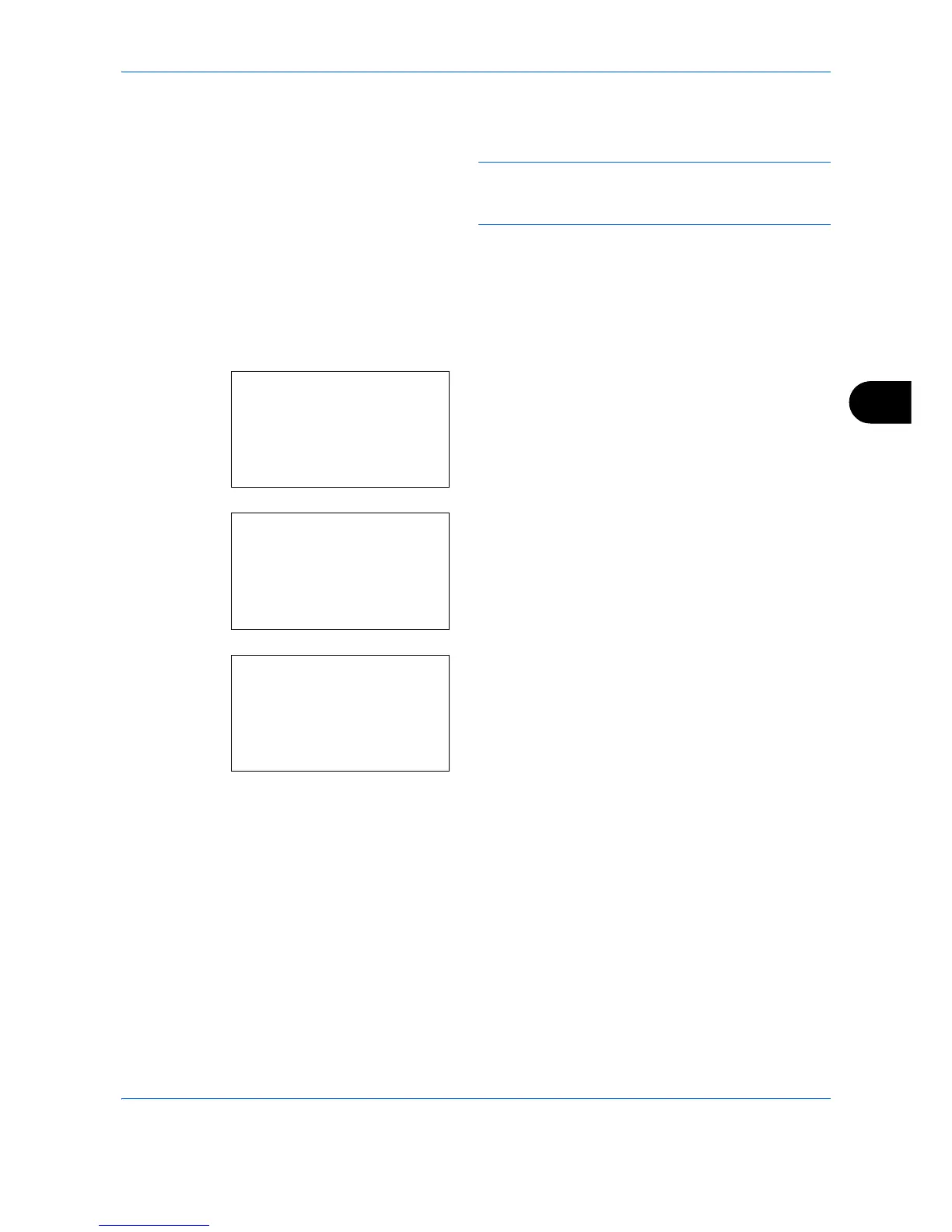Document Box
6-15
6
5 Press the
OK
key.
Completed.
is displayed and the
screen returns to the file list.
NOTE: If the screen for entering a password is
displayed then enter the password using the numeric
keys and then press the
OK
key.
Check File Details
Details for the file that is selected with the cursor will appear.
1
In the file list screen, press [Menu] (the
Left Select
key).
2
Press the or key to select [Detail].
3
Press the
OK
key. Details for the file that is
selected with the cursor appears.
The details for the file cover 5 pages in all. Press
the key to view to the next page or the key to
return to the previous page.
In the File Name screen, if the file name is
abbreviated because it cannot be displayed on one
line, press [Detail] (the
Right Select
key) to
change the display to three lines.
