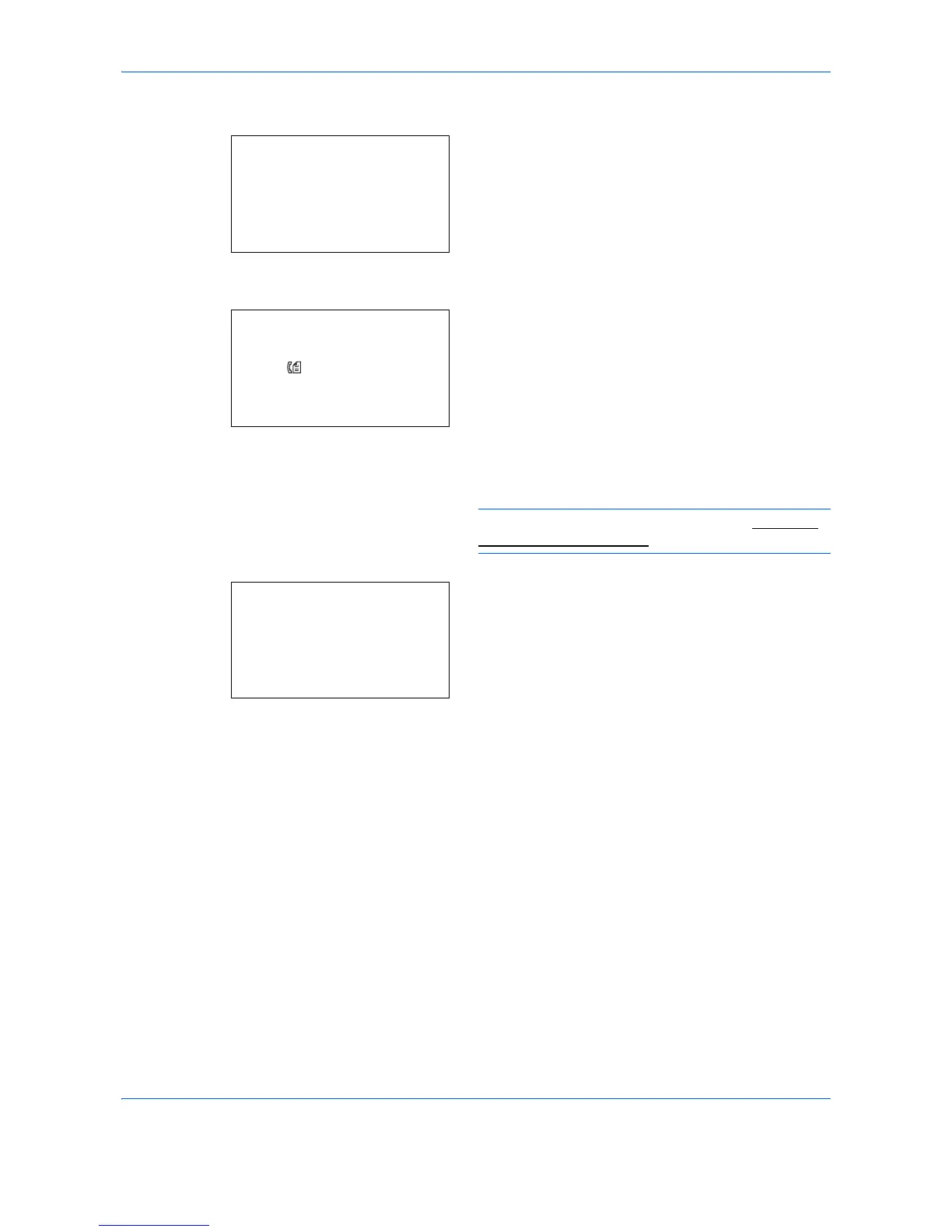Status / Job Cancel
7-10
Displaying Send Job Log
1
Press the
Status
/
Job Cancel
key. The Status
menu appears.
2
Press the or key to select [Send Job Log].
3
Press the
OK
key. Send Job Log appears. Press
the or key to check the send log.
A job result icon is displayed on the extreme right
of each job.
u : Job completed normally
v : Job error
t : Job aborted
NOTE: For details of other items, refer to Send Job
Status screen on page 7-4.
Press the
OK
key or [Detail] (the
Right Select
key)
to check the detailed information of the selected
send log.
Press the or key to switch the display to other
information items. The items displayed are as
follows:
Result
Accepted Time
End Time
Job Name
Job Type
User Name
Original Pages (number of pages of the original)
Color/B & W (color mode of the original)
Destination
