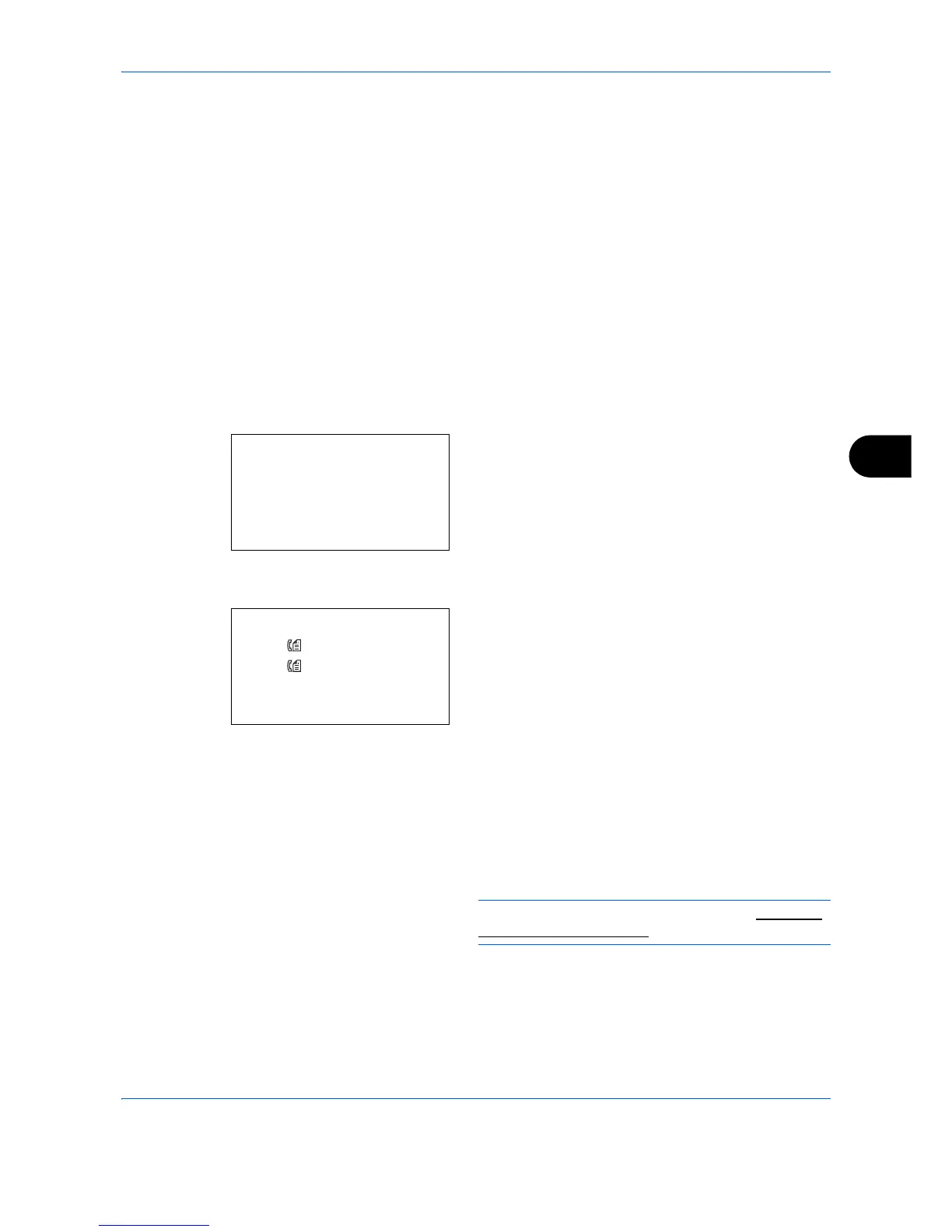Status / Job Cancel
7-11
7
When complete job name not displayed in detailed information
Press [Detail] (the
Right Select
key) in Job Name to see the complete job name. Press the
OK
key to return to
the original screen.
When complete destination name not displayed in detailed information
When there is only one destination, press [Detail] (the
Right Select
key) in Destination to see the complete
destination name. Press the
OK
key to return to the original screen.
When there are two or more destinations, press [List] (the
Right Select
key) in Destination to display the
destination list. Press the or key to select the desired destination and press the
OK
key. This displays the
complete name of the destination. Press the
OK
key to return to the destination list.
Pressing [Exit] (the
Right Select
key) while the destination list is displayed brings you back to the original
screen.
Displaying Store Job Log
1
Press the
Status
/
Job Cancel
key. The Status
menu appears.
2
Press the or key to select [Store Job Log].
3
Press the
OK
key. Store Job Log appears. Press
the or key to check the store queue.
A job result icon is displayed on the extreme right
of each job.
u : Job completed normally
v : Job error
t : Job aborted
NOTE: For details of other items, refer to Store Job
Status screen on page 7-6.
