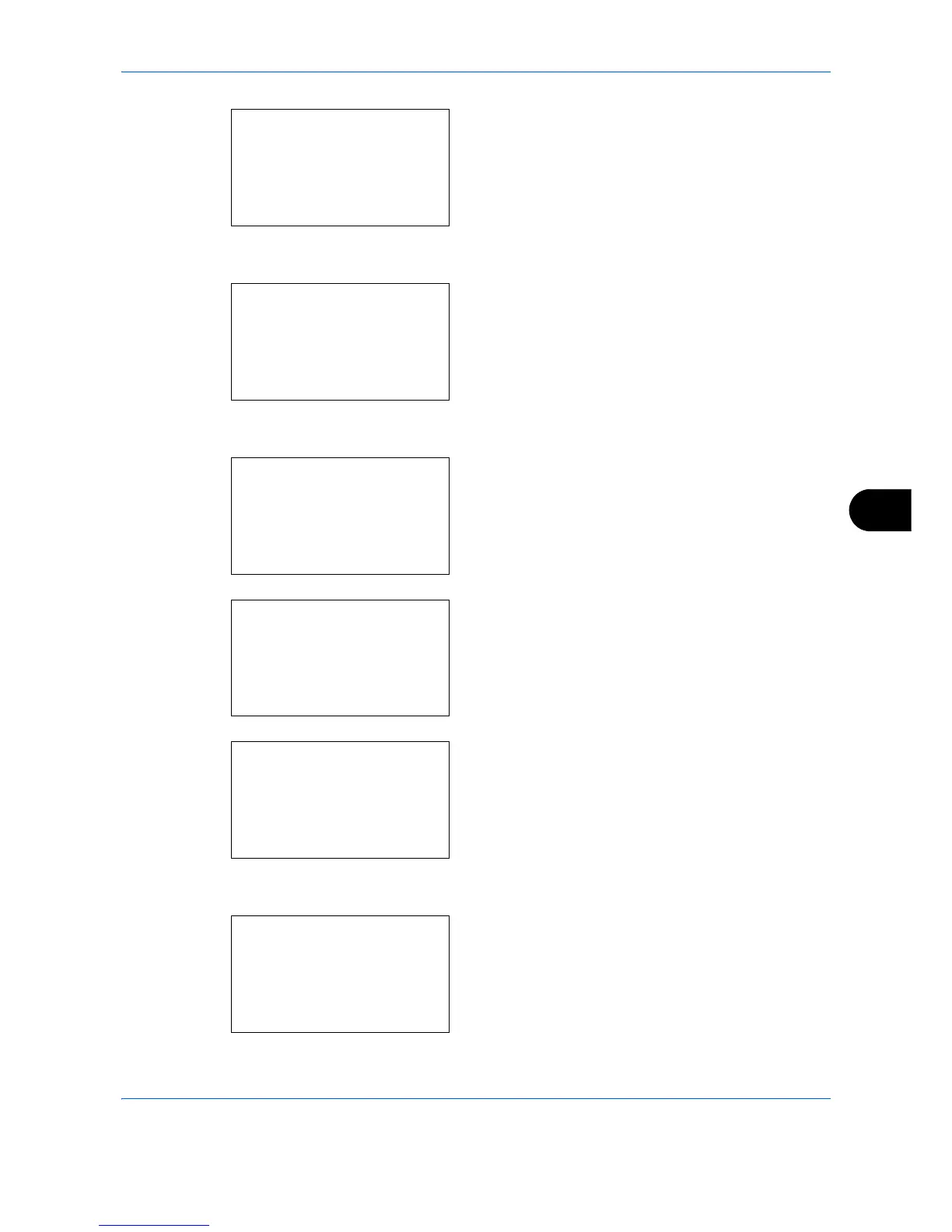Default Setting (System Menu)
8-17
8
4 Press the
OK
key. The Orig./Paper Set. menu
appears.
5
Press the or key to select [MP Tray Set.].
6
Press the
OK
key. The MP Tray Set. menu
appears.
7
Press the or key to select [MP Tray Size].
8
Press the
OK
key. MP Tray Size appears.
9
Press the or key to select the paper size.
10
Press the
OK
key. The screen returns to the MP
Tray Set. menu.
11
Press the or key to select [MP Tray Type].
12
Press the
OK
key. MP Tray Type appears.
